
Add GPS Vertex
Connect GPS with your mobile device or ensure the GPS settings of your mobile device. After the positioning successes, tap the GPS button on the main toolbar, switch to GPS toolbar; tap Turn On GPS. Add GPS Vertex function should work together with creating new features. That is to say, Polyline or Polygon function should be activated prior to activating Add GPS Vertex function. After the vertices are well placed, finally a new feature is generated.
1.After GPS is activated, tap the dropdown arrow of Point > Polyline.
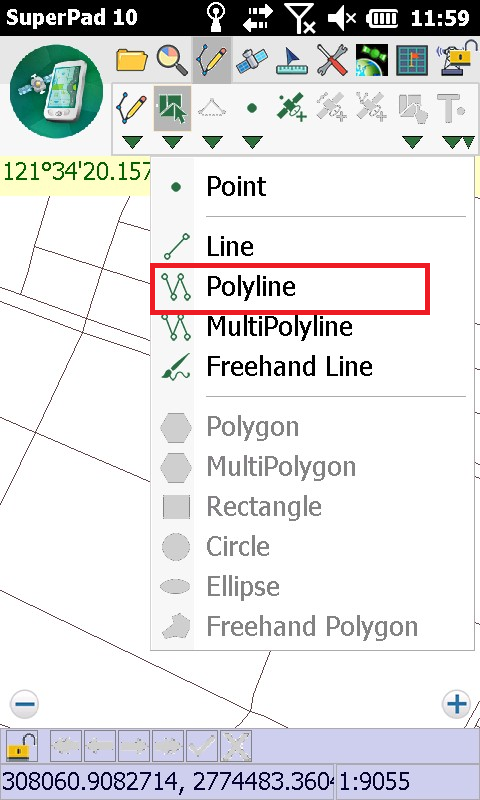
2.Now Add GPS Vertex function is in usable status, when GPS moves to the position you want to add a vertex, tap the Add GPS Vertex button.
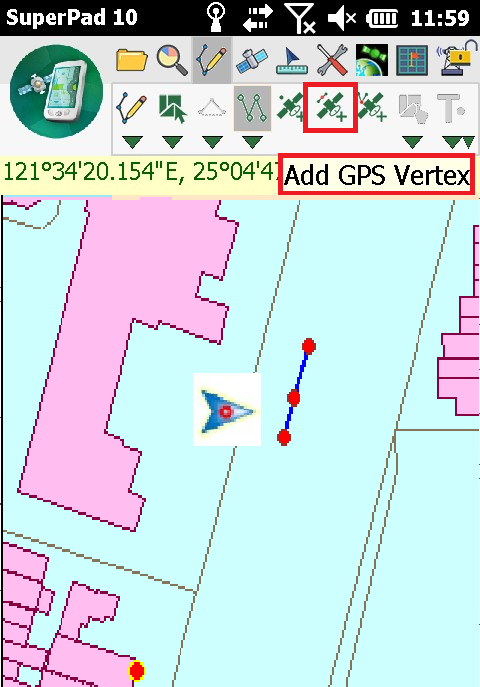
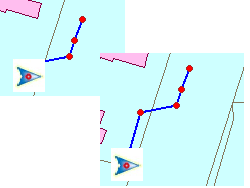
3.A vertex is added by tapping the button one time. After all vertices are well placed, you can tap again the Polyline button to finish the drawing.
4.Message box shows up. If you are sure to add the feature, tap Yes; if not, tap No.
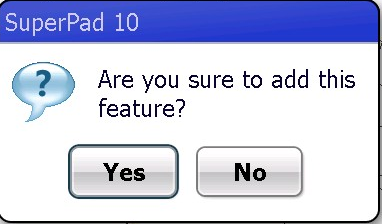
5.“Edit Attribute” dialog box shows up, in which you can create the attribute data for the new feature. After the data is accomplished, tap OK.
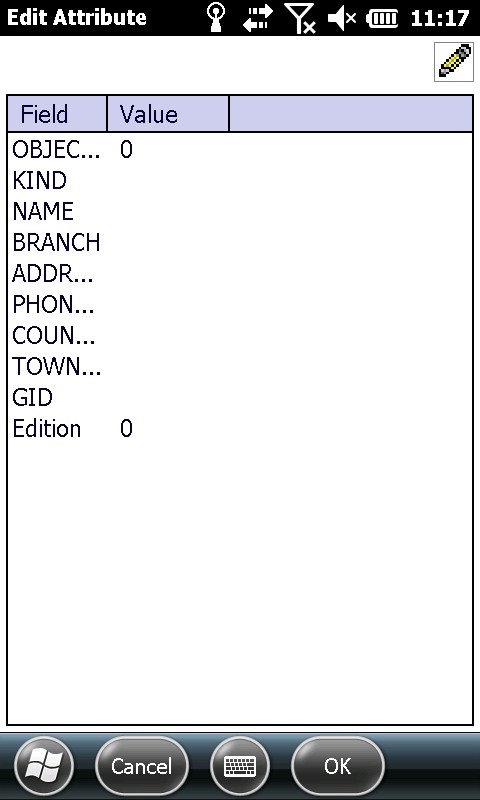
6.You will find the polyline is added on the map.
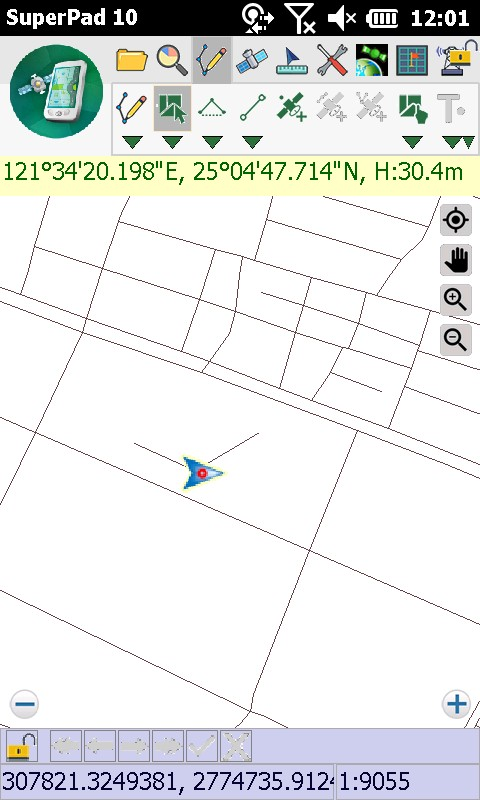
7.Polygons can be created in the same way, too. You need to tap the button again if you would like to implement the function again.
© 2017 Supergeo Technologies Inc. All Rights Reserved.