
Polygon
To create a polygon feature, you should ensure a polygon layer is editable.
1.Tap the Edit button on the main toolbar, switch to Edit toolbar; tap the dropdown arrow of Point > Polygon.
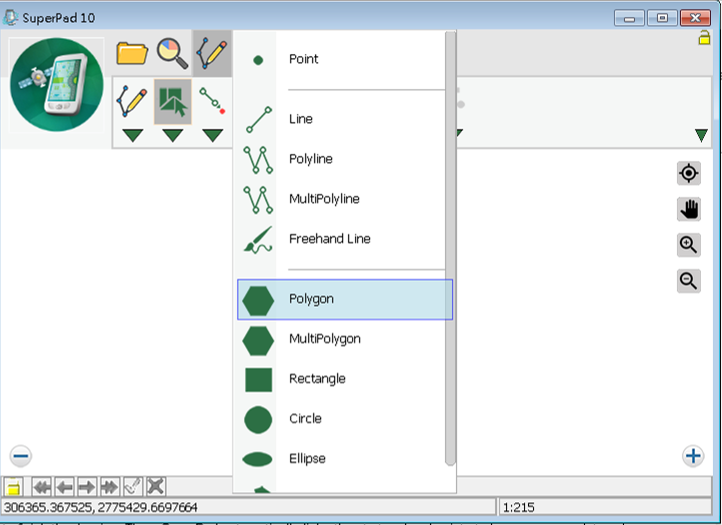
2.After the Polygon button displays selected status, tap where you want to place turn points for the new polygon feature on the map with stylus, which are the vertices of the polygon. It is unnecessary to link the start and end points on your own because SuperPad will automatically link the start and end points to accomplish the polygon. After the vertices are well placed, tap Polygon button again to finish the drawing. Then, SuperPad automatically links the start and end points to become a complete polygon.
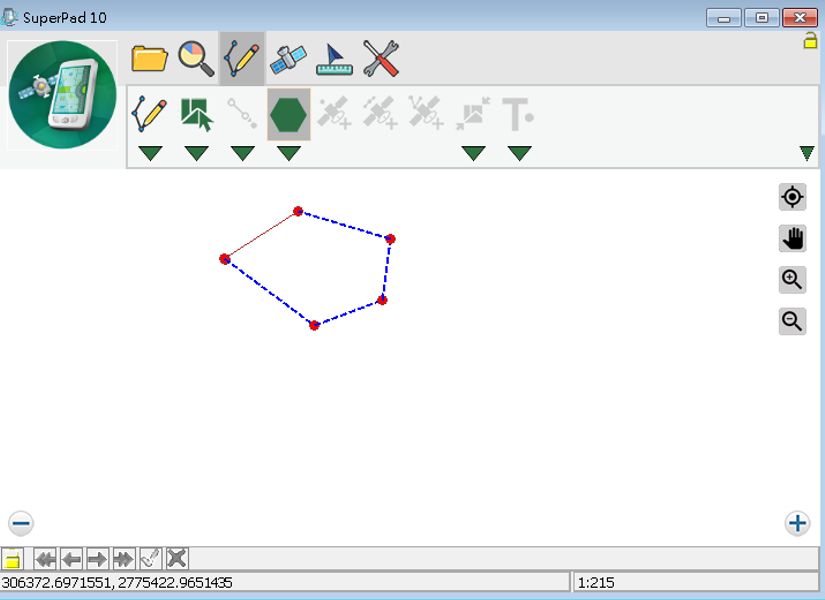
3.Message box shows up. If you are sure to add the feature, tap Yes ;if not, tap No.
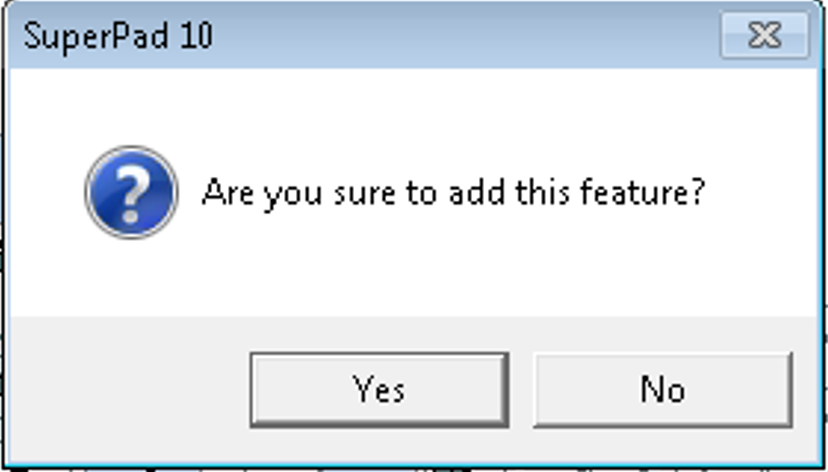
4.“Edit Attribute” dialog box shows up, in which you can create the attribute data. After the data is set up, tap OK.
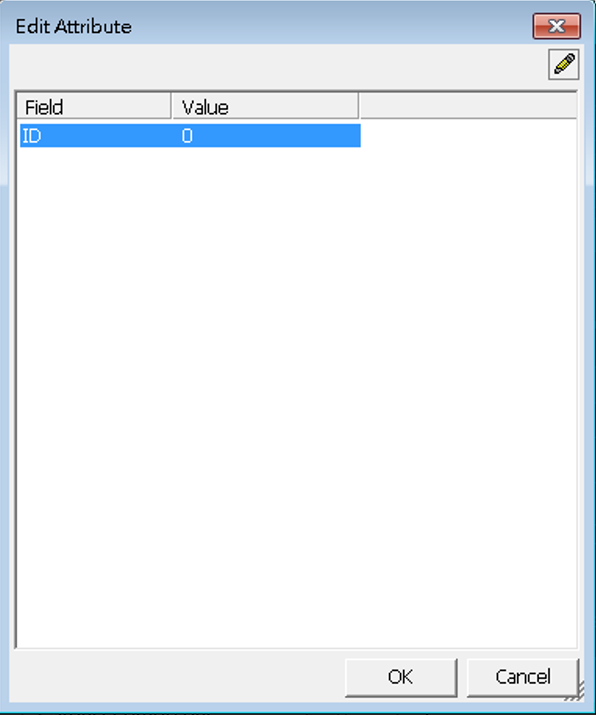
5.Back to the map, you will find the polygon is added to the map.
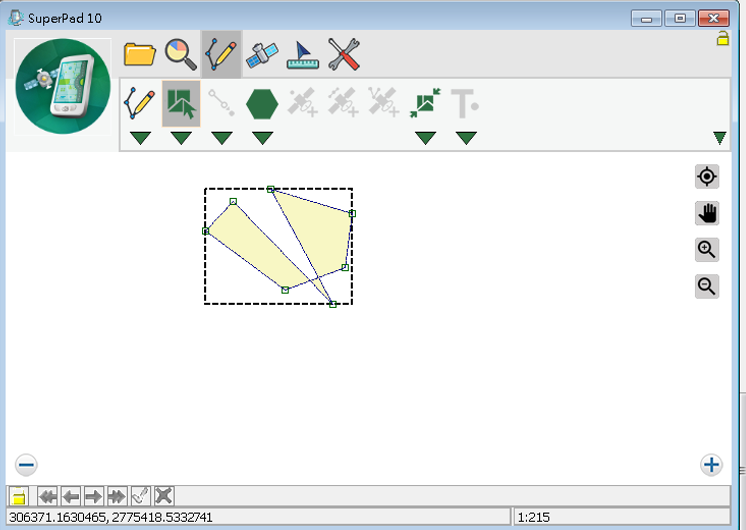
6.The Polygon function also stops. So, if you want to create more polygon features, please tap Polygon button again.
© 2017 Supergeo Technologies Inc. All Rights Reserved.