
Polyline
To create a polyline feature, you should ensure a line layer is editable.
1.Tap the Edit button on the main toolbar, switch to Edit toolbar; tap the dropdown arrow of Point > Polyline.
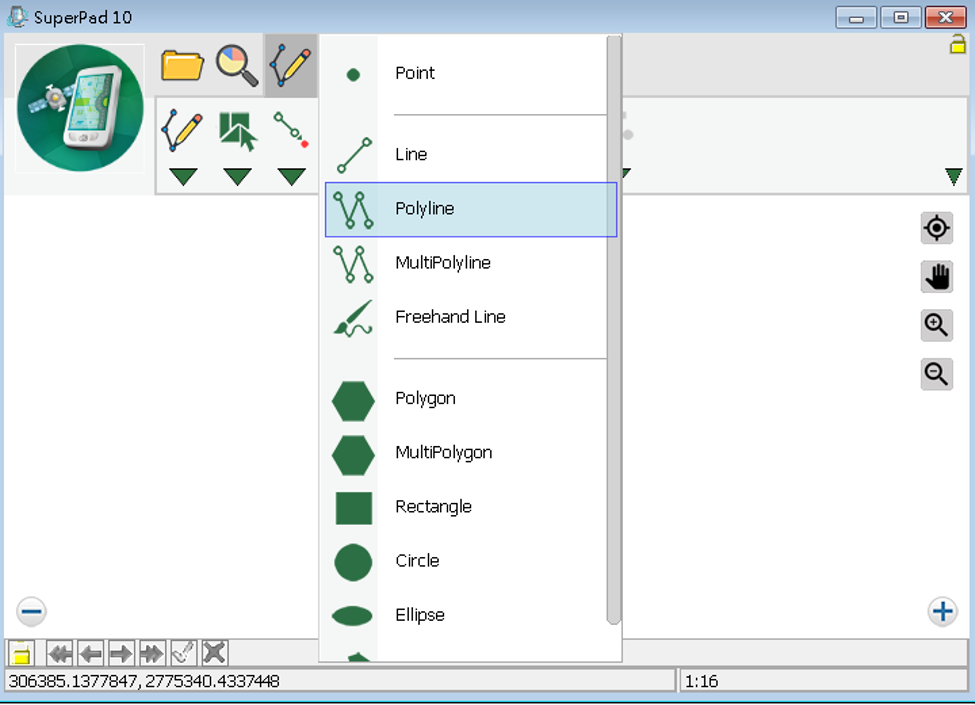
2.After the Polyline button displays selected status, continuously tap on the map where you want to place turn points for the new polyline. After the second turn point is placed, a line appears to connect between the first and second point. After the last point is done, tap Polyline button again to accomplish the creation of feature.
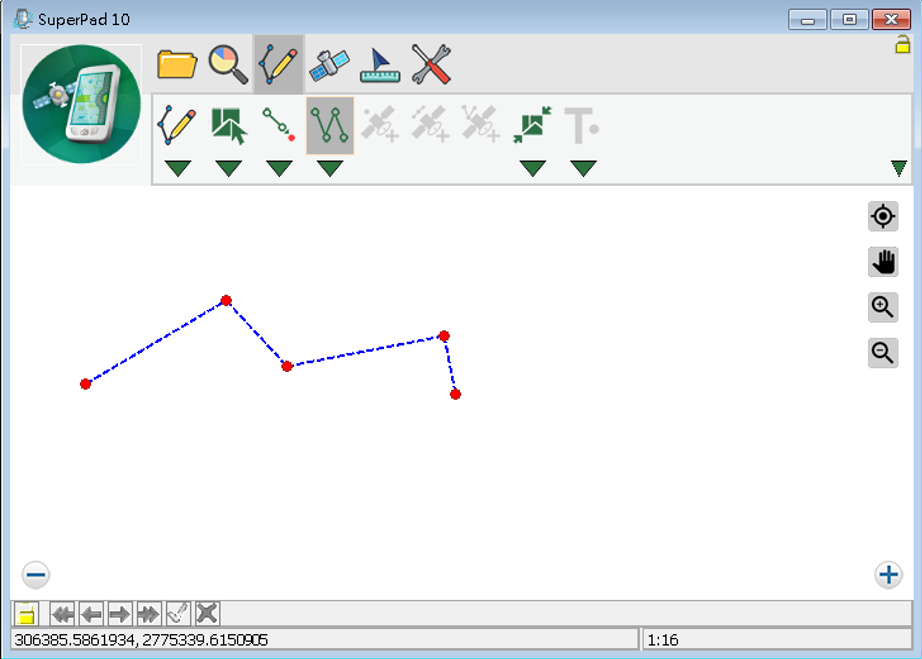
3.Message box shows up. If you are sure to add this feature, tap Yes; if not, tap No.
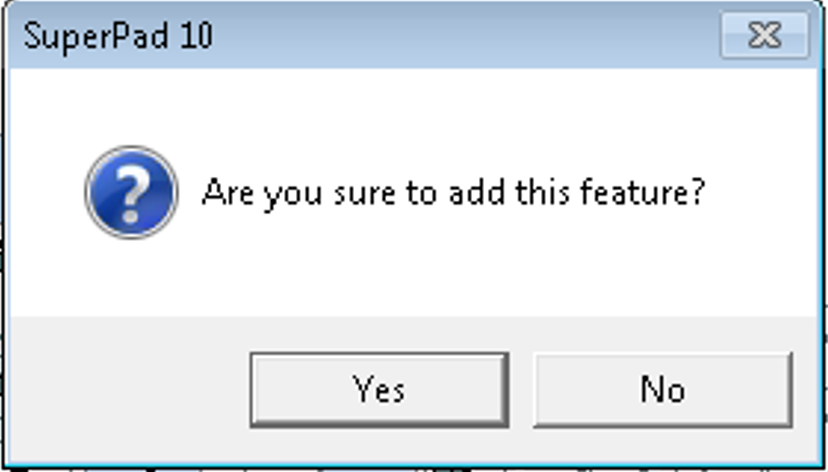
4.“Edit Attribute” dialog box shows up, in which you can create the attribute data of the features. Then tap OK.
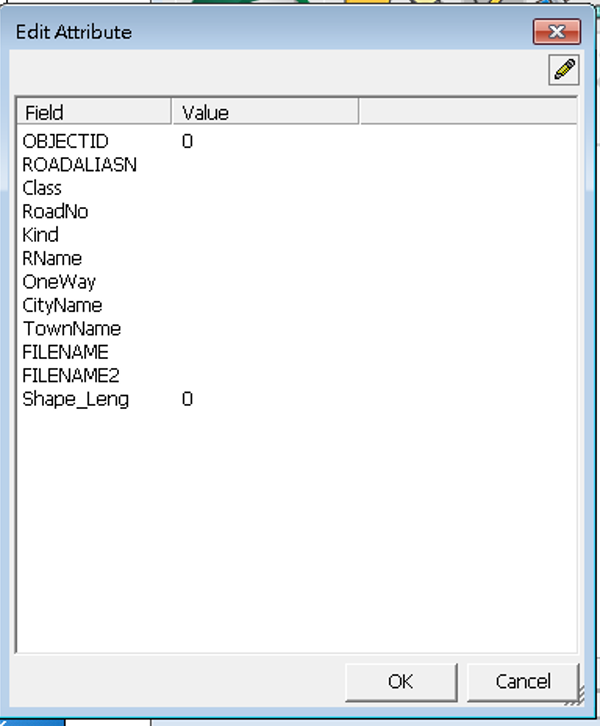
5.You will find the polyline is added to the map.
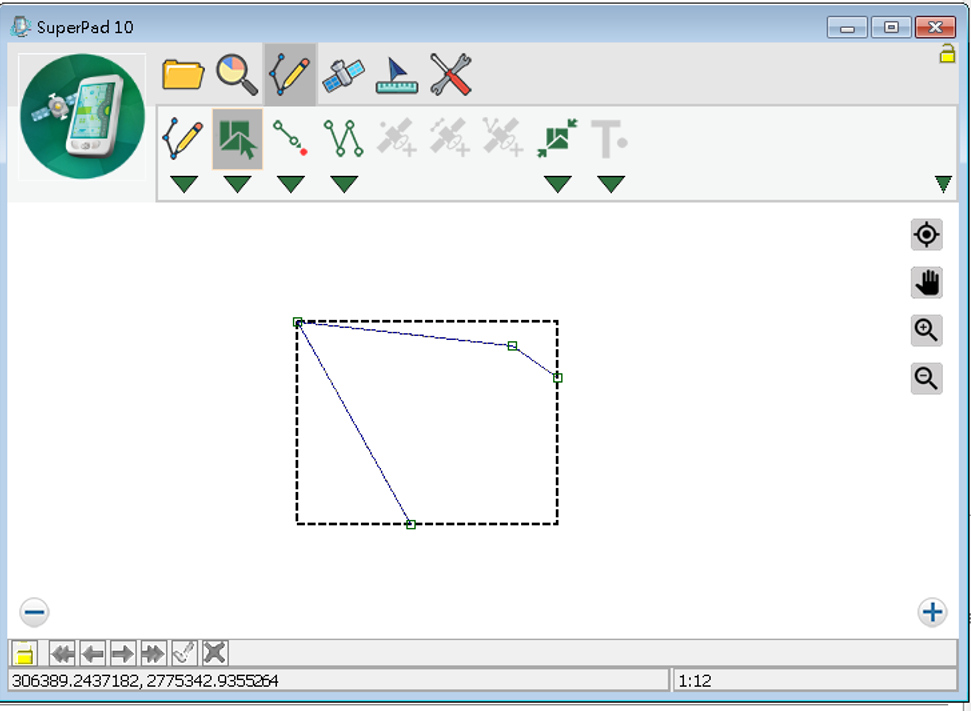
6.After that, you can continue to add more polyline features. If you want to stop the function, tap again the Polyline button.
© 2017 Supergeo Technologies Inc. All Rights Reserved.