
Select Feature
1.Tap the Edit button on the main toolbar, switch to Edit toolbar; tap Select Feature.
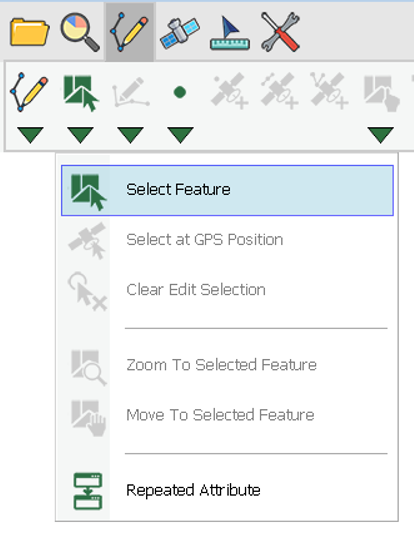
2.After the function is activated, directly tap the feature that you want to edit on the map with stylus (or mouse). Then, the selected feature will be marked in frame. Then, you can select editing tools to edit the features.
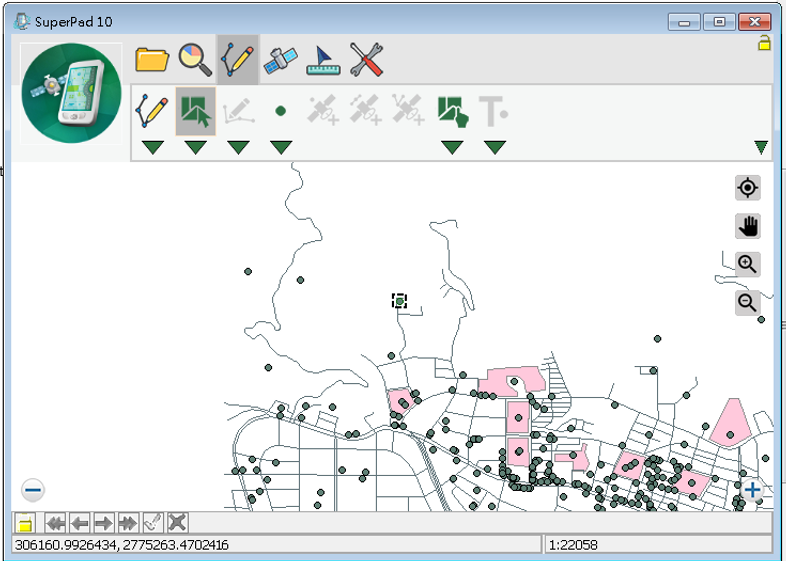
Setting layer visibility helps selecting the editing feature. If a layer is set invisible, the features of the layer are not to be displayed on the map. That means the minor layers can be hidden temporarily and you can select and edit the features among fewer options to obtain a better result.
NOTE: how do I know if any feature is selected? There are two ways to check. Firstly, a selected feature will be marked in frame. Second, if the feature is located within invisible extent, please check the Vertex Edit button on the toolbar to see if it is in usable status. If yes, it means a feature is selected; for point layer (it has no vertex) Move Feature, Delete Feature and Offset Feature on the Vertex Edit tool menu will be in usable status.
© 2017 Supergeo Technologies Inc. All Rights Reserved.