
Vertex Edit
1.Select the feature that you want to edit.
2.Tap Zoom To Selected Feature and the feature is zoomed to the map center. Tap Vertex Edit.
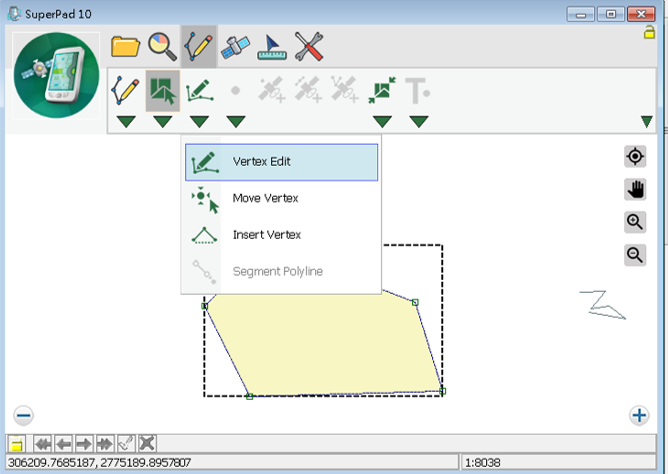
3.All vertices of the feature are presented in frames. When you tap any vertex, it will be marked in red frame and a pop-up menu shows up for you to select Offset…, Move to, Move To GPS or Delete.
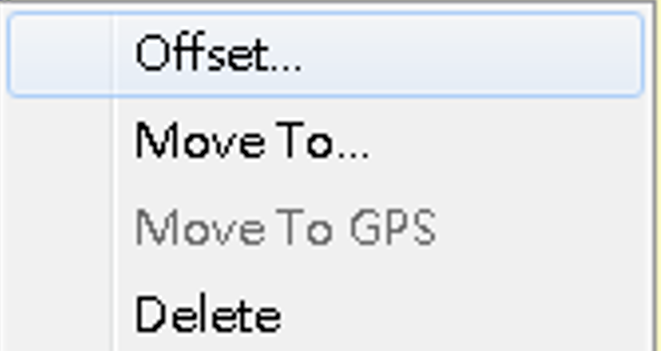
4.Tap Offset and Offset Vertex dialog box shows up. Input the X and Y offset unit, tap OK back to the map. The vertex is moved to new position.
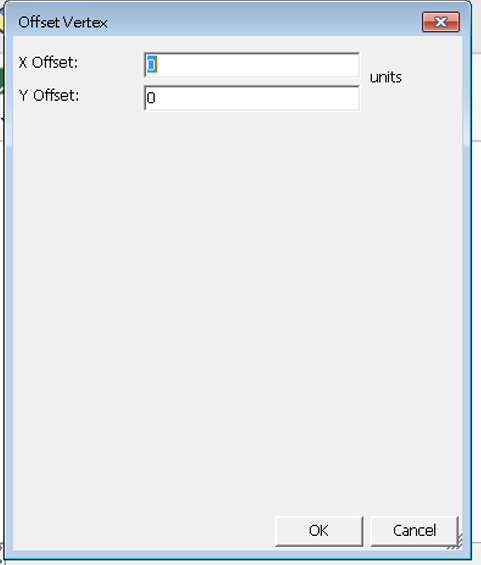
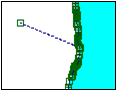
5.If you tap Move to…, “Move Vertex” dialog box shows up, input the new position to move.
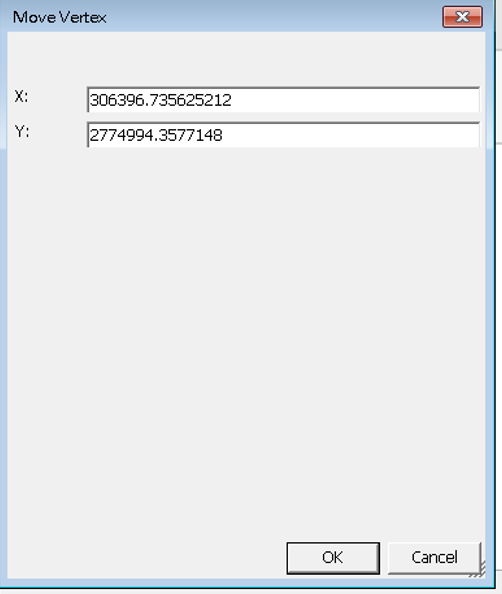
6.If you want to delete a vertex, tap Delete and the vertex will be deleted immediately.
7.Tap Write In ![]() of the Smart Editing Bar to save the edit.
of the Smart Editing Bar to save the edit.
8.If you want to move the vertex to GPS, activate GPS, tap Move to GPS.
9.Then the vertex will move to the current GPS position.
10.To confirm the edit, please tap ![]() and the vertex moves to the GPS location.
and the vertex moves to the GPS location.
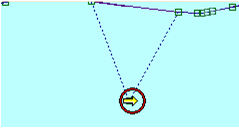
© 2017 Supergeo Technologies Inc. All Rights Reserved.