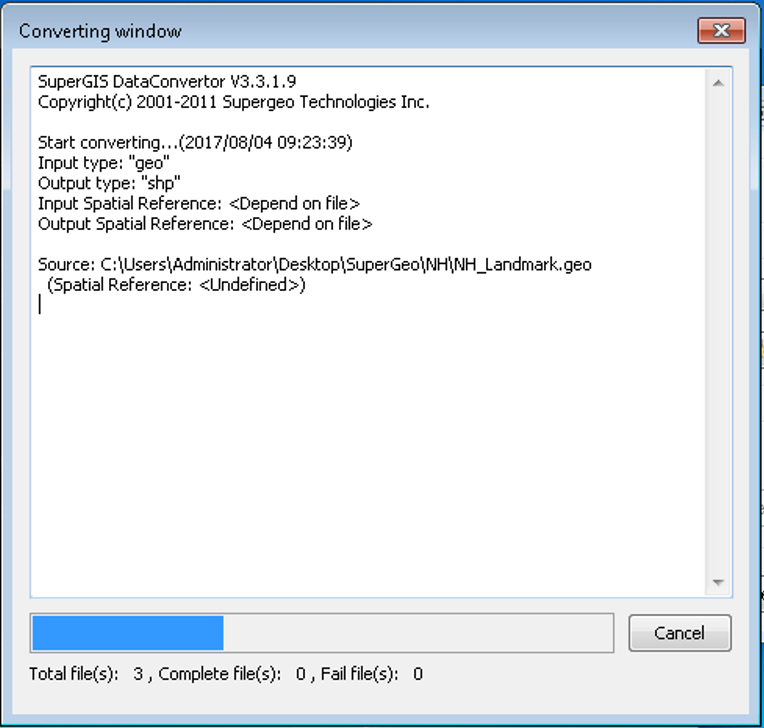Converting and Viewing Conversion Log
After finishing the settings for input and output files, you can click Convert in Tool Buttons to convert the formats and spatial reference.
What should be noted is that if there is something wrong with the settings of input and output file (like incorrect path), SuperGIS DataConvertor will display the warning message. The data will not be converted until the incorrectness is modified. Each conversion is recorded in SuperGIS DataConvertor so that you can view the log after conversion.
1. Click Convert button on the lower-right corner of SuperGIS DataConvertor.
2. Open Converting Window and start to convert data. You can view the converting process and results in the window.
3. As the conversion is completed, click Close on the lower-right corner of Converting Window and go back to SuperGIS DataConvertor.
4. Click Review Log on the lower-right corner of SuperGIS DataConvertor and open the conversion log, and you can view each record of all the conversions. (In log file, the bottom record is the latest record.)
© 2017 SuperGeo Technologies Inc. All Rights Reserved. |