
Slide Zoom
With touch control mode feature in PDA, this function particularly designed in SuperPad enables you to rapidly slide zoom in or slide zoom out the map by finger touching screen or stylus touching screen at any time while you are moving.
1.Tap the Explorer button on the main toolbar, switch to Explorer toolbar, tap the dropdown arrow of Zoom In > Slide Zoom button on the tool menu.
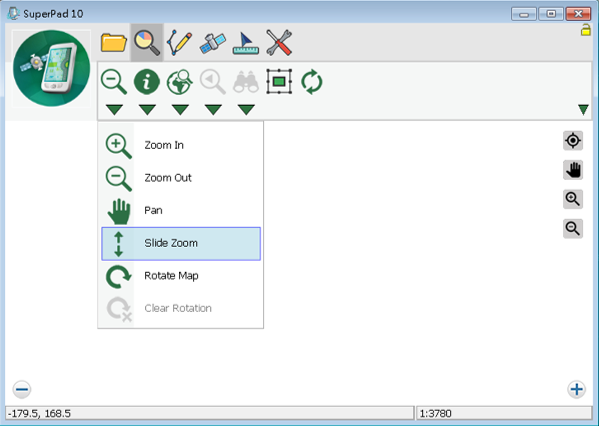
2.To touch at the position where you want to zoom with your finger or stylus, a red crossed frame appears right at the touch point. Push your finger or stylus upward on the PDA, the map slides zoom out with the red crossed frame as the center. As the stylus or finger leaves the screen, the map begins to redraw.
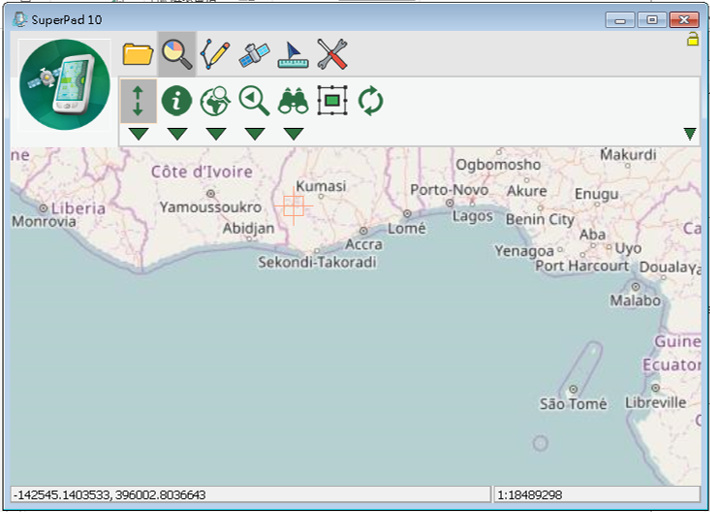
3.To push your finger or stylus downward on the PDA, the map slides zoom out with the red crossed frame as the center. As the finger or stylus leaves the screen, the map begins to redraw. To stop the function, please tap Slide Zoom button again.
For PC version, please hold the mouse left button at the position that you want to slide zoom out, a red crossed frame appears at the mouse's position. Then mouse drag upward to slide zoom out the map with red crossed frame as the center. As you release mouse the map will be redrawn. Or hold the mouse left button and drag downward to slide zoom in the map. After the mouse is released, the system will redraw the map.
NOTE: Slide Zoom function can be used with Panning Frame function together to perform zooming and panning together, making the map browsing more effectively and rapidly. After selecting Slide Zoom function, please activate Panning Frame. As a result, panning frame shows up on the map. Consequently you can perform slide zoom and panning frame functions together.
© 2017 Supergeo Technologies Inc. All Rights Reserved.