
Select at GPS Position
1.First connect GPS with your mobile device or ensure mobile device's GPS settings.
2.Tap the GPS button on the main toolbar, switch to GPS toolbar and tap Turn On GPS.
3.When you begin to select features to edit using GPS, please switch to Edit toolbar, tap the dropdown arrow of Select Feature > Select at GPS Position.
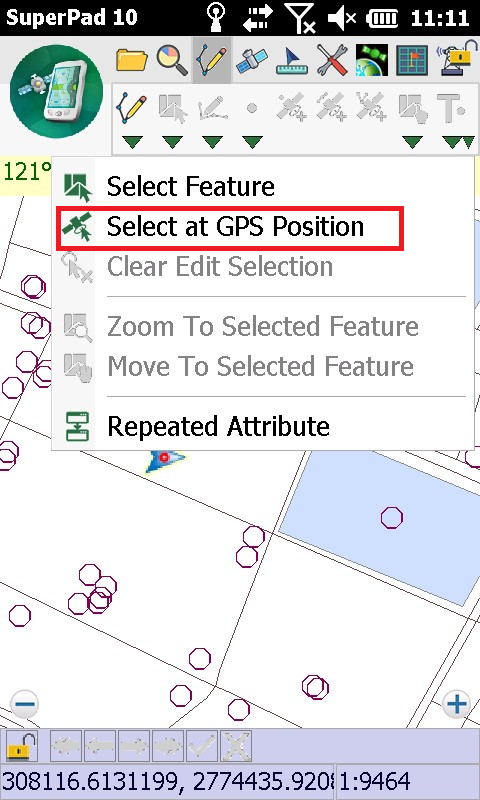
4.While you are tapping Select at GPS Position button, the feature at the current GPS position will be selected. After the feature is selected successfully, the selected feature will be marked.
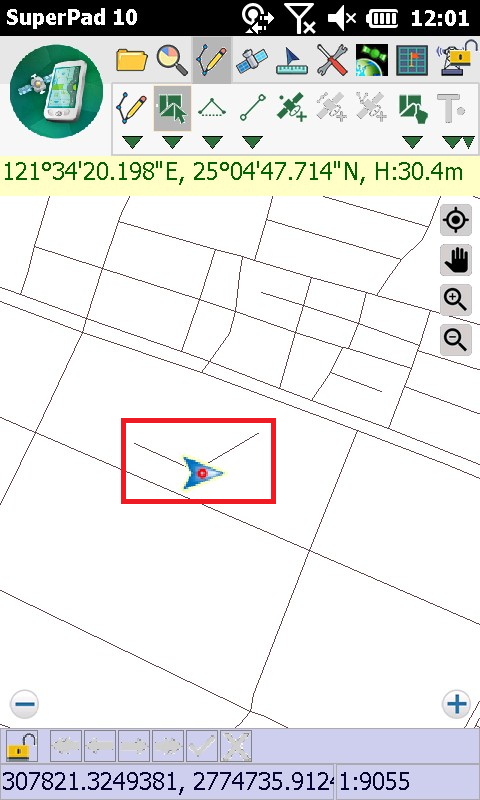
NOTE: Select at GPS Position function selects features according to the current GPS position. Please make sure there is an editable layer on the map. If there is no editable feature at the current position, no feature will be selected.
© 2017 Supergeo Technologies Inc. All Rights Reserved.