
Scale Feature
The function can scale the editing feature proportionally with feature center as the standard by dragging stylus or mouse.
1.Select the feature you want to edit.
2.Tap the dropdown arrow of the Feature Properties > Scale Feature.
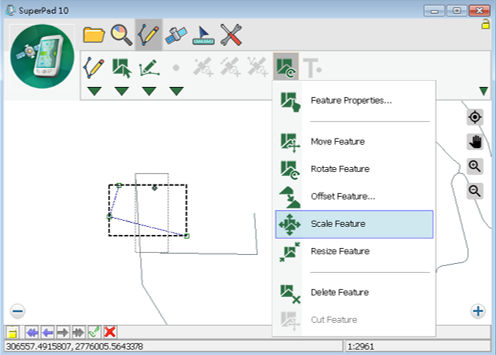
3.Drag the rectangle that surrounds the selected feature by stylus or mouse to zoom in or zoom out the feature with the original feature's center as the standard. If the rectangle is dragged closer to the feature's center, the feature will be zoomed out more; if the rectangle is dragged farther to the feature's center, the feature will be zoomed in more. As the stylus or mouse is released, a new feature is obtained. See the figure below, the original feature is displayed as a feature, while the scaled feature is displayed with the vertices.
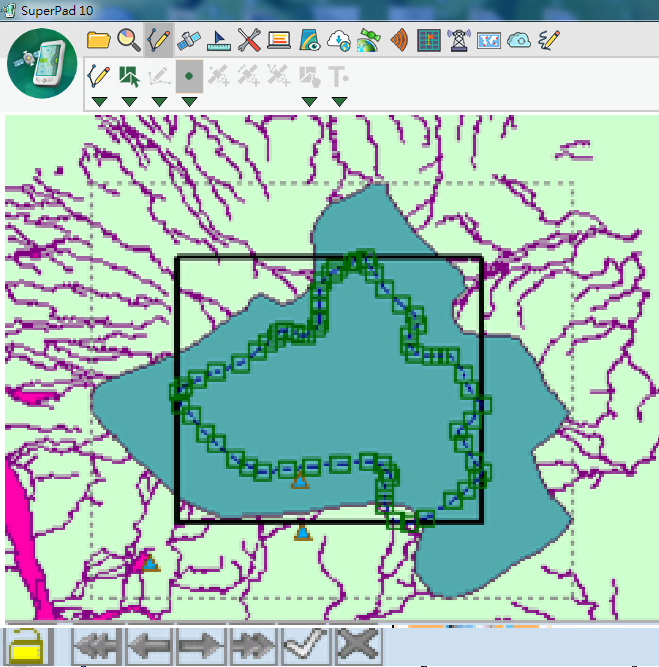
4.After the feature is scaled, tap Write In ![]() of the Smart Editing Bar to save the edit.
of the Smart Editing Bar to save the edit.
5.After the data is saved, the feature on the map is zoomed out proportionally.
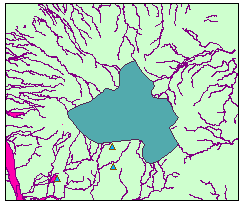
© 2017 Supergeo Technologies Inc. All Rights Reserved.