
PDA Pictures
To take the PDA pictures for the creation of photo layers, you need to set up the related settings before taking pictures.
1.First, tap the System Settings button on the main toolbar, switch to System Settings toolbar and tap System Settings.
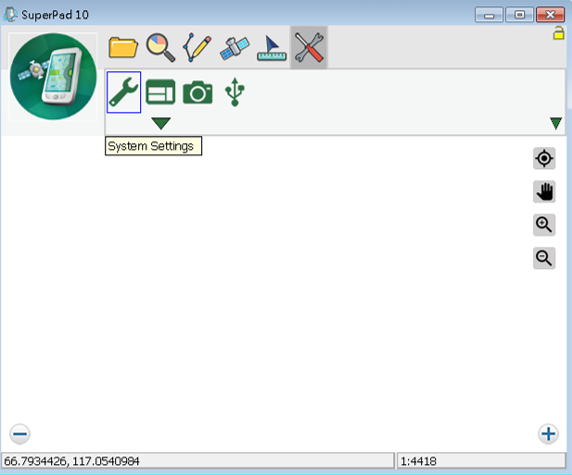
2.“System Settings” dialog box shows up and tap the Camera tab, then select the setting options.
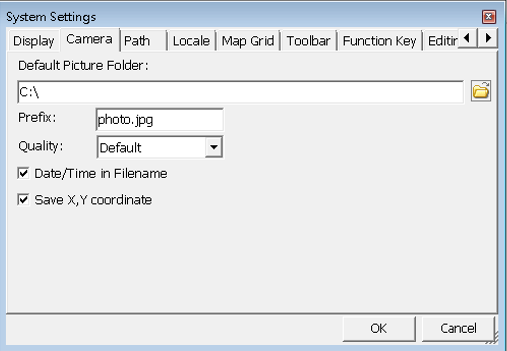
Default Picture Folder: set up the path for the folder to save the pictures. In other words, you save the pictures in this folder. While you are creating a photo layer, you just open the same folder to obtain photo files instead of spending time on searching.
Prefix: set up the prefix of the pictures file, and the default is “photo.” The pictures format is JPG (*.jpg), which will be automatically added to file as the extension. For example, the settings are set to record data and time, so the file name will be “photo-20090527110605.jpg.”
Quality: set up picture quality. There are four options including Default, Low, Normal and High.
Date/Time in Filename: record the date and time in filename. If you check “Date/Time in Filename”, the file name will be “photo-20090527110605.jpg.”
Save X, Y coordinate: if you want to produce photo layers with these photos, please do check “Save X, Y coordinate.”
NOTE: in terms of layer, in addition to the above described supported formats, you can also use SuperGIS Data Conversion Tool to transfer files of different formats to SuperPad accepted files and used in SuperPad so that the performance of display and manipulation can be enhanced.
© 2017 Supergeo Technologies Inc. All Rights Reserved.