
Mapnote Table ![]()
Mapnote table is similar to an attribute table. After opening it, you can view attribute of each mapnote, select mapnotes, and zoom to selected mapnotes. This section will introduce operation in Mapnote table. To open a mapnote table, you have to select a target layer and click table button ![]() , and the table of target layer will pop up.
, and the table of target layer will pop up.
Viewing specifying mapnotes
You can right-click a specifying mapnote, and the drop-down menu shows up. You can apply flash, zoom to or pan to selected mapnote. You can also select multiple mapnotes and use clear mapnote selection to unselect mapnotes.
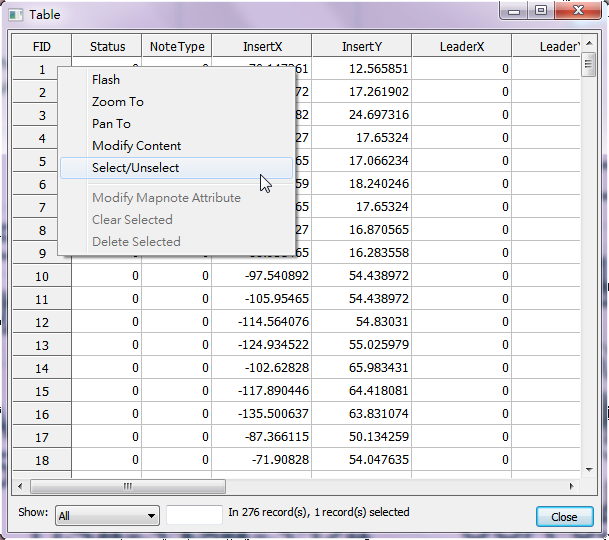
Sorting records in a field
As the attribute table is opened, the attributes are listed in the order of the numbers of FID field. Then, you can use "Sort Ascending" or "Sort Descending" to change the order of the data in the field.
Moving to the Specific Record
You can use the text box at the bottom of the attribute table to view the specific record. To set the specific record you want to view, open the attribute table and type the sequence of the record in the text box besides "Show" drop-down list. Then, press "Enter" key and the table scrolls to the record you specify. Take the table for example. Type 55 in the text box and press "Enter" key. The table scrolls to the 55th record.
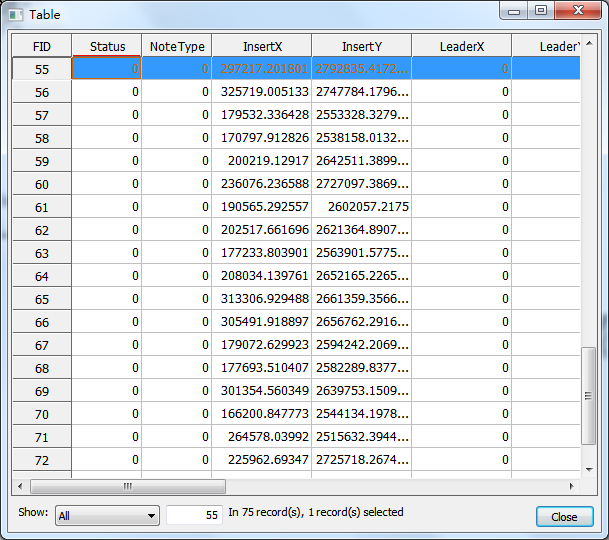
Finding records by specifying text or number
Besides typing the number, you also can click "Option" button and click "Find and Replace." In this window, you can type the text or number you would like to find and also select the field you want to find the record from the default field is <all fields>. Moreover, you can choose whether to check “Match whole word only” and “Match case.” If “Match whole word only” is ticked, the record containing the string exactly matching the text will be selected. If “Match case” is checked, the case of the letters matching the condition will be selected. Moreover, the search direction can be set, and click "Find Next" to search the next record. Besides, you can use replace function to replace the found items.
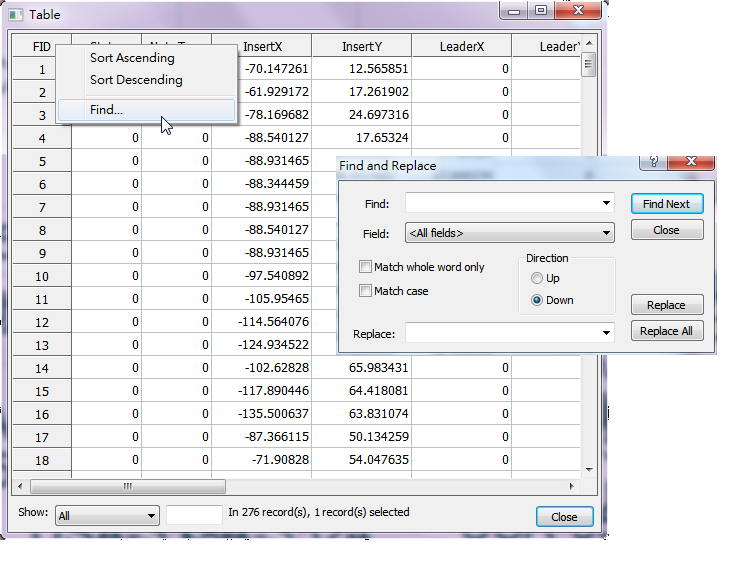
Editing mapnotes
You can use the find function to find the specifying mapnote which you want to edit. If you want to change text string and text style, you can right click the mapnote and select modify content. The editbox pops up so you can change the content and style. To know more information, you can refer to the Editing operation chapter. You can also edit mapnote through attribute table, the details are described in the Editing Mapnote attribute chapter.
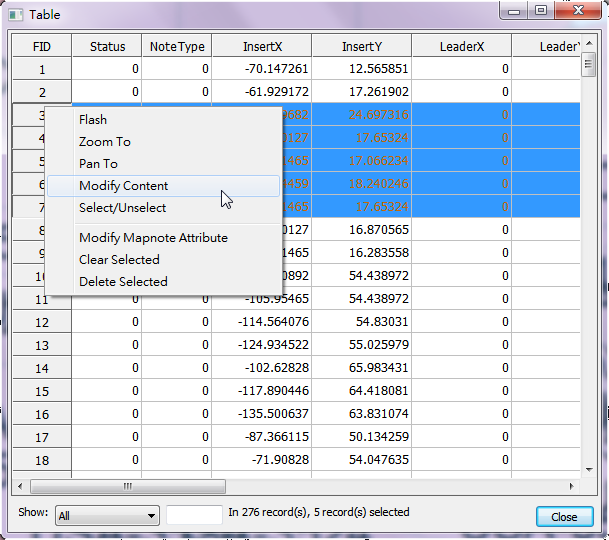
©2015 Supergeo Technologies Inc. All rights reserved.