
Editing operations
With mapnote tool, you can move、rotate、change the text string and style delete.
Editing unplaced mapnotes
When you check the mapnote layer in the target layer, you can edit the position, font style and angle of each mapnote. Some mapnotes are classified as unplaced mapnote, and unplaced mapnotes are invisible by default setting. To edit unplaced mapnotes, you have to open properties layer of the mapnote layer and select symbology tab. And then click " show unplaced mapnote". The default color of unplaced mapnote is different from placed mapnote for distinguishing with ease, and you can alter the color based on your preference.
To change a unplaced mapnote to a placed mapnote, you have to use "Select Mapnote" to select a mapnote. And then click mapnote attribute ![]() , select placed in the status field.
, select placed in the status field.
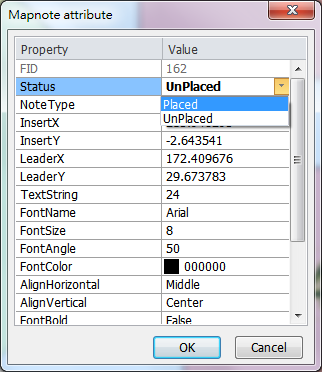
Move
Apply Select Mapnote ![]() to select a mapnote, and drag the selected mapnote to the desired location.
to select a mapnote, and drag the selected mapnote to the desired location.
Change the text string and style
Apply Select Mapnote ![]() to double click a mapnote, and then you can edit the style of mapnote in editbox.
to double click a mapnote, and then you can edit the style of mapnote in editbox.
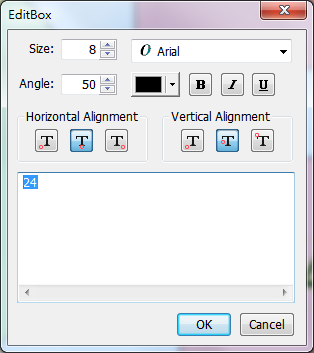
Rotate
Mapnote Tool provides two ways to rotate selected mapnotes:
1. Select a mapnote and move your cursor to the rotatable point. The cursor symbol will become to a rotate symbol. And then you can rotate the selected map note.
2. Sometimes rotating a mapnote by a cursor to the desired angle is a tough task. Therefore, 4 fine tuning settings are provided: Rotate clockwise 1 degree, Rotate counterclockwise 1 degree, Rotate clockwise 10 degrees, Rotate counterclockwise 10 degrees. You can select one of fine tuning options according to your desired rotate direction and degrees. To apply the fine tuning setting, you have to select mapnote, and then click one of fine tuning setting.

Delete
Apply select mapnote ![]() to select a mapnote or drag a rectangular, mapnotes within the rectangle will be selected. And then click delete button
to select a mapnote or drag a rectangular, mapnotes within the rectangle will be selected. And then click delete button ![]() , the selected manotes will be deleted.
, the selected manotes will be deleted.
©2015 Supergeo Technologies Inc. All rights reserved.