
Tracklog Record
GPS tracklog records your trail. When GPS is activated, turn on tracklog and SuperPad will start recording GPS tracklog till you stop it.
1.Tap the GPS button on the main toolbar and tap Tracklog Record ![]() on the toolbar.
on the toolbar.
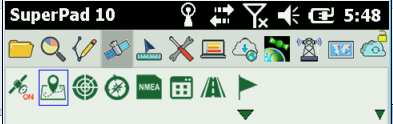
2.“GPS Tracklog” dialog box appears. Tap ![]() and select the storage path in Folder. Date and time are automatically input in File Name (0713-1458 means July 13th - Fourteen fifty eight) or you can input on your own. Tap OK and SuperPad begins to record tracklog.
and select the storage path in Folder. Date and time are automatically input in File Name (0713-1458 means July 13th - Fourteen fifty eight) or you can input on your own. Tap OK and SuperPad begins to record tracklog.
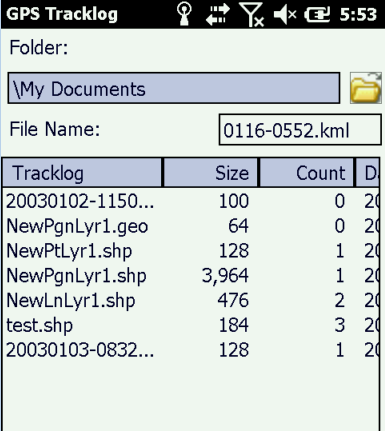
3.When you want to stop recording tracklog, please tap Stop Record button on the toolbar and message box shows up.
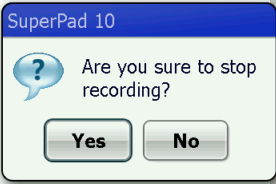
4.If you are sure to stop, tap Yes; if not, tap No. The tracklog file will be stored in the assigned folder in KML (*.kml) file by default.
The format of tracklog can be set to save in KML (*.kml), SHP (*.shp) or GEO (*.geo) in the Tracklog tab of GPS Options; even you can assign to record in point, line or polygon format. As to tracklog settings, please refer to Tracklog tab of GPS Options in this chapter. If the tracklog is recorded as a layer, it can be added and viewed in SuperPad. See the figure below, it is a tracklog geo file in point format being displayed in SuperPad.
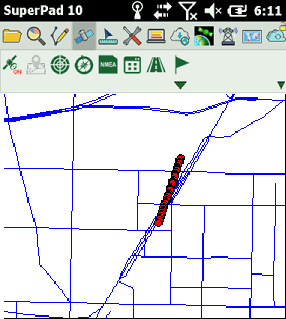
NOTE: the tracklog can be stored in KML format, Keyhole Markup Language. It is a language adopting XML syntax and format, used to describe and store geographic messages (such as point. line, polygon and model), and can be identified and displayed by various GIS software, like Google Earth.
© 2017 Supergeo Technologies Inc. All Rights Reserved.