
Snapping
Snapping, when users are creating or editing features, they can precisely snap features to another existing feature within the specified snapping tolerance. For instance, to two neighboring farmlands, which share the border, you need to ensure they snap to each other exactly. And Snapping is the tool that can help you easily achieve the goal.
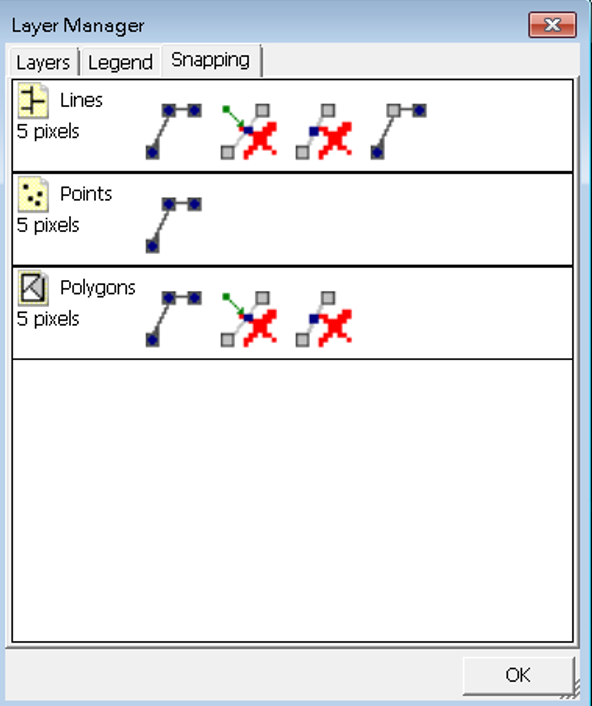
In Snapping tab, the snapping properties and snapping tolerance can be set. The snapping tolerance is a specific distance which is the radius the mouse cursor or stylus moves. If encountering the parts of feature that are set to be snapped to within the tolerance distance, the system will automatically snap the mouse cursor or stylus to the new position.
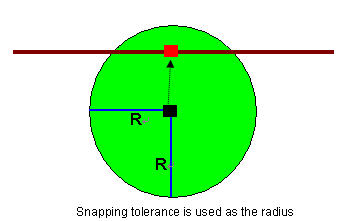
In Snapping tab, you can enter the tolerance by yourself, the unit is pixel and you can tap Pixel with stylus to modify the value. The snapping properties refer to the parts of the existing feature to which you want the editing features to snap. The snapping properties include Vertex ![]() , Edge
, Edge ![]() , Midpoint
, Midpoint ![]() and Endpoint
and Endpoint ![]() .
.
Vertex: snap to each vertex of each feature of the layer.
Edge: snap to all edges of each feature of the layer.
Midpoint: snap to the middle point of an edge between two vertices.
Endpoint: snap to the start or end point of a polyline feature.
To Point layer user can only set whether vertex is to be snapped to; composed by vertices, polyline can be set whether to be snapped to vertex, edge, midpoint or endpoint; as to polygons, you can set whether to snapped to vertex, edge or midpoint.
For instance, in order to snap vertex and edge of farmland A and B, the vertex and edge need to be set available to snap to. As a result, in editing farmland B, the cursor or stylus will automatically snap to farmland A's vertex or edge when the cursor or stylus moves in the tolerance.
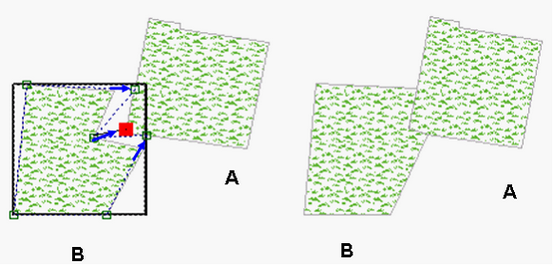
In editing feature B, move the vertex to approach the position of feature A where you want to snap to. As the distance is less than the snapping tolerance, the vertex automatically snaps to feature A at the position where the square indicates. After the editing is finished, confirm and write in the editing. The snapped features present as the figure at the upper-right; the two features share some the border seamlessly. Snapping is finished.
Please refer to Move Vertex to learn the way to operate snapping.
© 2017 Supergeo Technologies Inc. All Rights Reserved.