
Rotate Map
As you are doing field survey with PDA at hand, you might need to use SuperPad while walking; however the PDA's map takes its top as the north, which might be not the real north. Then, you need to rotate the PDA to target the PDA map's north at the real north to ensure you are heading in correct direction. Consequently, the PDA manipulation becomes very inconvenient. To solve this problem and avoid rotating PDA to target at the real direction, Rotate map function is especially designed to help users to adjust the map angle with stylus to target at real direction; thus, you do not need to rotate the PDA with confusion but can accomplish your work more quickly.
1.Tap the Explorer button on the main toolbar, switch to Explorer toolbar, tap the dropdown arrow of Zoom In > Rotate Map.
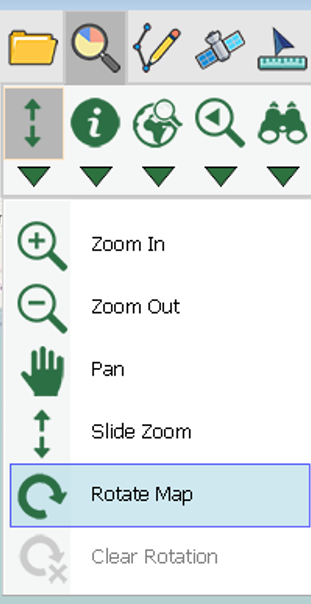
2.Tap on the map with stylus and rotate, the screen will show as figures below. The pink hollow arrow always points the north of the map, while the yellow arrow can be dragged to rotate direction degree to the desired position. The number in the middle of the yellow arrow shows the rotation degrees. As the stylus leaves the screen, you will see the north of the map turns to the direction where the yellow arrow just has pointed at.
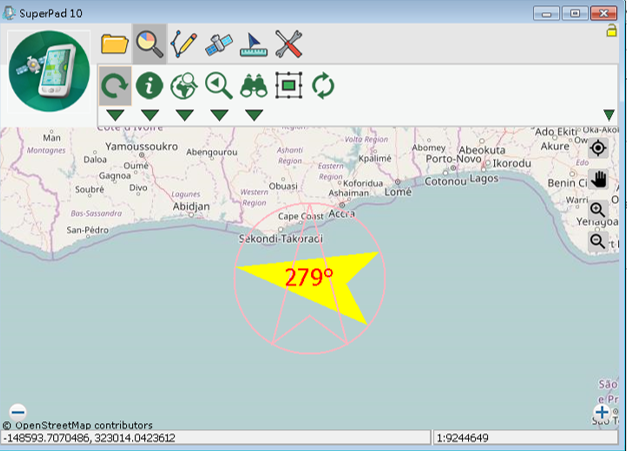
If the compass is set to show on the map, you will find the compass also changes its north to the direction of the yellow arrow. And to stop Rotate Map function, please tap again the Rotate Map button.
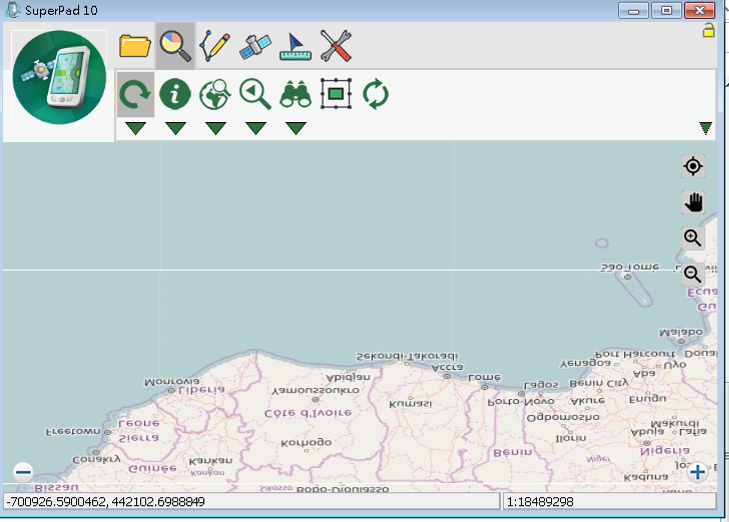
© 2017 Supergeo Technologies Inc. All Rights Reserved.