
Rectangle
To create a rectangle feature, you should ensure a polygon layer is editable.
1.Tap the Edit button on the main toolbar, switch to Edit toolbar; tap the dropdown arrow of Point > Rectangle.
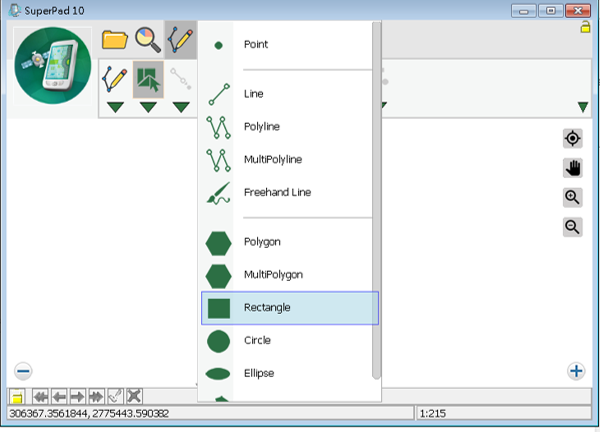
2.After the Rectangle button displays selected status, drag a needed rectangle on the map with stylus (or mouse holds left button). The start point is the point where the stylus touches the screen, while the end point is the point where the stylus leaves (or mouse releases). After the stylus leaves the screen (or mouse releases left button), the drawing is finished.
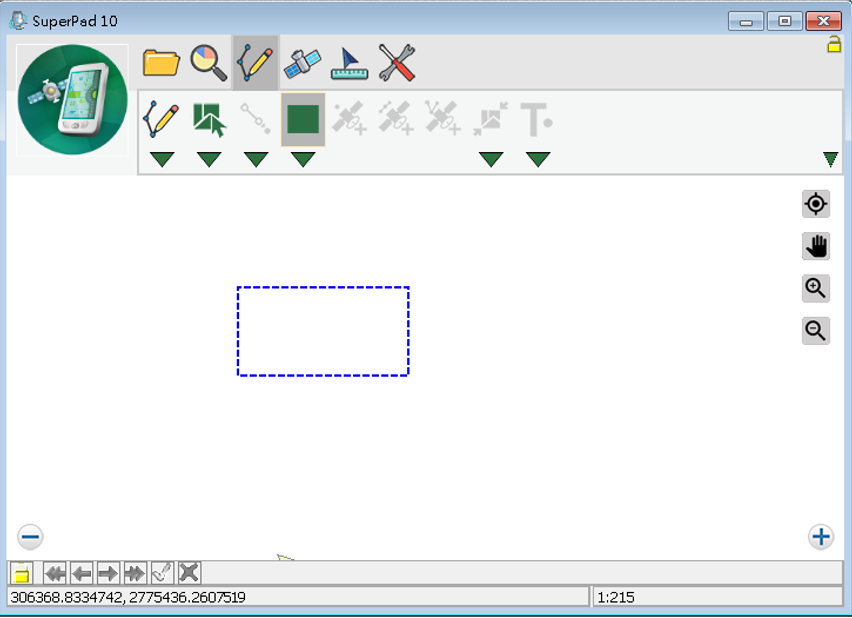
3.Message box shows up. If you are sure to add the feature, tap Yes; if not, tap No.
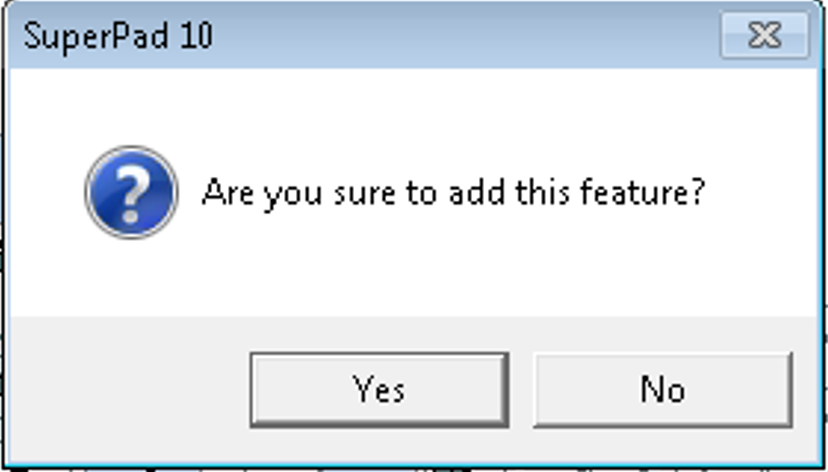
4.“Edit Attribute” dialog box shows up, in which, you can create the attribute data for the new feature. After attribute data is accomplished, tap OK.
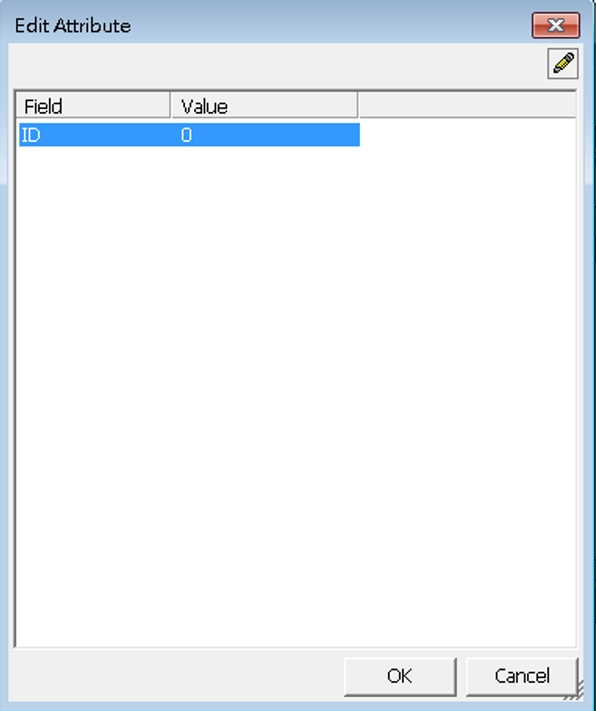
5.You will find the rectangle is added to the map. And you can continue to add more rectangle features.
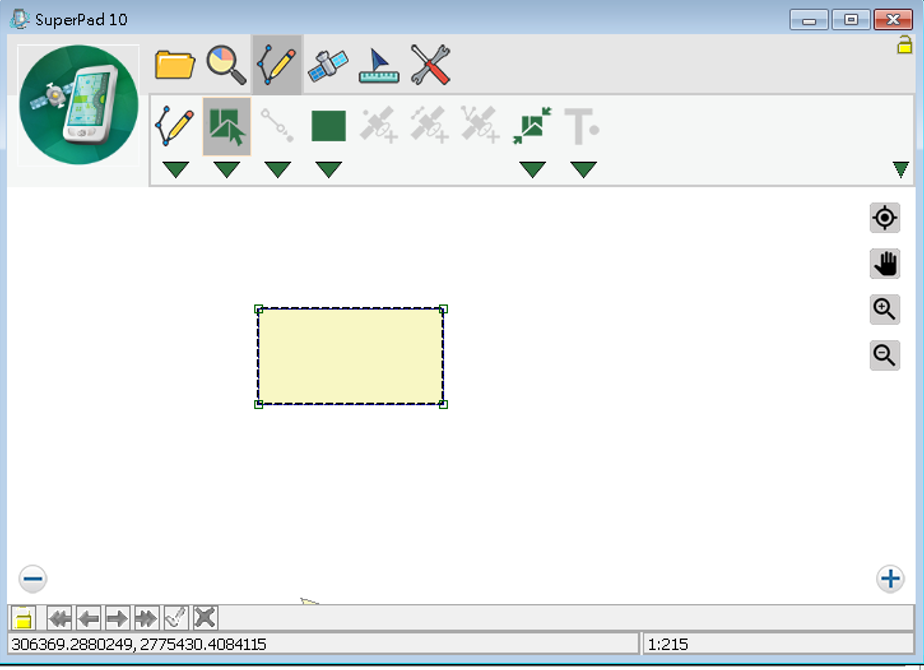
© 2017 Supergeo Technologies Inc. All Rights Reserved.