
Line
To create a line feature, you should ensure a line layer is editable.
1.Tap the Edit button on the main toolbar, switch to Edit toolbar; tap the dropdown arrow of Point > Line.
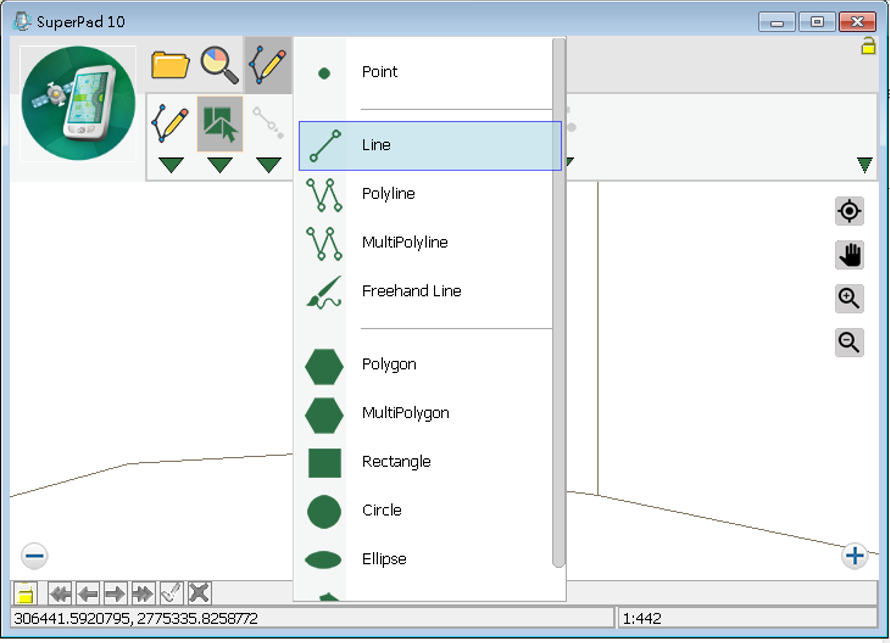
2.After the Line button displays selected status, tap the start and end points of the line you want to create on the map. The first point you tap on the screen is the start point, and the second point is the end point of the line. Later, the system will automatically link the two points to become one line.
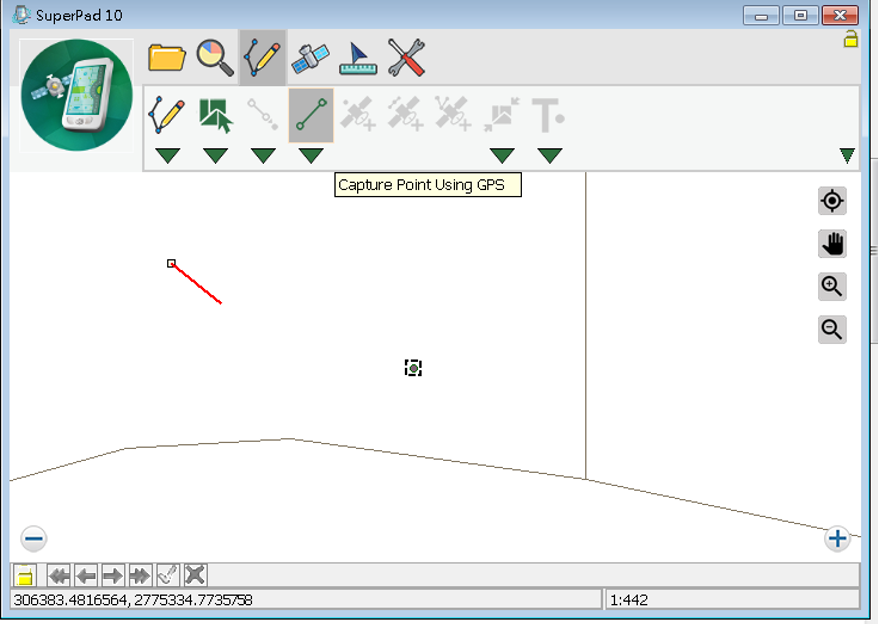
3.Message box shows up. If you are sure to add the feature, tap Yes; if not, tap No.
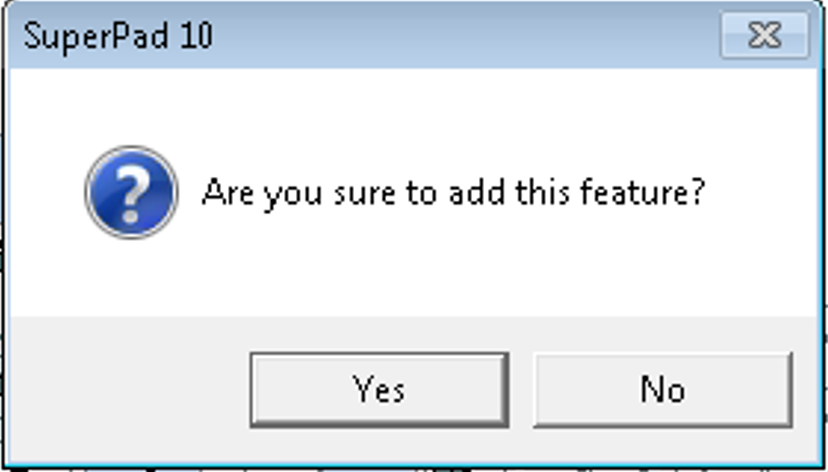
4.“Edit Attribute” dialog box shows up, in which you can create the attribute data. Then tap OK.
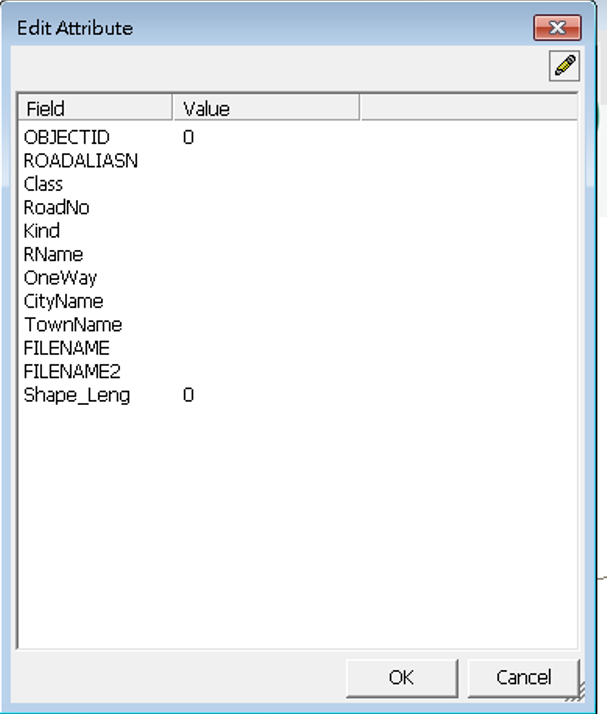
5.Later, you will find the line is added to the map.
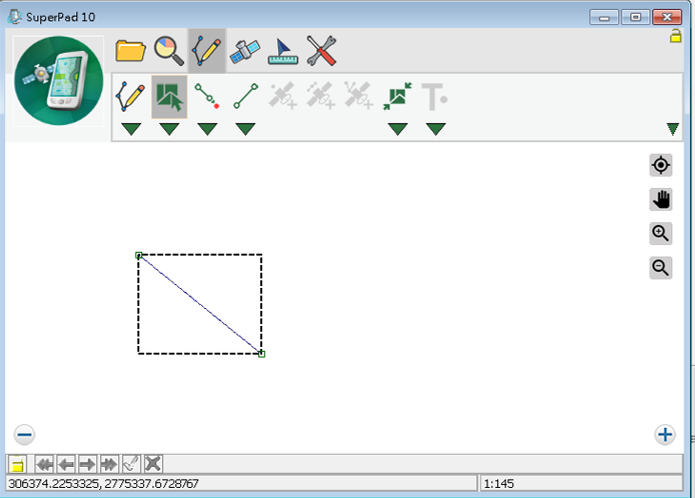
6.You can continue to create more lines; if you want to stop the function, tap Line button again and the function stops.
© 2017 Supergeo Technologies Inc. All Rights Reserved.