
Hyperlink
If you want to link features to exterior sources, such as files or websites, please create the file paths or website address in the attribute fields as you are creating a new layer. Moreover, in the Hyperlink page of Layer Properties the setting of linking field should be specified. After all settings are finished, the map displays, and you can use hyperlink function to directly tap features and open the file or link to the website.
1.First of all, tap Layer Manager, select the layer that you want to set hyperlink and tap Layer Properties ![]() . Tap Hyperlink tab. Tap the drop-down arrow, the display box shows up. Then, select a field that records hyperlink file path or website address.
. Tap Hyperlink tab. Tap the drop-down arrow, the display box shows up. Then, select a field that records hyperlink file path or website address.
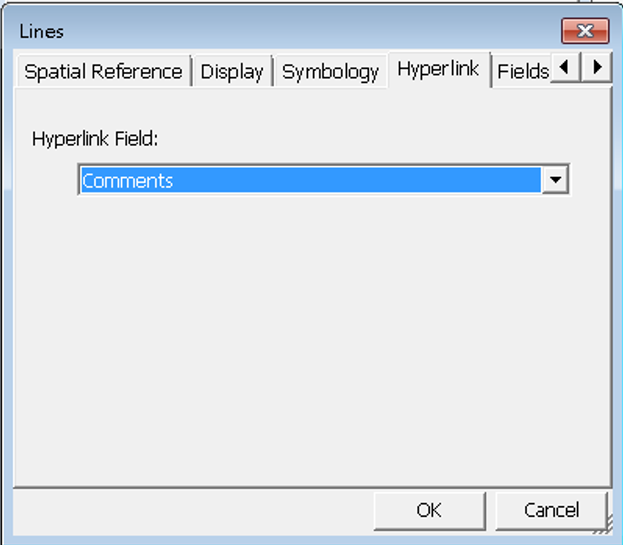
2.Tap OK back to the “Layer Manager” dialog box.
3.Tap OK to close the “Layer Manager” dialog box. After the settings are finished, you can use the hyperlink function while manipulating map. As to how to use hyperlink function, we will introduce in the Hyperlink.
NOTE: if you want to link to some specific websites, please make sure the Internet service is ready. Sometimes you might encounter some significant situations in which the link cannot work successfully. Then, please check the cases as below stated:
Lack of extension: If the hyperlink is to link the exterior file, please do remember to add the extension by the end of the file name.
Lack of suitable program: The linking file might be unable to open if you do not have the suitable application to open or files in wrong file format.
Incorrect file path: The file might not open when the application cannot find out the file you specify with a correct path. Please check whether the file path settings in attribute data are correct.
© 2017 Supergeo Technologies Inc. All Rights Reserved.