
Freehand Polygon
To create a freehand polygon, you should ensure a polygon layer is editable.
1.Tap the Edit button on the main toolbar, switch to Edit toolbar; tap the downward arrow of Point > Freehand Polygon.
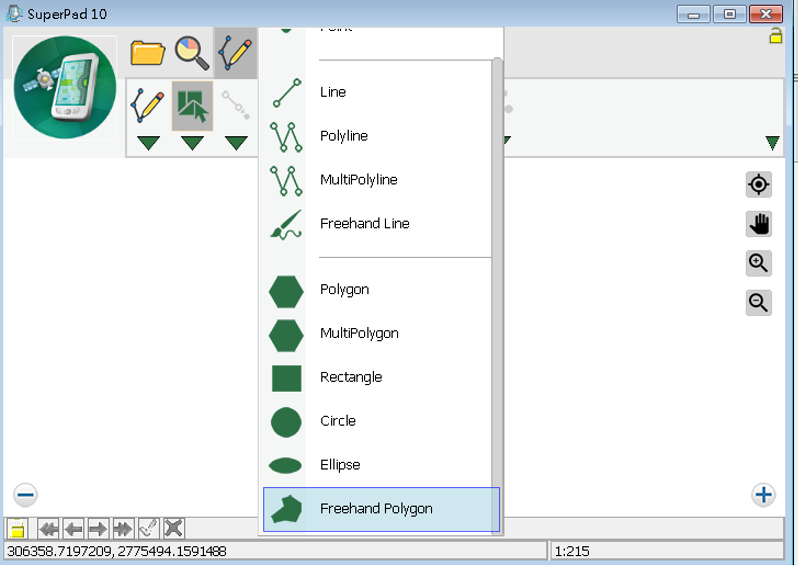
2.After the Freehand Polygon button displays selected status, you can draw a needed polygon on the map with stylus (or mouse left button). When the stylus leaves the screen (or mouse releases), the drawing is finished. It is unnecessary to link the start and end points on your own. SuperPad automatically links them together to accomplish the drawing.
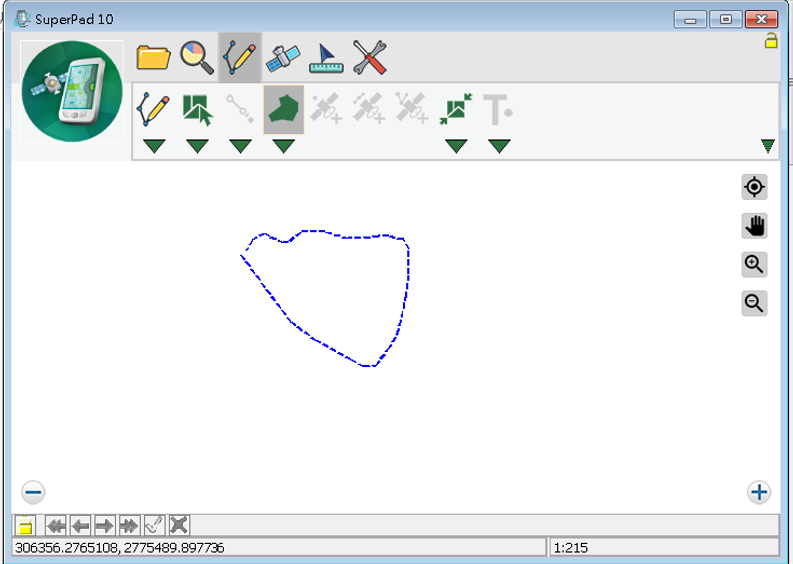
3.Message box shows up. If you are sure to add the feature, tap Yes; if not, tap No.
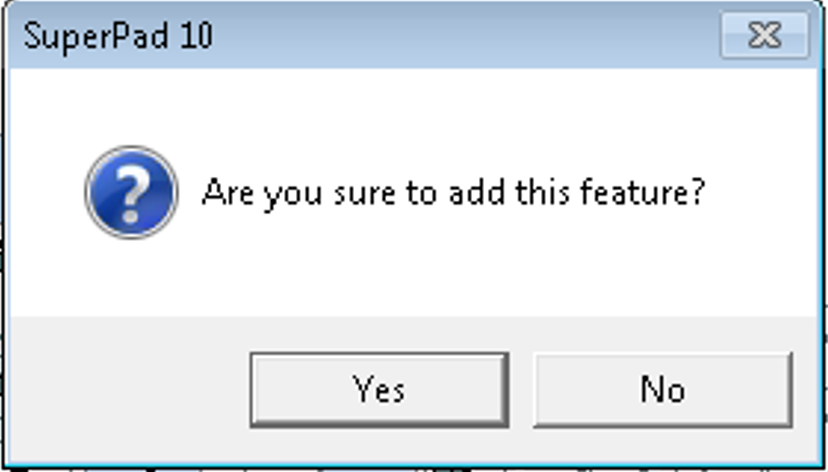
4.“Edit Attribute” dialog box shows up, in which you can create the attribute data for the new feature. After attribute data is accomplished, tap OK.
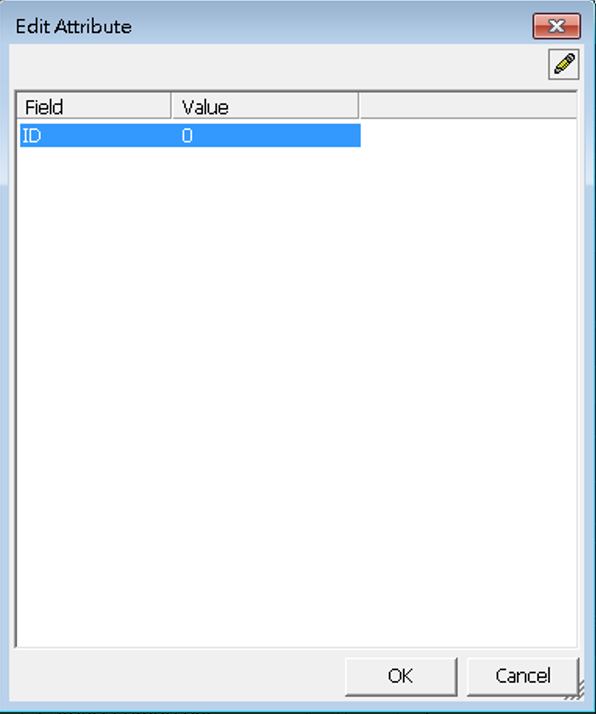
5.You will find the freehand polygon is added to the map.
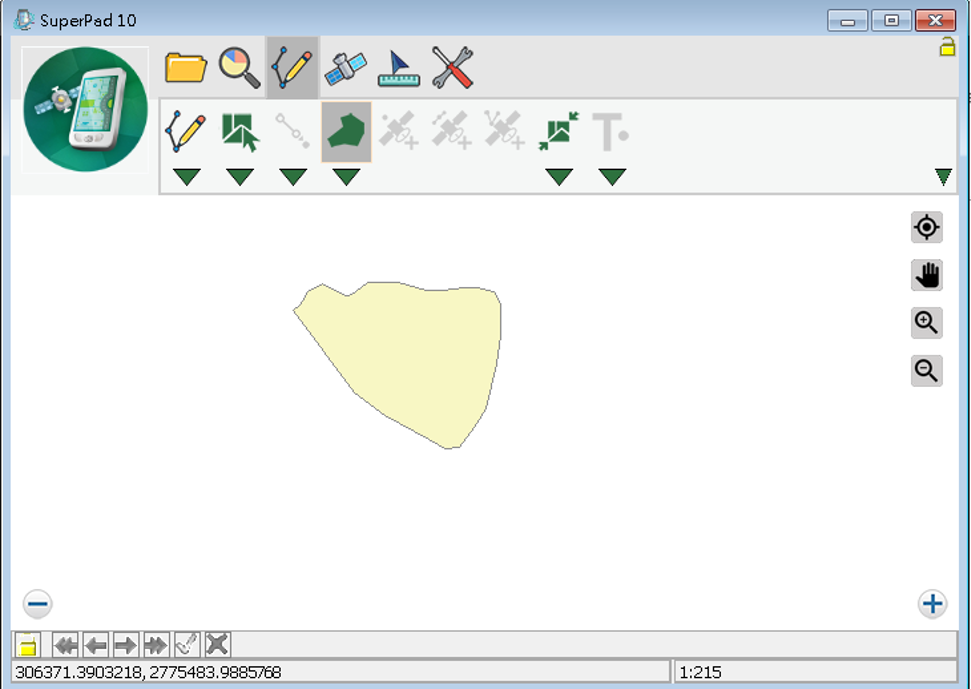
6.After that, you can continue to add more freehand polygon features. If you want to stop the function, tap the Freehand Polygon button again and the function stops.
© 2017 Supergeo Technologies Inc. All Rights Reserved.