
Freehand Line
1.Tap the Edit button on the main toolbar, switch to Edit toolbar; tap the dropdown arrow of Point > Freehand Line.
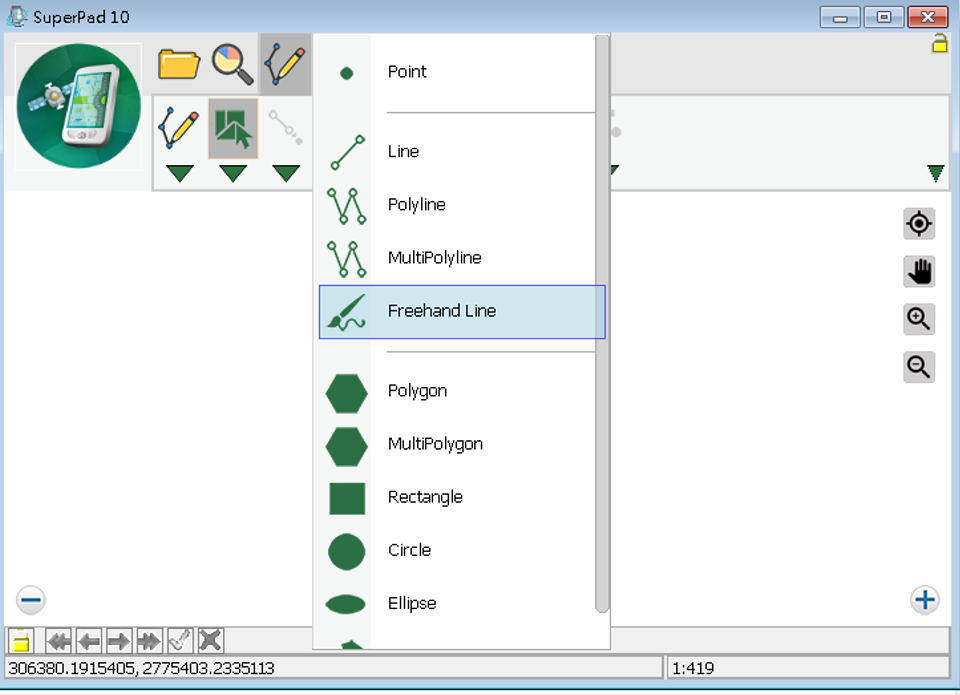
2.As Freehand Line button displays selected status, directly drag and draw the line with stylus (or mouse) as you want. As the stylus leaves screen (or mouse releases), the drawing is finished.
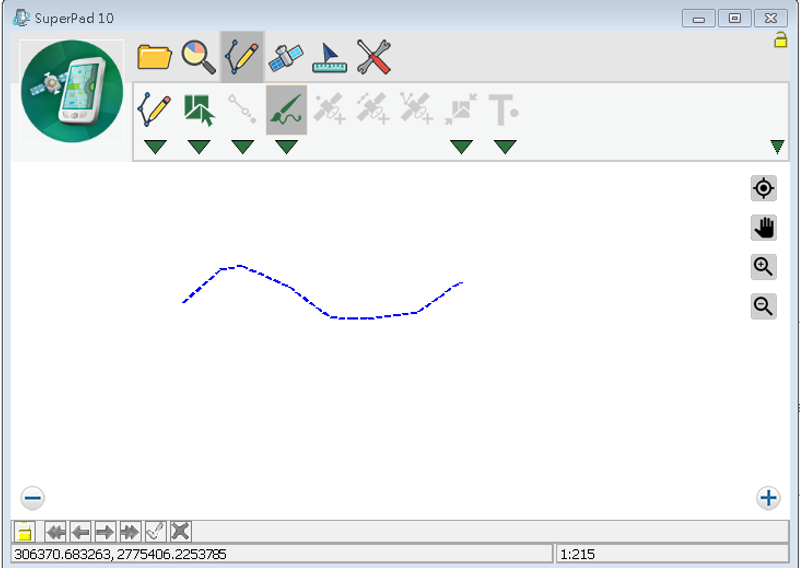
3.Message box shows up. If you are sure to add the feature, tap Yes; if not, tap No.
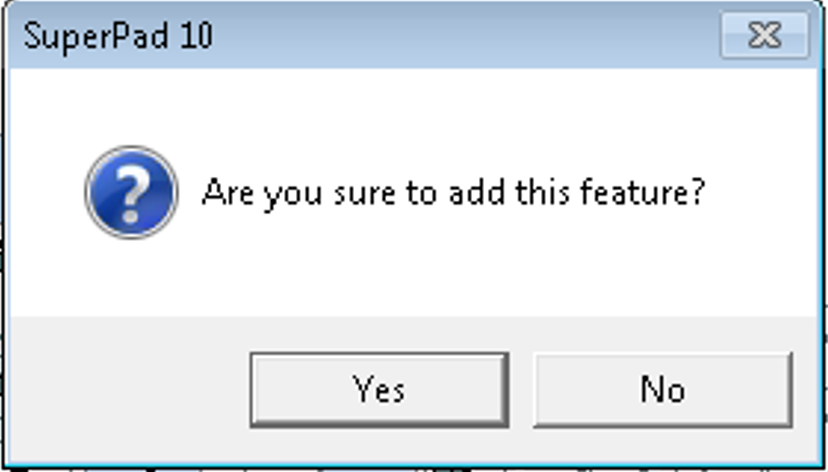
4.“Edit Attribute” dialog box shows up, in which the attribute data of the new feature can be edited. Then tap OK.
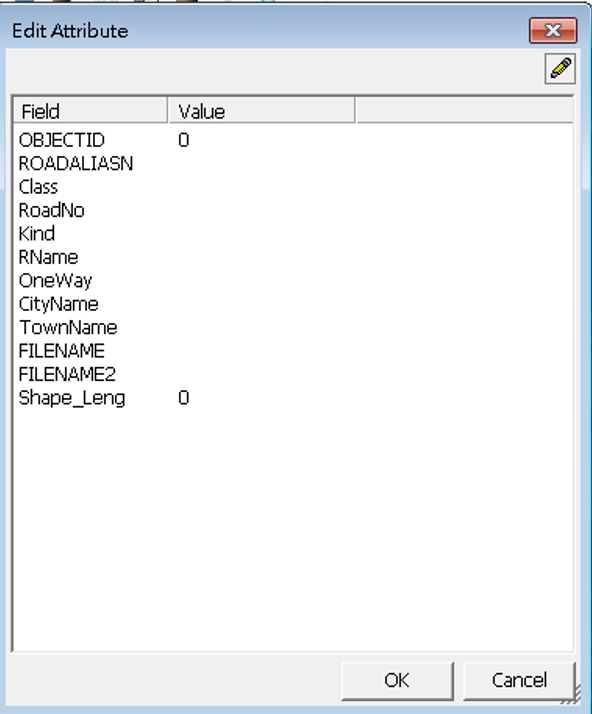
5.You will find the freehand line is already added to the map.
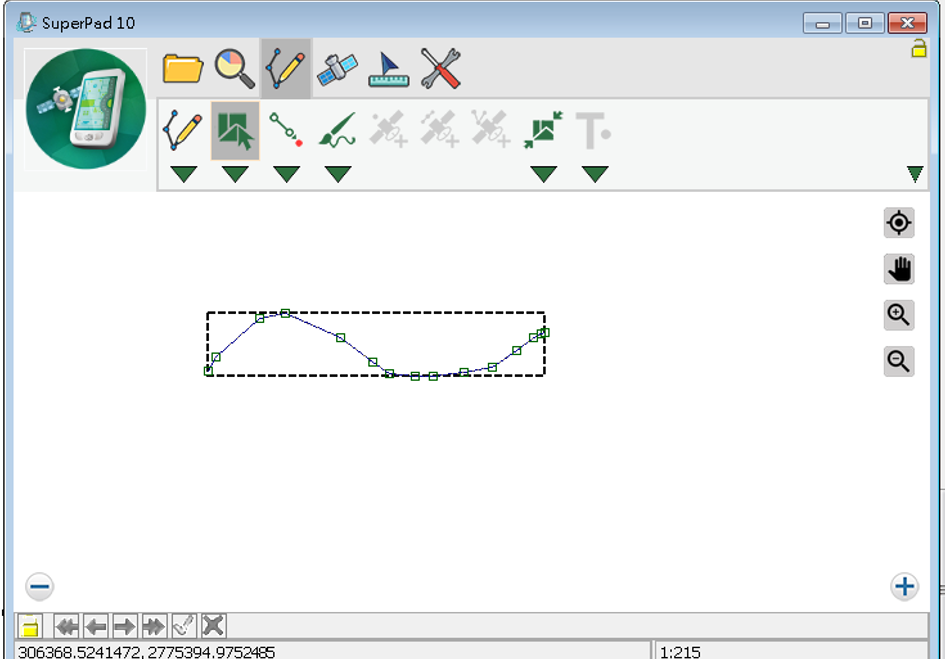
6.Then you can continuously add more freehand lines. If you want to stop the function, tap the Freehand Line button and the function stops.
© 2017 Supergeo Technologies Inc. All Rights Reserved.