
Ellipse
To create an ellipse, you should ensure a polygon layer is editable.
1.Tap the Edit button on the main toolbar, switch to Edit toolbar; tap the dropdown arrow of Point > Ellipse.
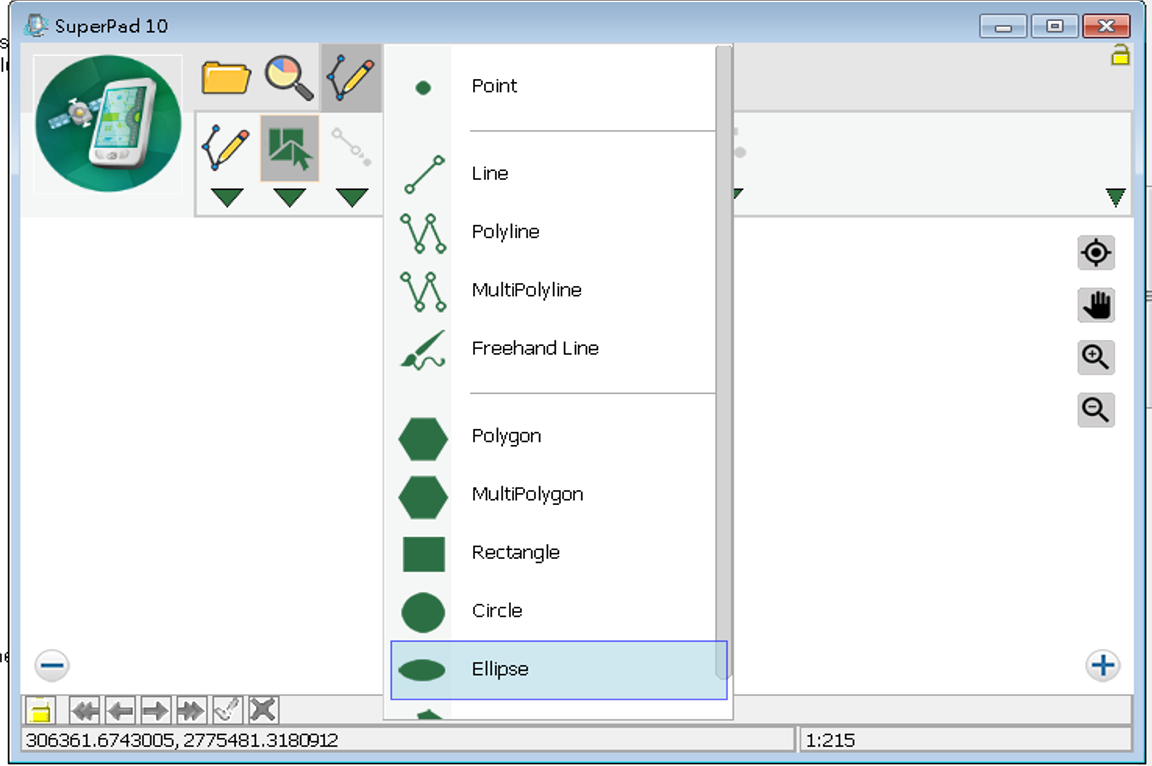
2.After the Ellipse button displays selected status, drag a needed ellipse with stylus (or hold mouse left button). The start point is the point where the stylus touches the screen and the end point is the point where stylus leaves the screen. When your stylus leaves (or mouse releases left button), the drawing is finished. The center of the ellipse is right the start point.
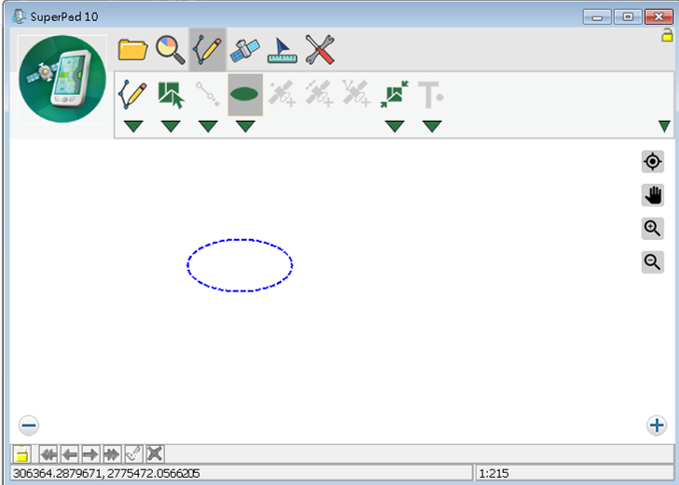
3.Message box shows up. If you are sure to add the feature, tap Yes; if not, tap No.
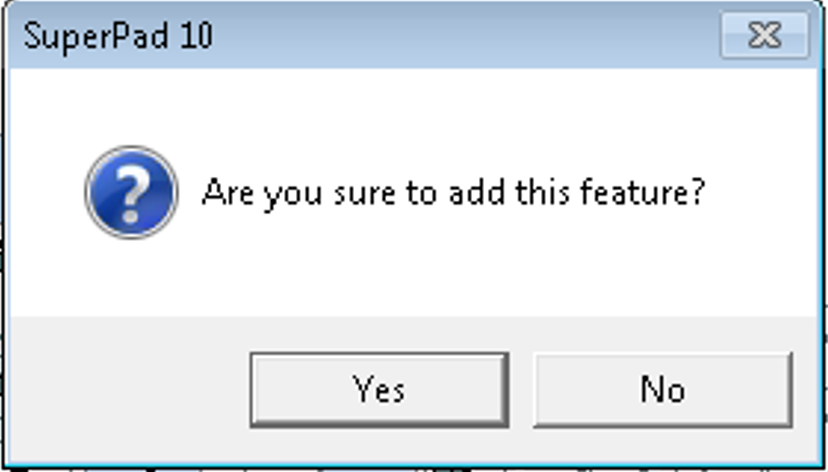
4.“Edit Attribute” dialog box shows up, in which you can create the attribute data for the new feature. After attribute data is accomplished, tap OK.
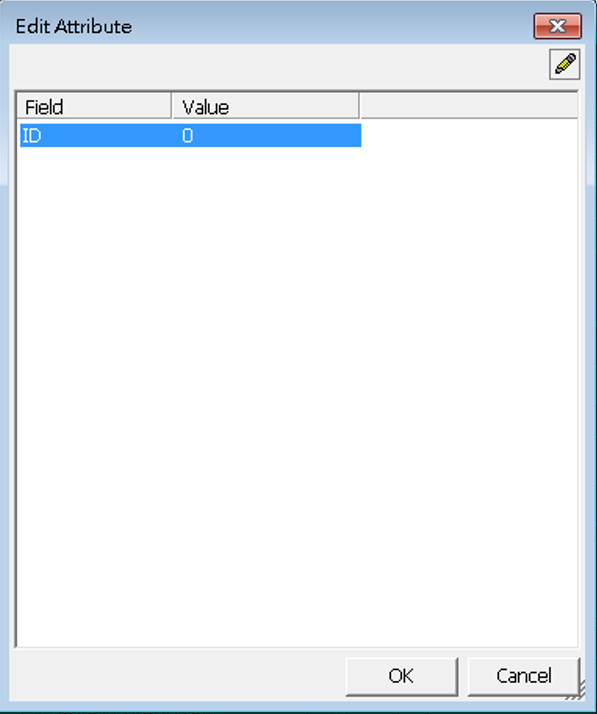
5.You will find the ellipse is added to the map.
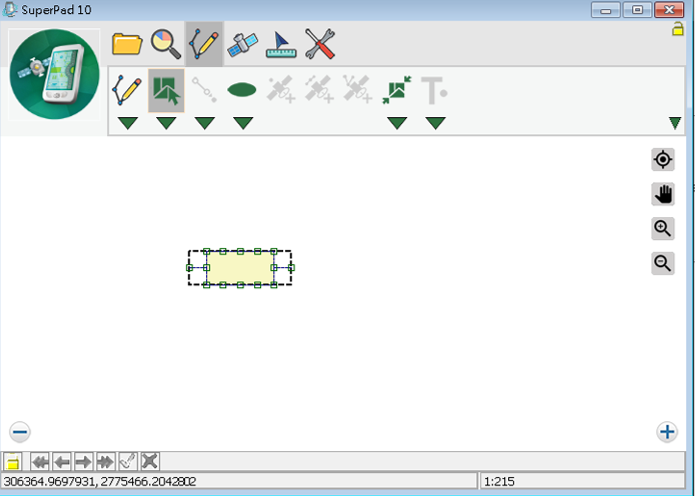
6.After that, you can continue to add more ellipse features. If you want to stop the function, tap Ellipse button again and the function stops.
© 2017 Supergeo Technologies Inc. All Rights Reserved.