
Circle
To create a circle on the map, you should ensure a polygon layer is editable, and the Circle button presents usable status in full colors. With Circle tool, you can draw a circle feature as needed.
1.Tap the Edit button on the main toolbar, switch to Edit toolbar; tap the dropdown arrow of Point > Circle.
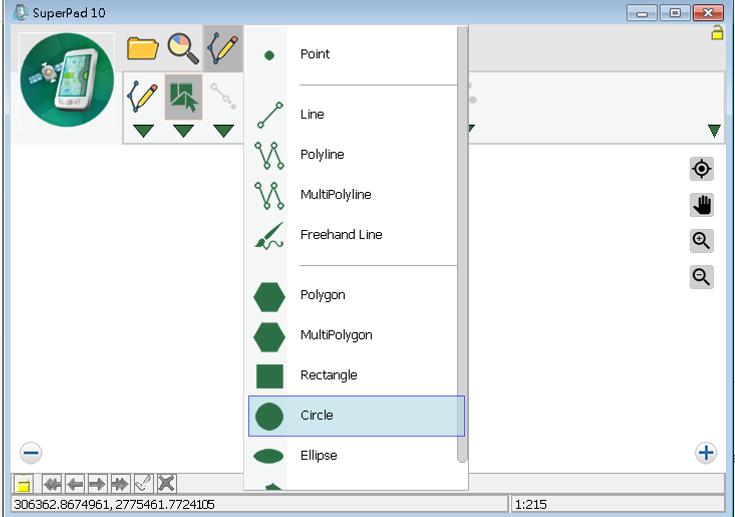
2.After the Circle button displays selected status, drag a needed circle with stylus (or hold mouse left button). The start point is the point where the stylus touches the screen and the end point is the point stylus leaves screen. The center of the circle is right the start point.
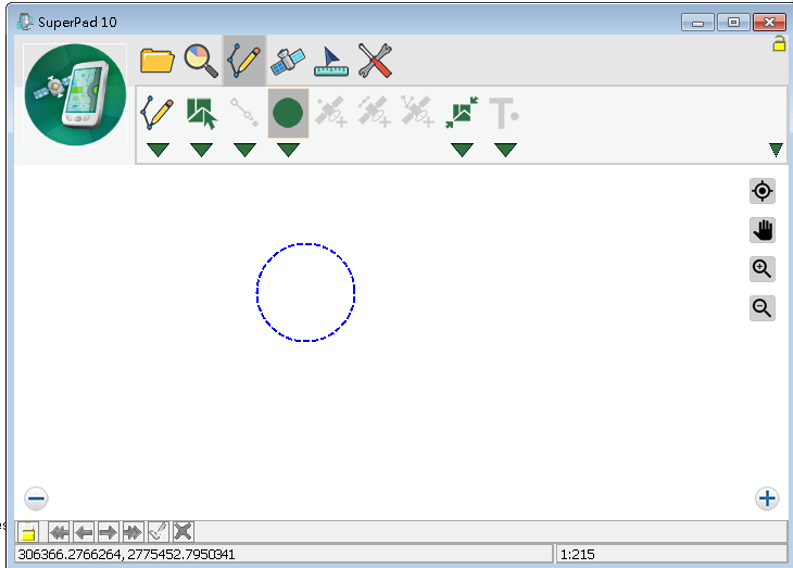
3.Message box shows up. If you are sure to add the feature, tap Yes; if not, tap No.
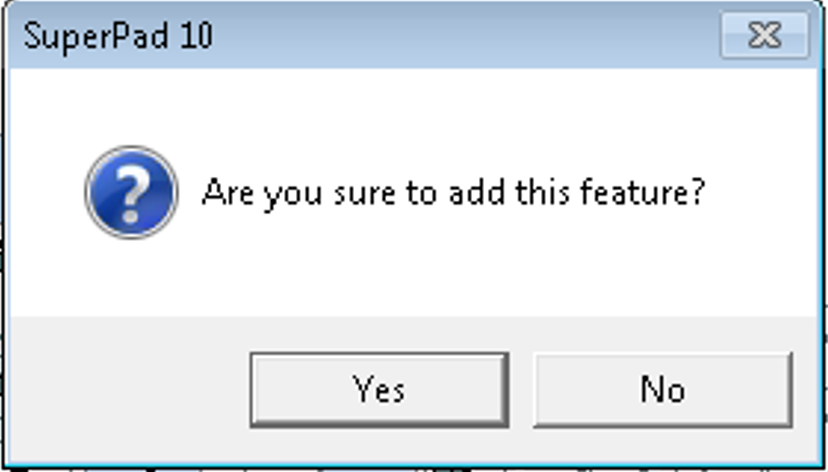
4.“Edit Attribute” dialog box shows up, in which you can create the attribute data for the new feature. After attribute data is accomplished, tap OK.
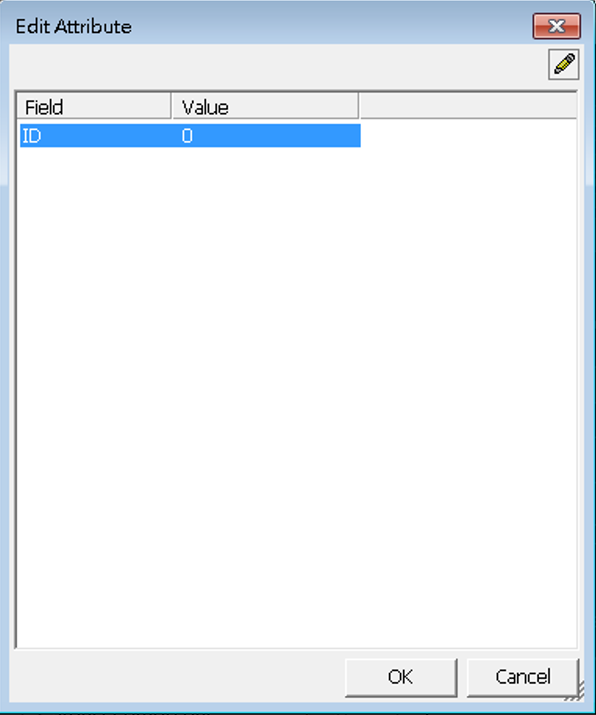
5.You will find the circle is added to the map.
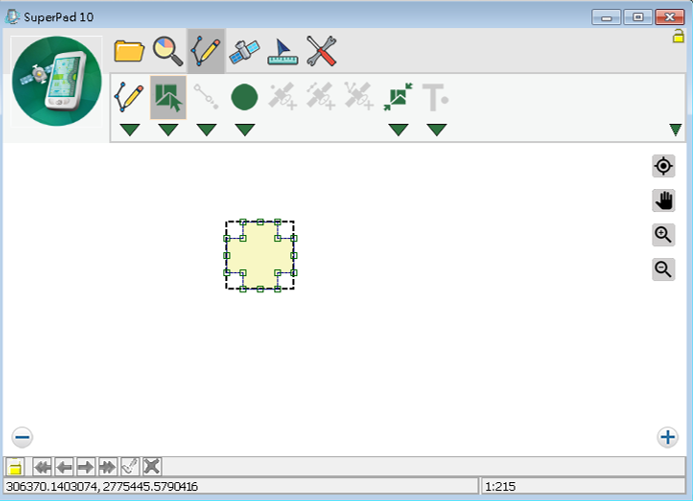
6.Then you can continue to add more circle features. If you want to stop the function, tap Circle button again and the function stops.
© 2017 Supergeo Technologies Inc. All Rights Reserved.