
Bookmark Manager
1.Tap the Explorer button on the main toolbar, switch to Explorer toolbar,tap the dropdown arrow of Find > Bookmark Manager.
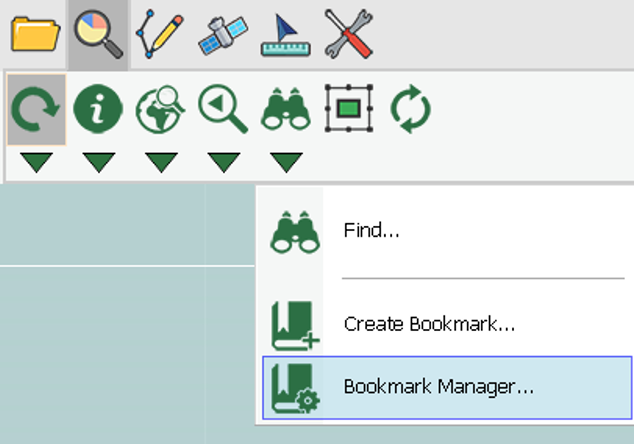
2.The “Bookmark Manager” dialog box shows up. All the bookmarks will be listed in the dialog box, and you can delete or edit the bookmarks.
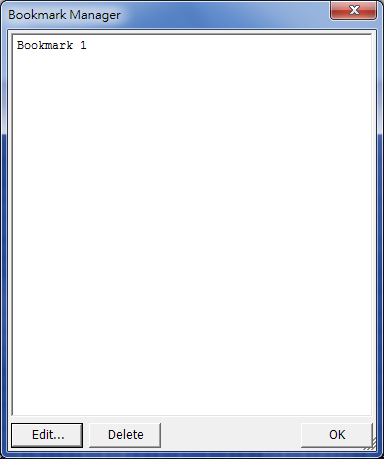
3.Select the bookmark that you want to adjust by tapping, and tap the Edit button, the “Add/Edit Bookmark” dialog box shows up. You can modify boundary values or change the name of the bookmark. After the settings are finished, tap OK and back to the “Bookmark Manager” dialog box.
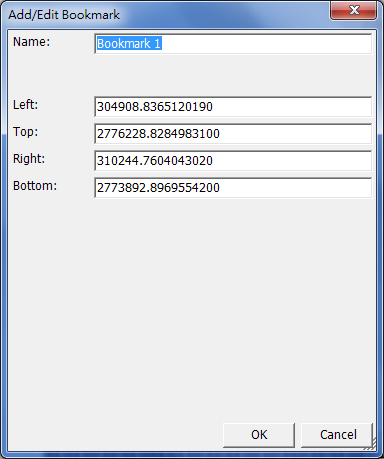
4.If you want to delete bookmarks, please select the bookmark first and tap the Delete button, and query message shows up. If you are sure to delete the bookmark, tap Yes; if not, tap No.
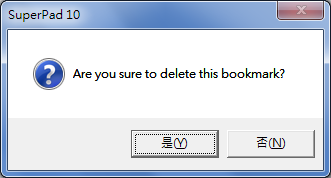
NOTE: The bookmark is to record the map extent only. Next time you start SuperPad, you should create new bookmark.
© 2017 Supergeo Technologies Inc. All Rights Reserved.