
Publishing Map Cache Service
To have SuperGIS Server map services overlaid correctly on Google Map, users need to set scale hierarchy, map boundary, cached image size and so forth in detail while publishing map services. The indication as shown below will tell you how to publish cached map that can be overlaid on Google Map.
1.In order to have SuperGIS Server map services overlaid on Google Map, please click "New" under "Folder" and name a new folder as "Public."
2.Publish the map project you built as map service. Please refer to chapter “Publishing Map Service” for detailed workflow.
3.Select the published map service in the “Published Services” area, and click “Config” below to configure the map service.
4.Switch to “Map Cache” tab and check the “Use cache that you define below” box to open map cache service.
5.In "Cache Extent" set X value as "20037508.34" Y value as "0037508.34" Left value as "20037508.34" Top value as "0037508.34" Right value as "0037508.34"and Bottom value as "20037508.34"
6.In "Image Settings" set "Width"and "Height"value as "56"respectively.
7.In “Cache Scale Definition” area, select “Google” under “Scale Definition” drop-down menu, and click “Load” to add scale definition of Google Maps.
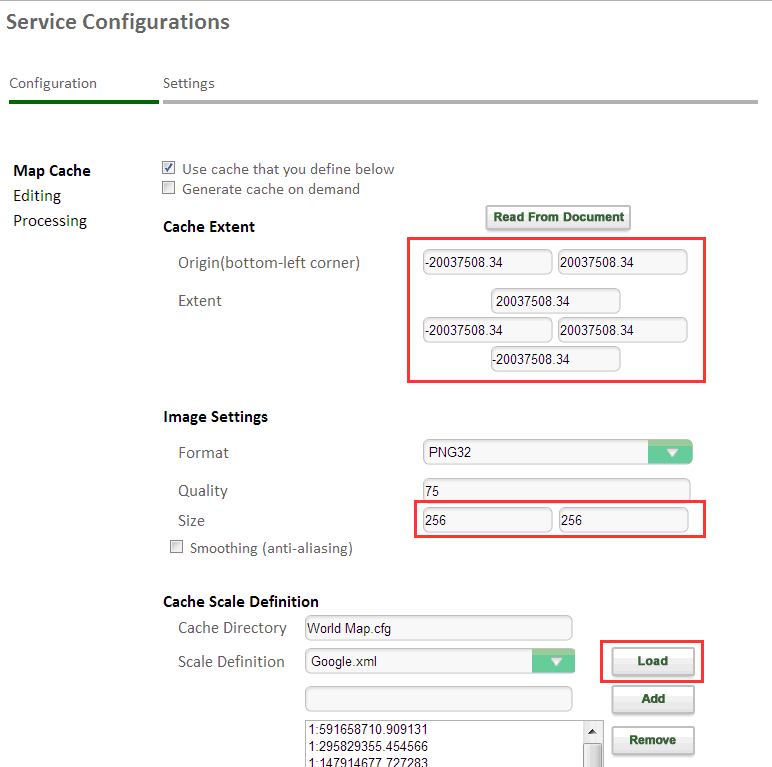
8.Click “Done” to publish map cache service that can be overlaid and displayed on Google Map.
NOTE: Please make sure that your map service is built under the "public" directory if you want to overlay SuperGIS Server map service on Google Map. Otherwise, your map service will not be able to demonstrate on Google Map due to insufficient permission.
©2017 Supergeo Technologies Inc.