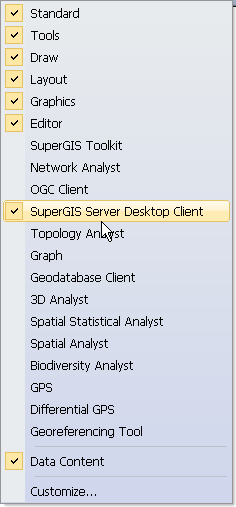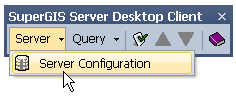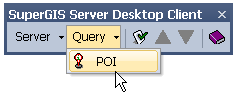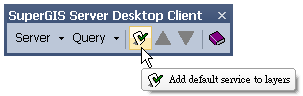How to Use SuperGIS Server Desktop Client?
SuperGIS Server Desktop Client is one of the add-ons of SuperGIS Desktop. If your SuperGIS Desktop is licensed, you can plug-in and run this add-on without any other license. And all of the GIS services on SuperGIS Server can be published through this add-on of SuperGIS Server Desktop Client.
Now we are going to introduce how to manipulate SuperGIS Server Desktop Client.
1.
|
After SuperGIS Desktop starts, please right-click the blank of toolbar to show the pop-up menu.
|
2.
|
Please click SuperGIS Server Desktop Client on the menu.
|
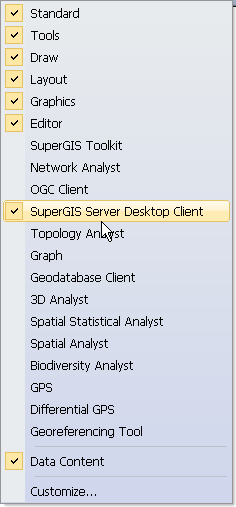
3.
|
When SuperGIS Server Desktop Client toolbar appears, please click the Server Configuration on the Server dropdown menu to open the Server Configuration window, which allows users to set up server connection configuration and use the published services.
|
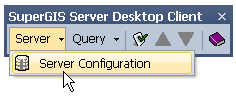
4.
|
After SuperGIS Server Desktop Client appears, if you click the POI on the Query dropdown menu, the Query POI window shows up.
|
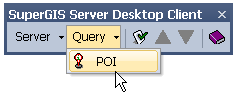
5.
|
After SuperGIS Server Desktop Client appears, if you click the Add default service to layer button, the system will directly run the default service and add the selected map service to the Layers(it works only if the default server and default service are set up, please refer to Add default service to layers.)
|
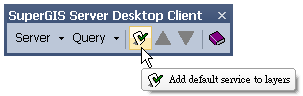
Note: To use function of "Query POI", users need to add server layer into SuperGIS layer set ahead of time. Please refer to "Query POI"
©2017 Supergeo Technologies Inc.
|