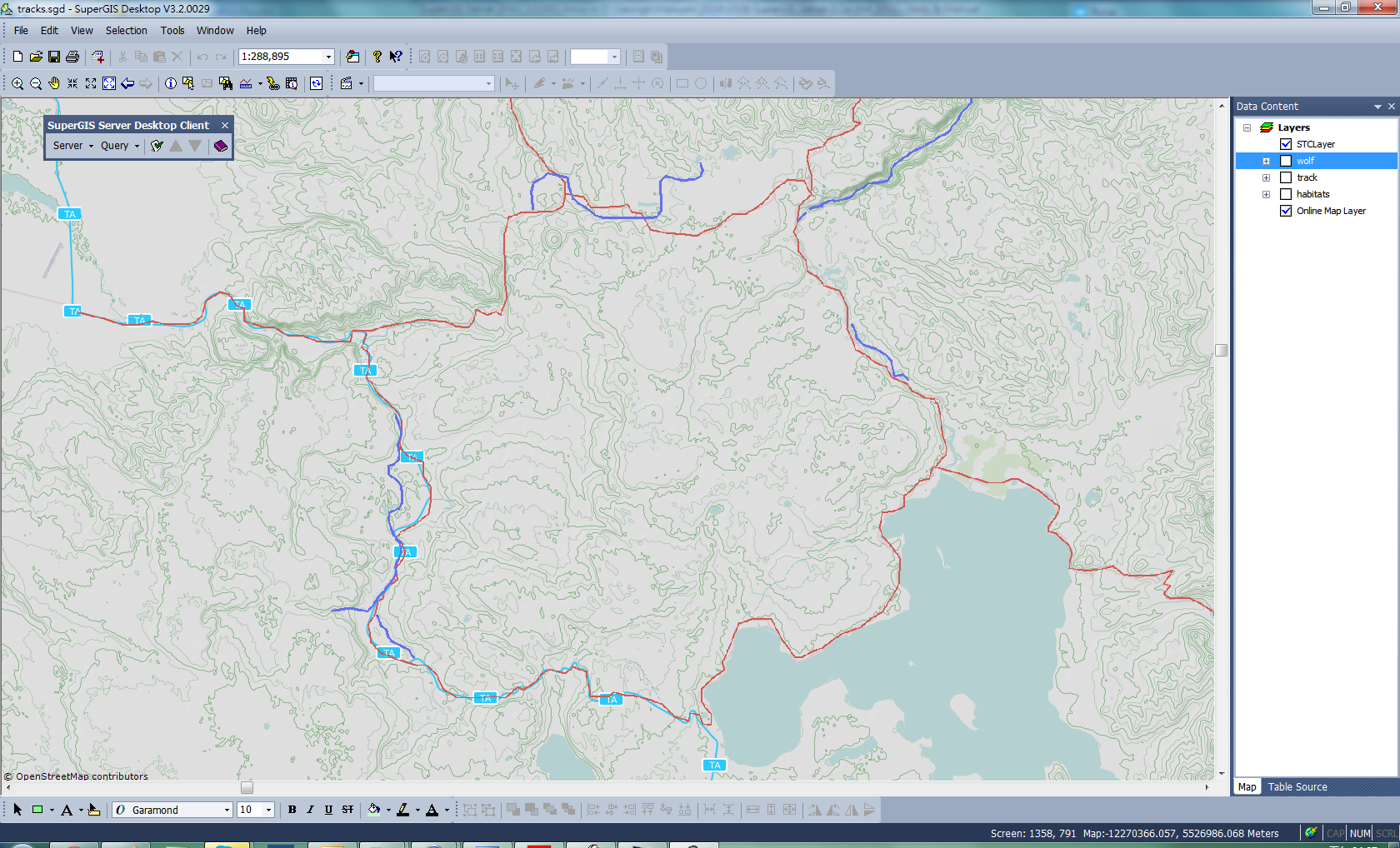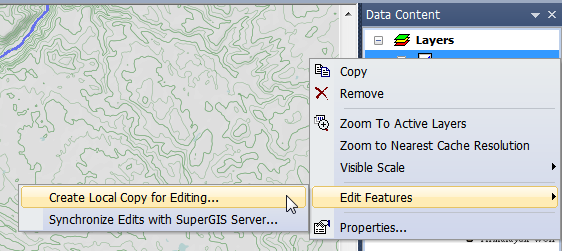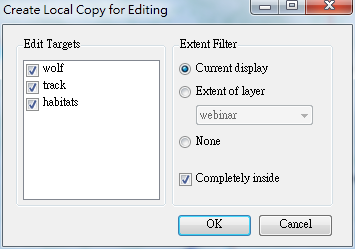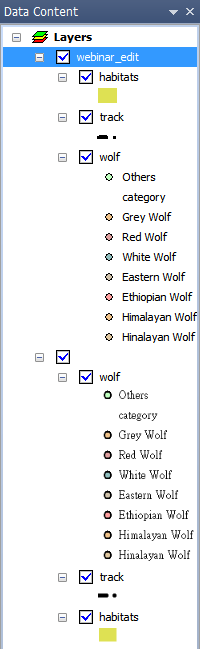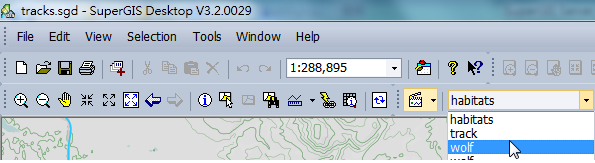Setting editable service layer
In editing feature service layers in SuperGIS Desktop, firstly you need to connect to SuperGIS Server to get the feature service through SuperGIS Server Desktop Client. And create the editable layer copies on local host to do the edit.To know detail of connection settings, you can refer to chapter “How to Use SuperGIS Server Desktop Client?”.
1. Connect to SuperGIS Server to get the feature service published by SuperGIS Server through SuperGIS Server Desktop Client;
2. In “Layers”, right-click on the layer you intend to edit, and select “Edit Features” and then “Create Local Copy for Editing.”
3. In Create Local Copy for Editing window, check the data you want to edit on front end in Edit Targets. And set the feature extent in Extent Filter, then click OK;
4. The editable feature service copies are now in the layer list in SuperGIS Desktop. SuperGIS Desktop will name the group as "name_edit" while creating the editable feature service copies, so users can identify the feature service and the editable feature service easily;
5. Now you can use the Edit toolbar on SuperGIS Desktop to select the target layer and edit the editable feature service copies of SuperGIS Server.
Note: SuperGIS Desktop only allows users to edit the feature service layer published by SuperGIS Server; the map service layer distributed by SuperGIS Server can be viewed and overlaid with other layers on SuperGIS Desktop only.
©2017 Supergeo Technologies Inc. |