
Export Cache
After you open the Cache Generator menu, you can select Export Cache to export a specific area, scales, and layers of an existing STP.
1.Select an existing STP file to export first.To do so, select Export caches in the menu page and load the map cache to be exported.
2.Export a specific area:
In Export Cache window, users can click on on side of the map and drag it to another side to draw a vertical or horizontal split line. Users can also click on a split line to select it, the Coordinate box will show its coordinate in vertical or horizontal direction. Type in a new coordinate to modify its location, or click on Delete to delete it. After that, you can select an extent to export, or use spatial filter to customize the export area.
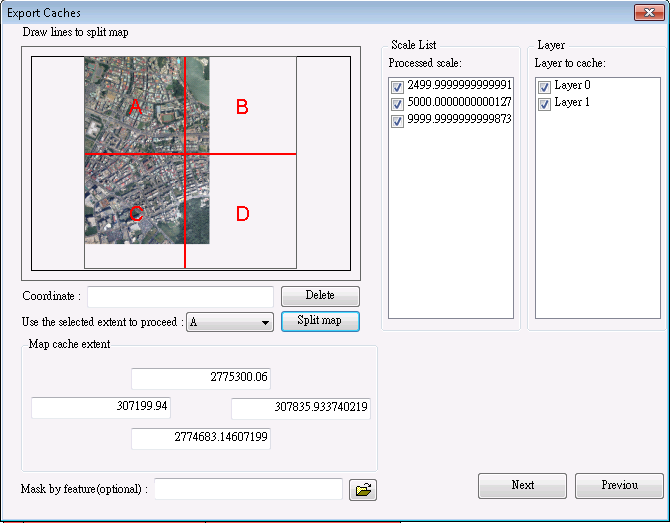
3.Export specific scales and layers:
In Export Cache window, select/tick the scales and layers you want to export in the Scale list and Layer respectively.
In both cases, you can use feature masks to mask your output cache. And click Next to go to the last step. Here, you can click Estimate to estimate the work time. Click Start/Stop to start caching process and click again to stop it. The dialog will show information about the caching process. As the cached map is completed, a message shows up asking do you want to add the layer to the current map, if you click OK, the STP will be added to the map.
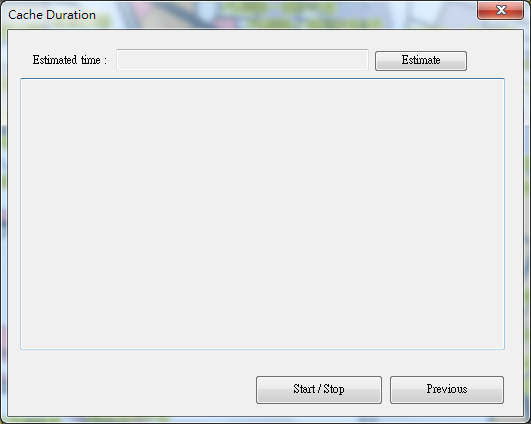
©2015 Supergeo Technologies Inc. All rights reserved.