
Set Vehicle
To add orders, depots and route seed points we can activate Add Network Location and mouse-click on the map to increase them for the vehicle routing problem. But to add vehicle, you need to click on Vehicles on the Network Location window and select Add item to increase a vehicle.
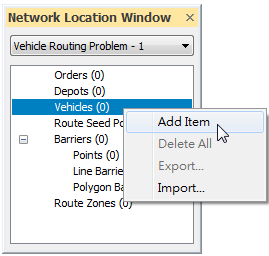
To Vehicle Routing Problem in SuperGIS Desktop, the vehicles must start from and end in some depot to offer service at different locations (orders) in between. So, as a vehicle is increased, its start location and end location must be defined with a certain depot by default. If you have more than one depot, please open the properties window of the vehicle and adjust the start and end depot for it or adjust some detailed settings so that the better result can be obtained.
In addition to orders and depots, vehicles have crucial influence on Vehicle Routing Problem as well. You need to clearly define the properties for each vehicle so that the optimized performance of Vehicle Routing Problem can be obtained.
1. In Network Location window, select a vehicle, right-click on it and select Properties to open the properties window.
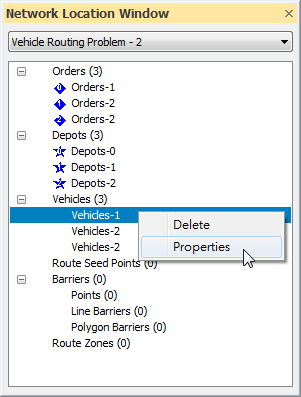
2. The Modify Location Data window shows up. You can adjust the settings including name, start Depot, end Depot, Capacity, distance and time. Or you can set the start time and end time for the vehicle in Time Windows below the window and you can add time window for the vehicle by clicking Add.
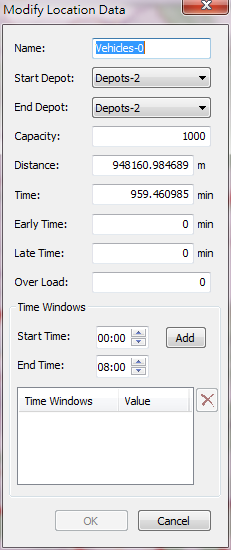
※ Back to Run Vehicle Routing Problem chapter
©2016 Supergeo Technologies Inc. All rights reserved.