
New Personal Geodatabase
SuperGIS DataManager enables users to add new folder, Feature Class, table, SQLite DB, and Personal Geodatabase data (MDB). You only need to right-click the location where you would like to add a new item and choose the item you want to add in the menu. Then, the item is added. How to add a new MEB file in SuperGIS DataManager will be described in the following steps.
1.In Folder Browser, you can right-click Connect Folder or general folder and click New > Personal Geodatabase on the menu. (In the graph below, we take Connect Folder for example.)
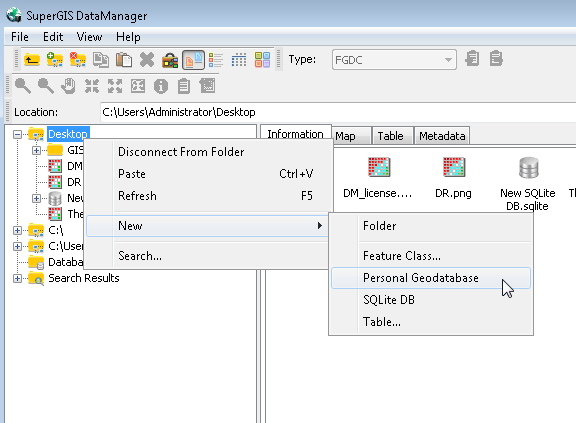
2.You can find the MDB file (New Personal Geodatabase.mdb) below the folder you selected.
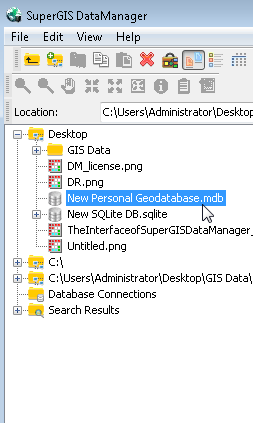
NOTE: SuperGIS DataManager provides different right-click menus when you select different types of data/ folder. When a folder is selected (either Connect Folder or general folder), you can use the right-click menu to add new folder, layer, and Personal Geodatabase. The right-click menu can be applied not only in Folder Browser but also in Data Displayed area. Users can user other GIS software, like SuperGIS Desktop to edit or modify the layer added in SuperGIS DataManager or Personal Geodatabase.
© 2015 Supergeo Technologies Inc. All Rights Reserved.