
New Feature Class
SuperGIS DataManager enables users to add new folder, Feature Class, table, SQLite DB, and Personal Geodatabase data(MDB). You only need to right-click the location where you would like to add a new item and choose the item you want to add in the menu. Then, the item is added. How to add a new layer in SuperGIS DataManager will be described in the following steps.
1.In Folder Browser, you can right-click Connect Folder or general folder and click New > Feature Class... on the menu. (In the graph below, we take Connect Folder for example.)
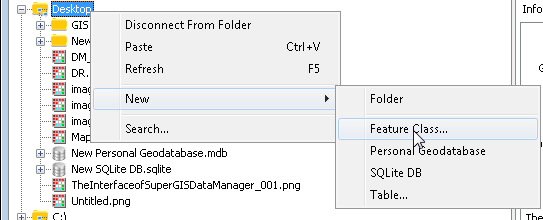
2.In Create Feature Class window, input the path of the created feature in Location, input the layer name in Name. In Geometry type, choose Point, Line, or Polygon. Select whether to use templates in Template Feature Class (optional). If you want your feature class has z value, check Has Z option. Last, select the coordinate system in Coordinate System (optional).
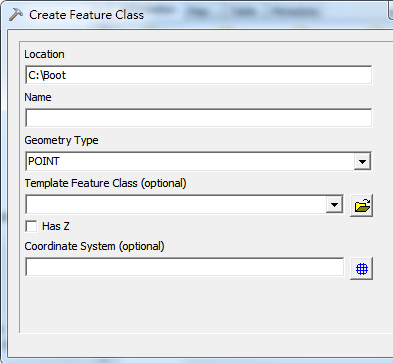
3.After the settings are finished, click OK button.
4.You can fund the new feature class just added below the folder you selected.
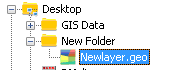
NOTE: SuperGIS DataManager provides different right-click menus when you select different types of data/ folder. When a folder is selected (either Connect Folder or general folder), you can use the right-click menu to add new folder, layer, and Personal Geodatabase. The right-click menu can be applied not only in Folder Browser but also in Data Displayed area. Users can user other GIS software, like SuperGIS Desktop to edit or modify the layer added in SuperGIS DataManager or Personal Geodatabase.
© 2015 Supergeo Technologies Inc. All Rights Reserved.