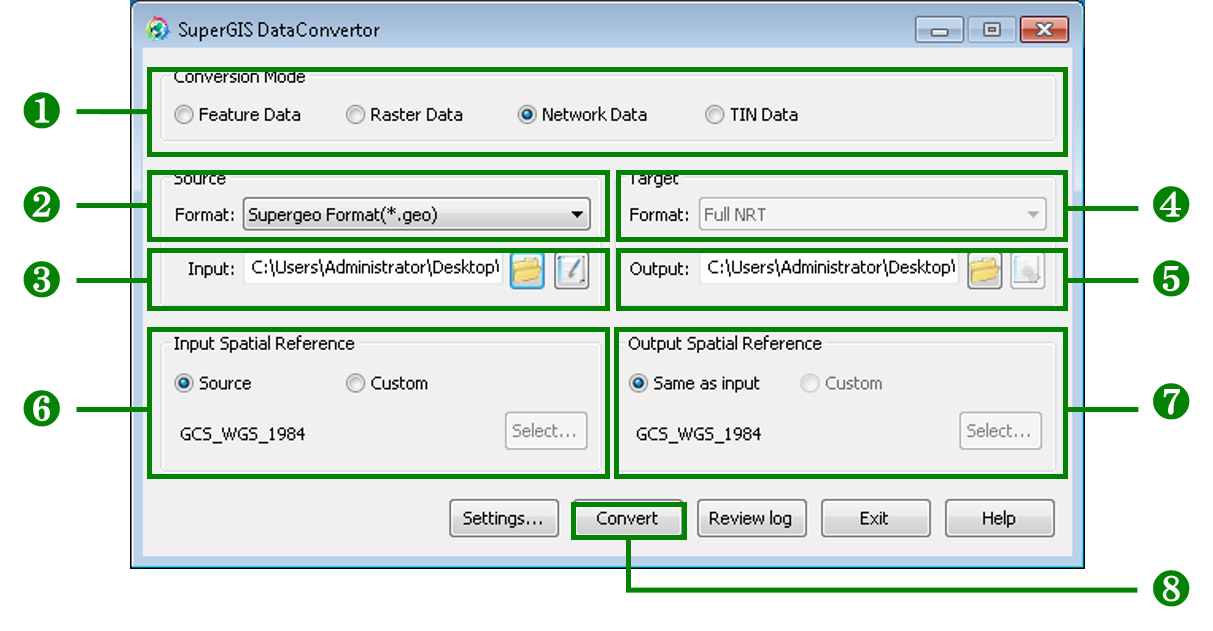Converting GEO and SHP to NRT Format
In NRT conversion mode, SuperGIS DataConvertor allows users to convert GEO format and SHP format to SuperGeo’s NRT format. Following the steps, you will be able to convert GEO format and SHP format to NRT format to analyze the route network.
1. Select NRT Data for Conversion Mode.
2. In Source, choose the format you want to convert to NRT format, either SuperGeo Format (*.geo) or ESRI Shape (*.shp) from the Format dropdown list.
3. In Source, click Open File button in Input or click Input Files Manager button to choose the file. Also, you can directly key in the path for the file.
4. In Target, choose the output format, NRT, from the Format dropdown list.
5. In Target, click Browse for Folder button in Output or key in the path for saving the file directly.
6. In Input Spatial Reference, set the spatial reference for the input file.
7. In Output Spatial Reference, set the spatial reference for the output file.
8. When all the settings are completed, click Convert button on the lower-right corner of the window to start the conversion.
© 2017 SuperGeo Technologies Inc. All Rights Reserved. |