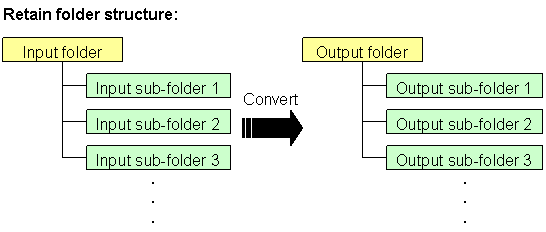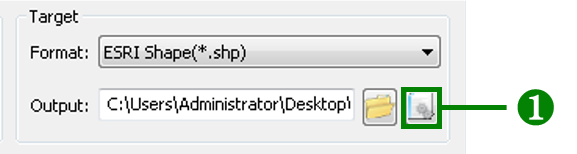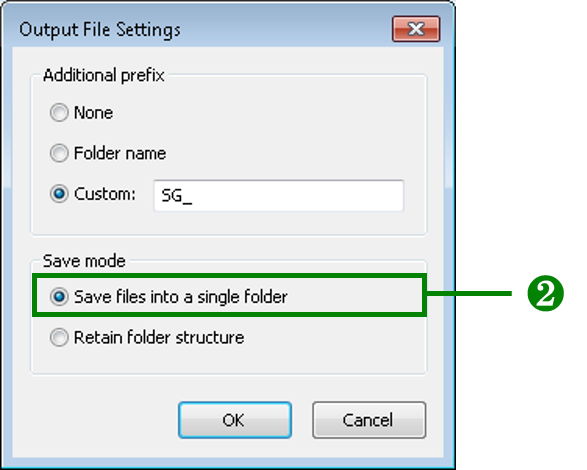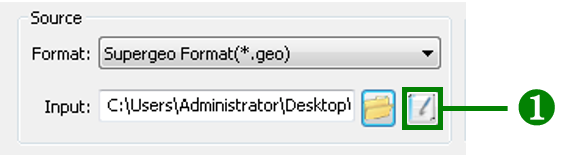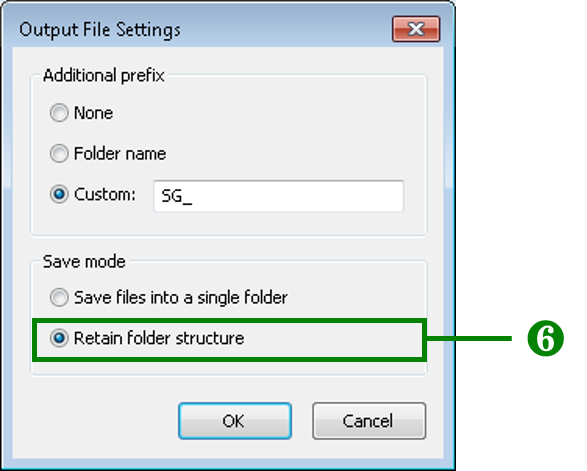Saving the Converted Files
SuperGIS DataConvertor can convert the files in different folders and the files in the subfolders in batch. Considering the files might be from different folders, SuperGIS DataConvertor provides two ways to save the converted files. Save files into a single folder is the basic method to save the file; you can save the converted files into the folder you specified. Retain folder structure allows you to set the advanced settings to convert the large quantities of data more conveniently and to process with batch conversion more effectively.
Save files into a single folder
1. Click Output File Settings button in Target to open Output File Settings window.
2. Select Save files into a single folder in Save mode.
3. Click OK button to finish the settings and go back to SuperGIS DataConvertor.
Retain folder structure
1. Click Input Files Manager button in Source to open Input Files Manager window.
2. Click Add folder button to browse and add the root directory you want to add.
3. After adding the root directory, tick Include subfolder for the root directory.
4. Click OK button to complete the settings and go back to SuperGIS DataConvertor.
5. Click Output File Settings button in Target to open Output File Settings window.
6. Select Retain folder structure in Save mode.
7. Click OK button to complete the settings and back to SuperGIS DataConvertor.
Note: Retain folder structure only works on the folder you tick Include subfolder for in Input Files Manager. Therefore, If you want all of the files to be outputted with the same folder structure, it is suggested that you put all of the files into the same root directory and apply Input File Manager to select the files.
© 2017 SuperGeo Technologies Inc. All Rights Reserved. |