
Show Search Direction
Through the function of Show Search Direction users are able to analyze whether the changes of data have its distinctive direction. This function does not affect the estimation result, but help you to understand your data through the changes in the semivariogram in the variogram dialog box.
1.Check Show Search Direction.
2.Use the Up/Down key ![]() in Angle Direction to change search angle. You can also move your mouse to the square to modify values directly. You hence can understand the directional influences from the change of the experimental semivariogram.
in Angle Direction to change search angle. You can also move your mouse to the square to modify values directly. You hence can understand the directional influences from the change of the experimental semivariogram.
3.Use the Up/Down key ![]() in Angle Tolerance to change search angle. You can also move your mouse to the square to modify values directly.
in Angle Tolerance to change search angle. You can also move your mouse to the square to modify values directly.
4.Use the Up/Down key ![]() in Bandwidth to change search angle. You can also move your mouse to the square to modify values directly.
in Bandwidth to change search angle. You can also move your mouse to the square to modify values directly.
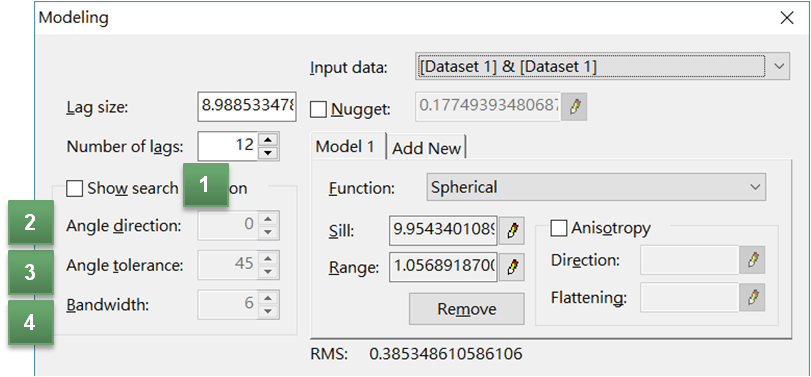
The initial setting of angle is that the north is 0 degree and degree increases clockwise. When adjusting angle, you can directly see the rotational angle on the window. The semivariogram on the top of the dialog box will display the change of the quantity and locations of paired points in real time according to your adjustment.
Initial values:
Direction-0 degree;
Tolerance-45 degree;
Bandwidth-6(lags)。
©2017 Supergeo Technologies Inc. All rights reserved.