
Snap
1.Before using this function, please make sure you have activated it in Menu > Settings/View > Select Plugin Settings > Snap.

You can snap vertex when edit layers.
It can be used only in edit mode ![]() . In other place, snap can't be used.
. In other place, snap can't be used.
In edit mode ![]() , press
, press ![]() >
>![]() .
.
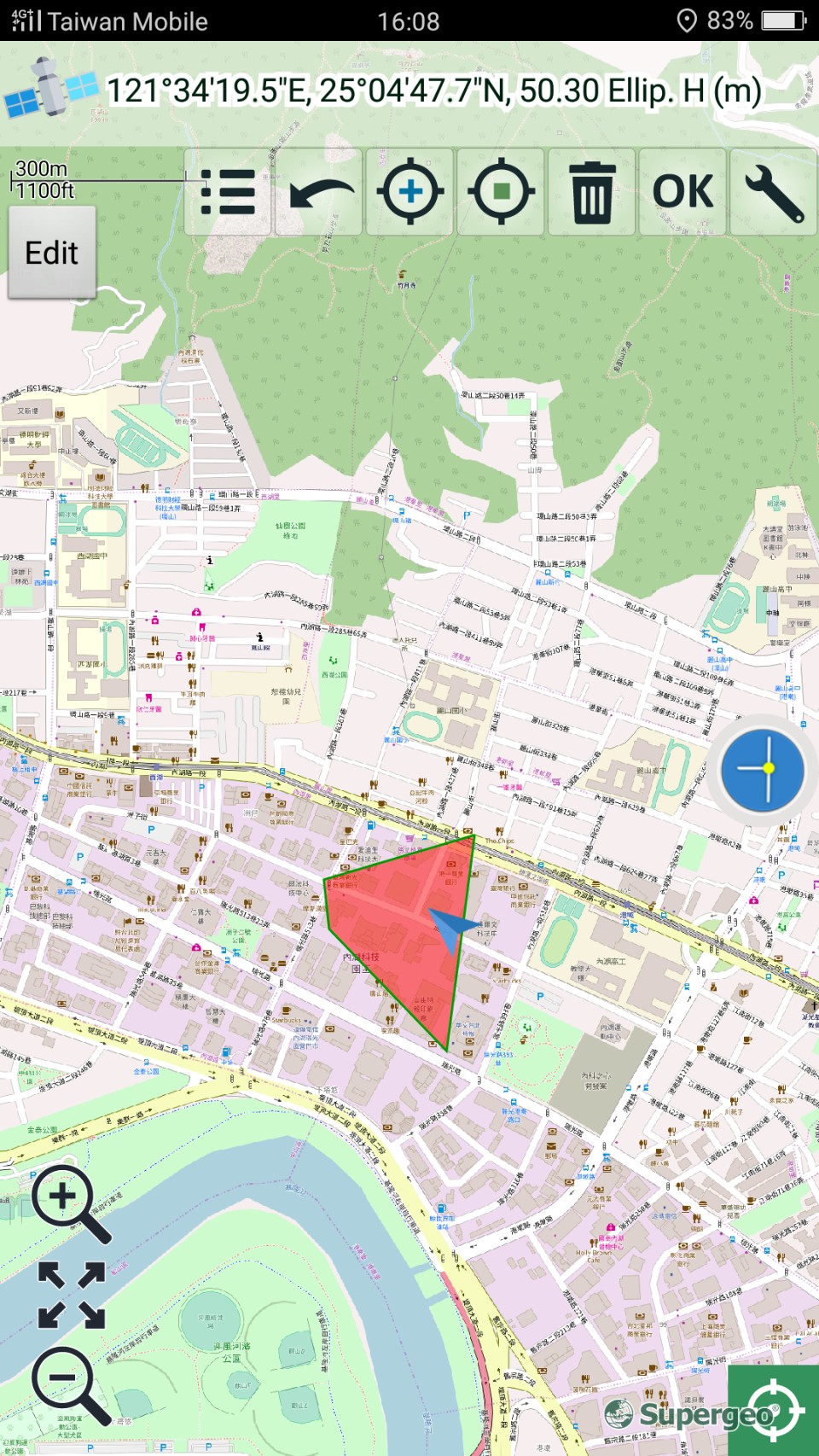
Press ![]() and go to setting page.
and go to setting page.
First, user can open the hint and tolerance.
Then, select layer to snap.
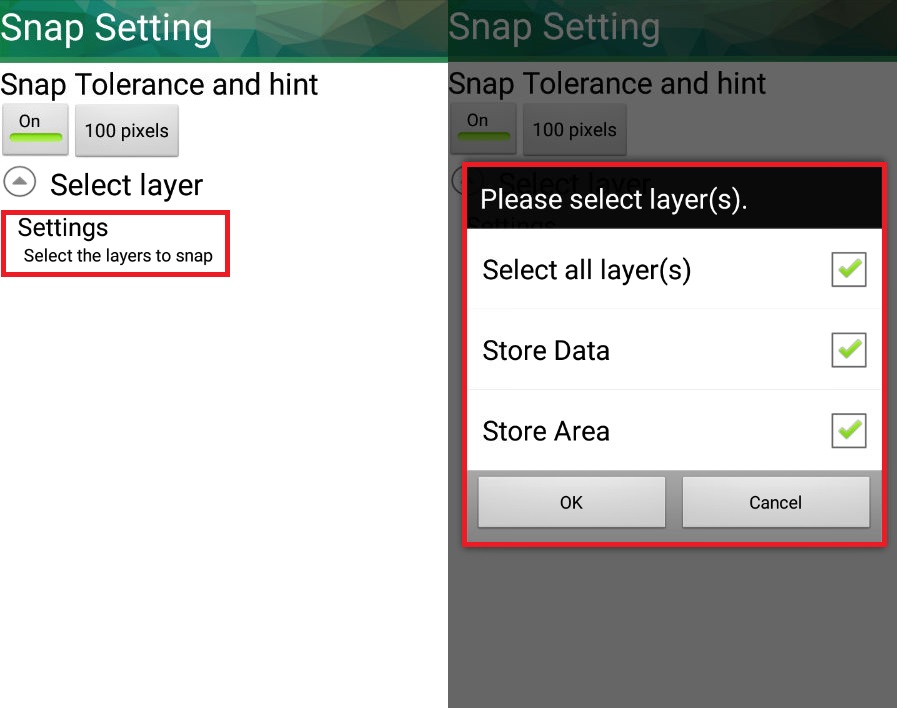
After selecting layers, user can choose which attribute data to show on the screen when snapping.
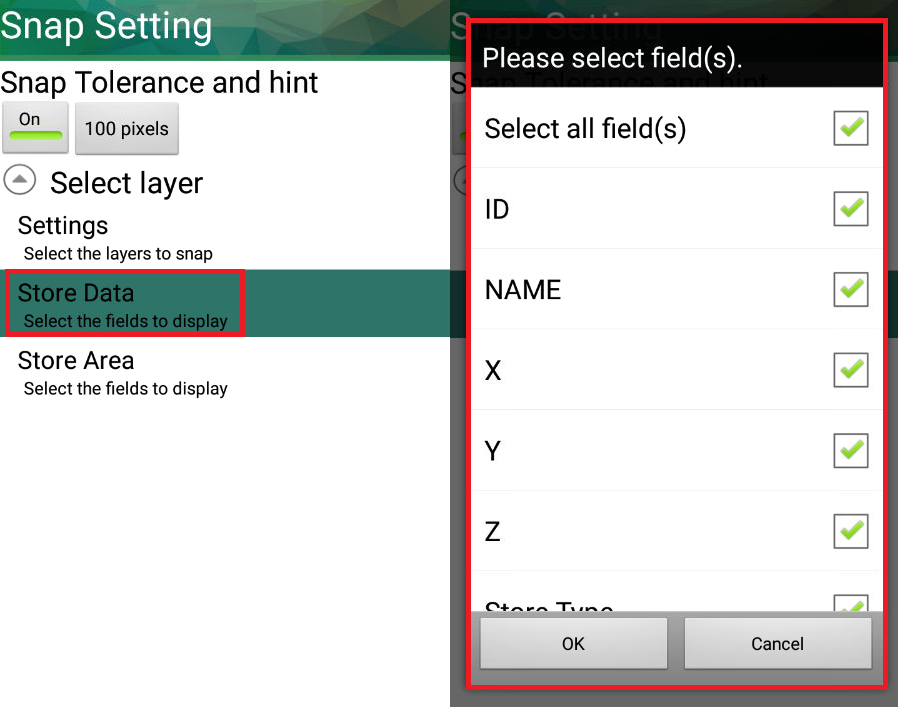
Press ![]() to start snap. When it change to
to start snap. When it change to ![]() , it means snap function is on.
, it means snap function is on.
If users want to stop snap function, press ![]() and change it to
and change it to ![]() .
.
In ![]() status, long press a vertex and drag it to the place you want to snap.
status, long press a vertex and drag it to the place you want to snap.
When vertex closes to target vertex, it will automatically snap.
If user open snap hint, it will show fields data at the same time.
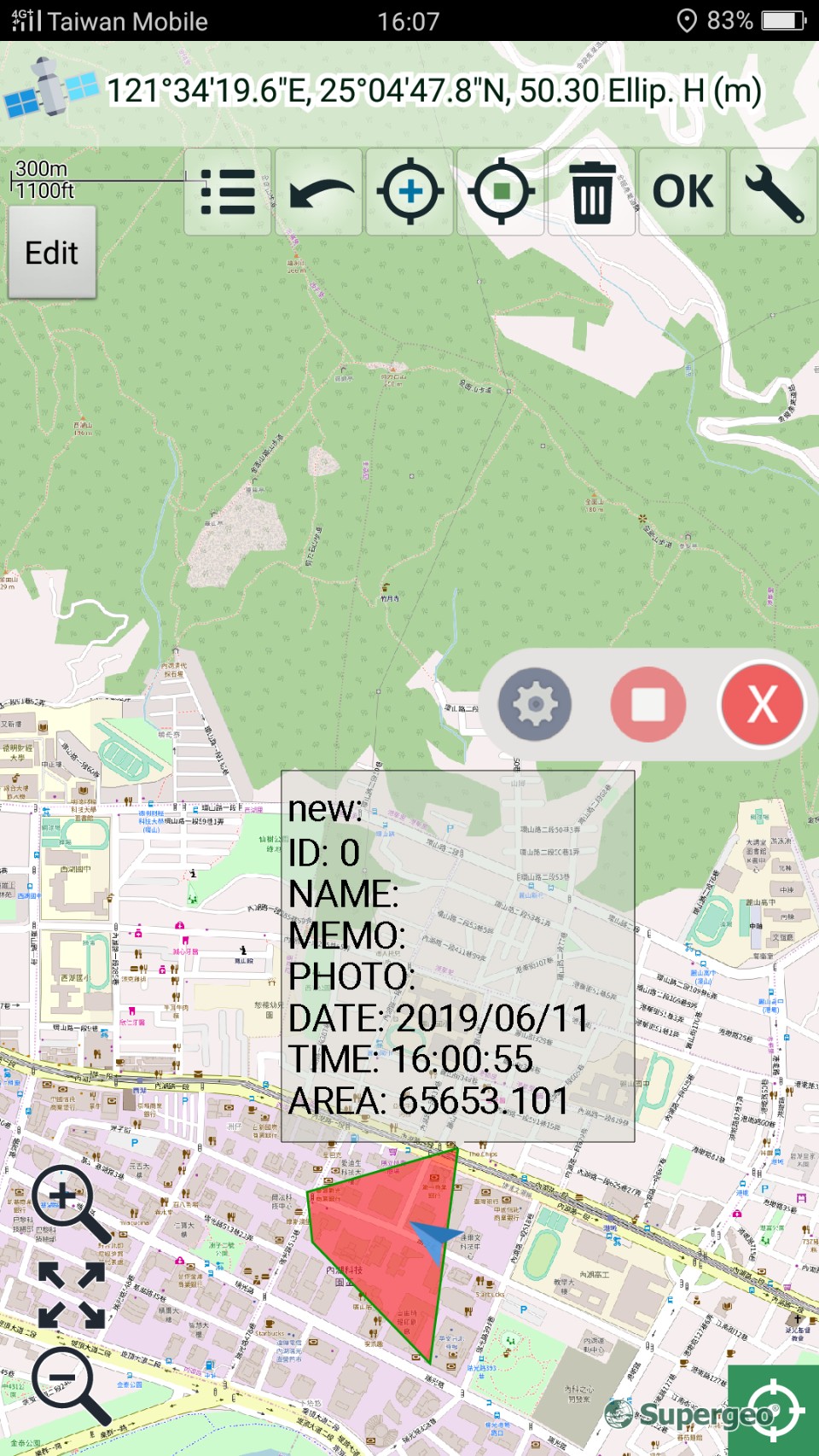
This hint can help user recognize different feature when editing.
© 2017 Supergeo Technologies Inc. All Rights Reserved.