
Query
The system provides 3 methods to query: attribute query, identify query and coordinate query.
1. Firstly, you need to set the query conditions, tap Query ![]() , and then query selection will pop up.
, and then query selection will pop up.
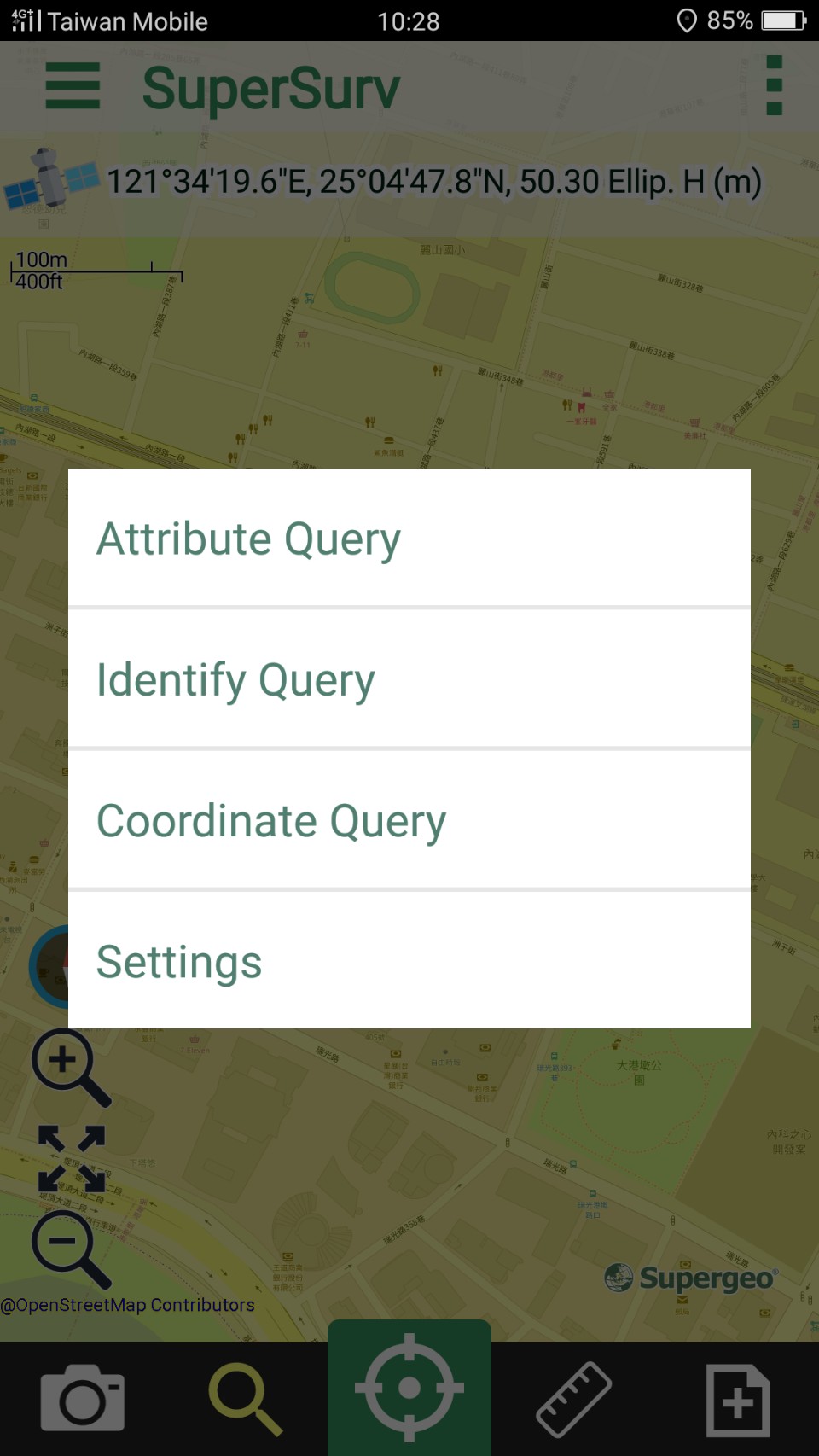
2. Tap settings to set the settings. Attribute Query only allows users to query a single layer; Identify Query allows users to query multiple layers, you can select all layers by checking “Select All.” Coordinate query enables users to query the coordinate information by tapping.
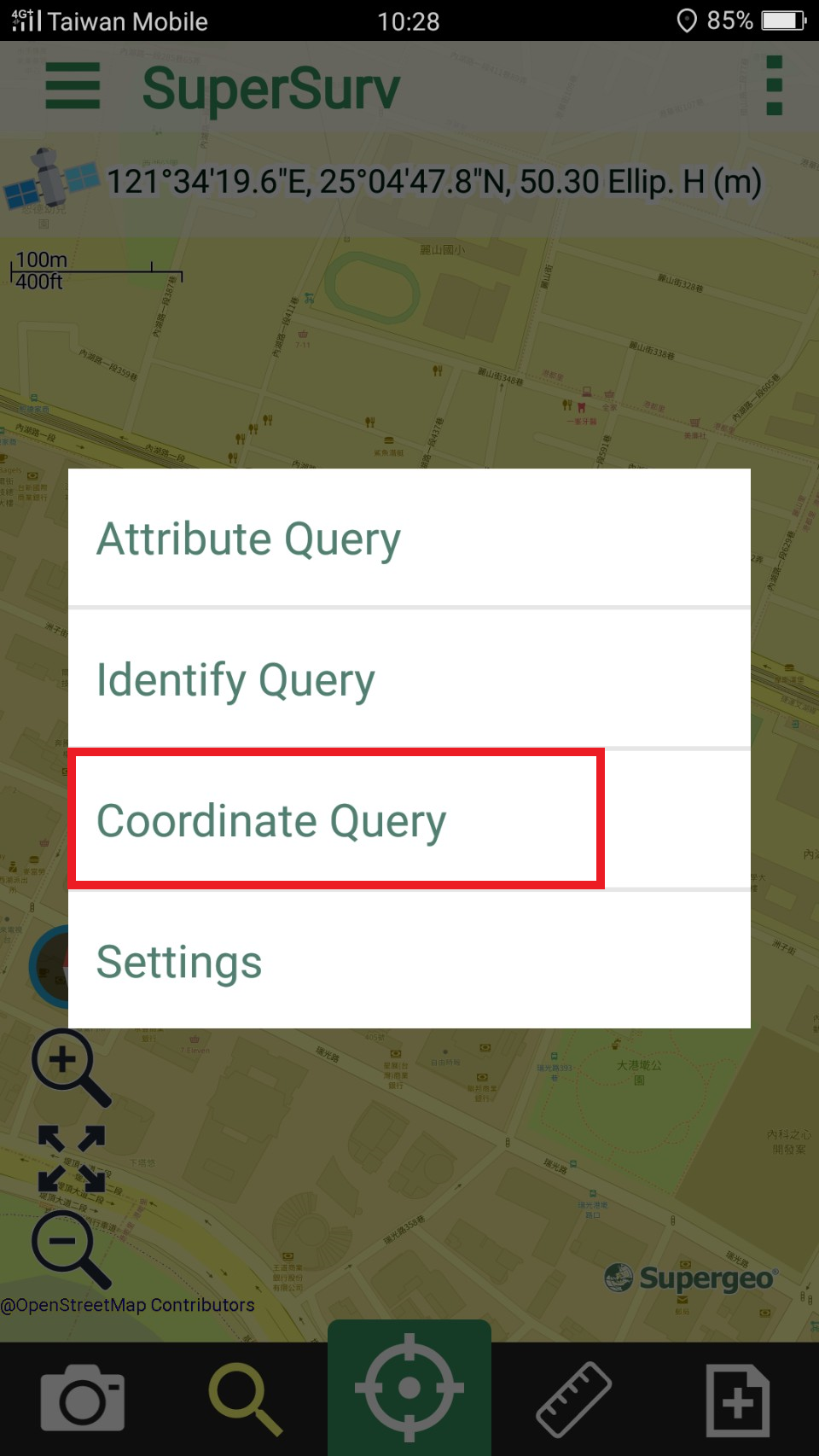
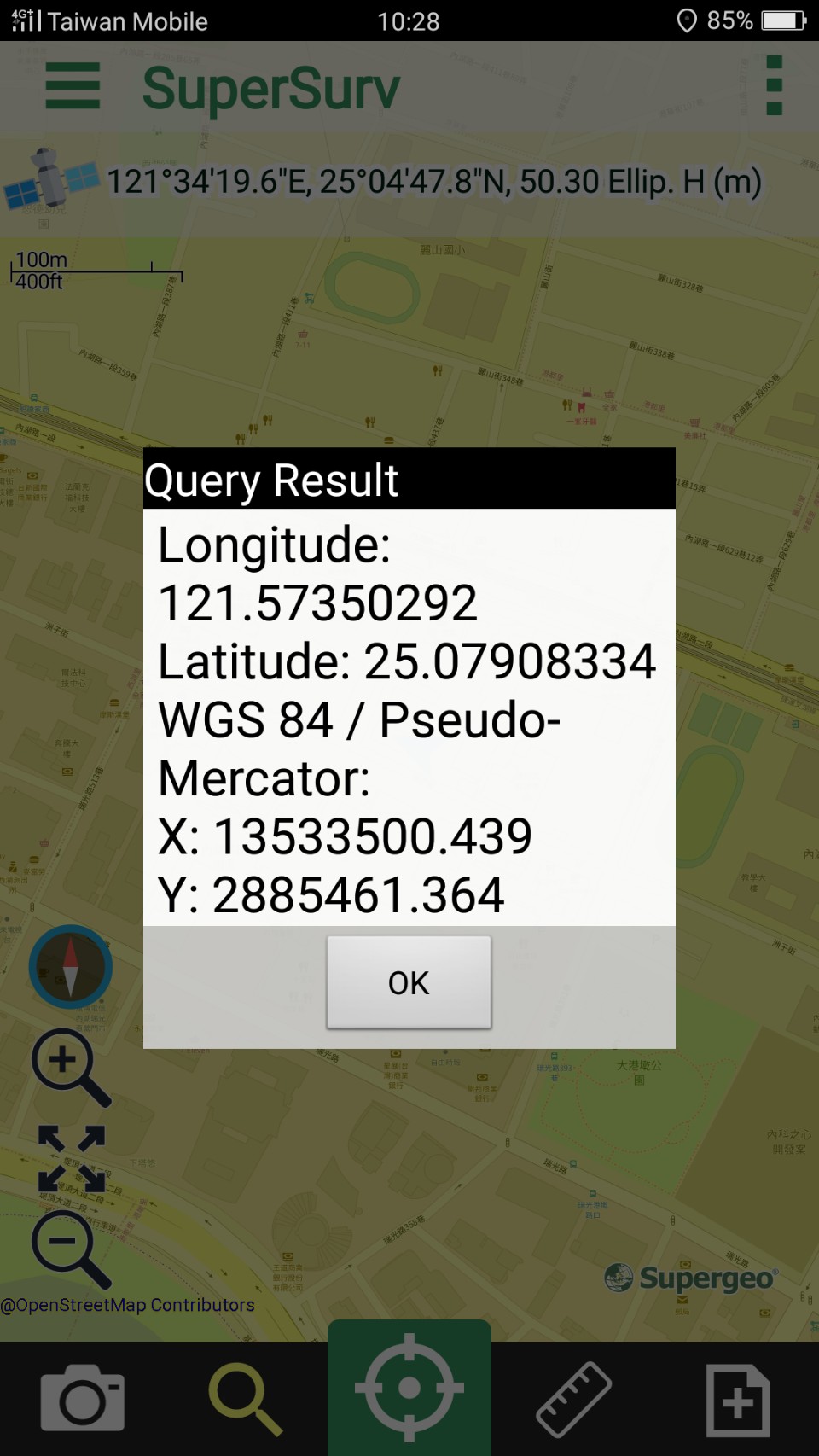
3. After setting the layers, the layer you set to query will be displayed below Setting. Then, you can set the fields you would like to query of each layer. Both Attribute query and Identify query are able to set to query multiple fields or you can check “Select All” to select all fields. Attribute Query and Identify Query both allows users to set multiple fields. After setting, please tap OK. Then, back to Set Query Conditions page, the fields you set to query will be listed here as well.
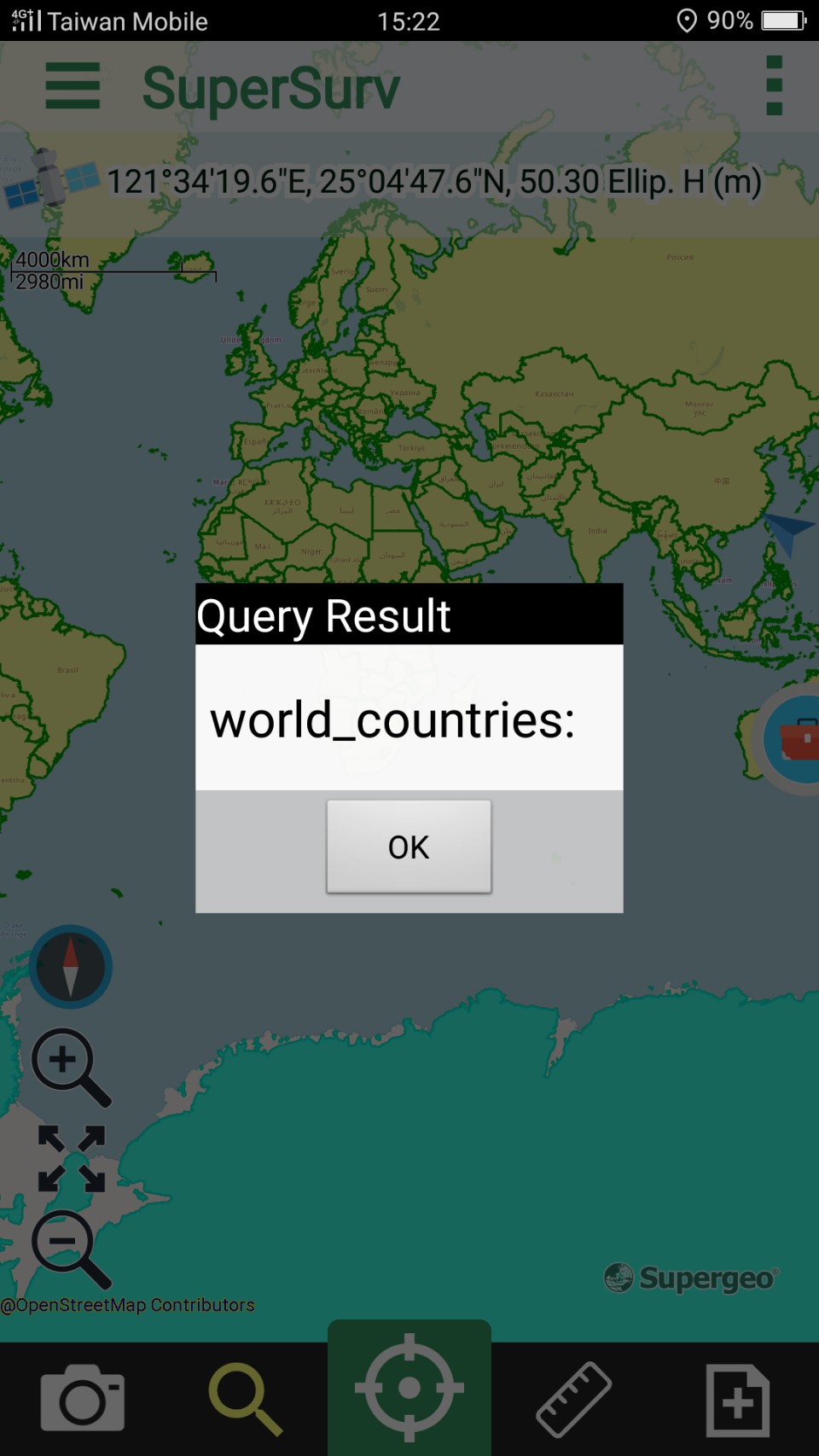
4. As the setting is finished, please tap Back key on the mobile device, and tap yes in the dialog.
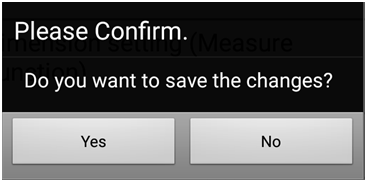
5. Back to the map, and you can start to query. Tap Query ![]() > Select Attribute Query. Then, the dialog shows up; please set the key words, value, or range. Or you can fuzzy inquiry by entering some key conditions. Tap OK. The features that meet the conditions will be displayed and panned to the map center.
> Select Attribute Query. Then, the dialog shows up; please set the key words, value, or range. Or you can fuzzy inquiry by entering some key conditions. Tap OK. The features that meet the conditions will be displayed and panned to the map center.
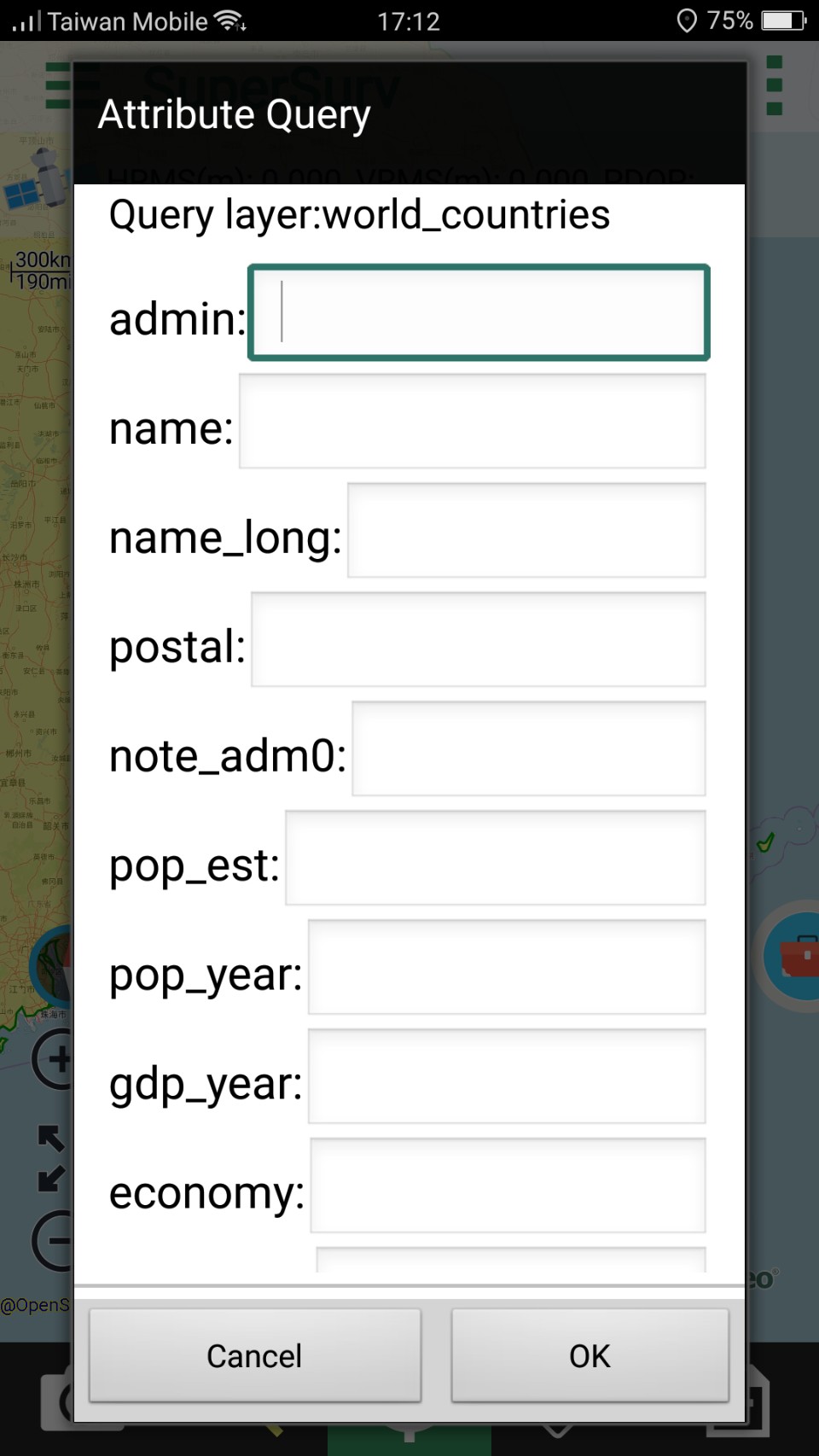
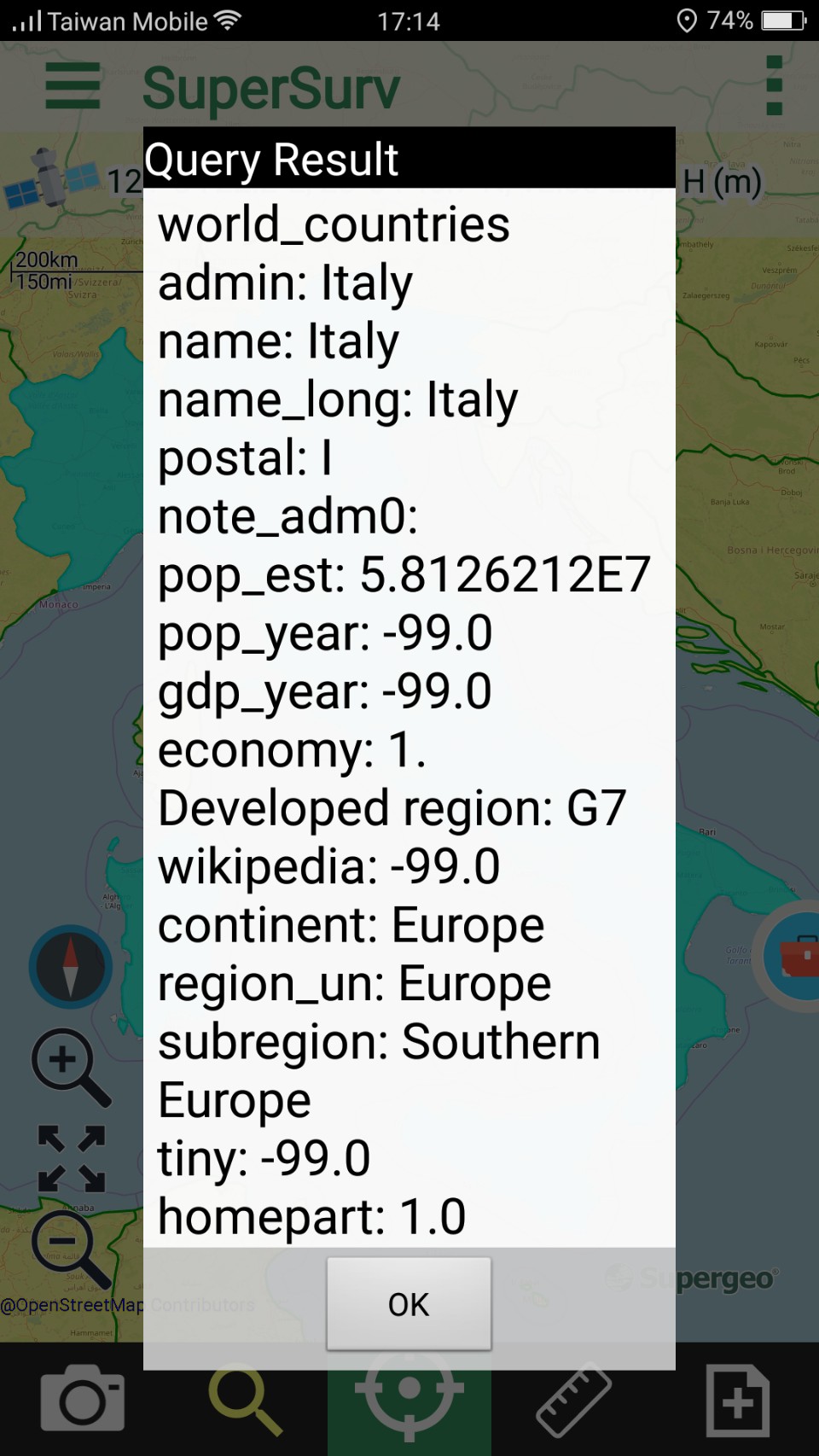
SuperGIS Server layers can be queried as the ordinary layers. All layers contained in the SuperGIS Server layer will be listed for user to select. And the way to query SuperGIS Server layers are the same as to query ordinary layers.
© 2017 Supergeo Technologies Inc. All Rights Reserved.