
Text Rectangle
1.To add text rectangle, firstly switch to the Edit toolbar, tap the dropdown arrow of Text Point > Text Rectangle.
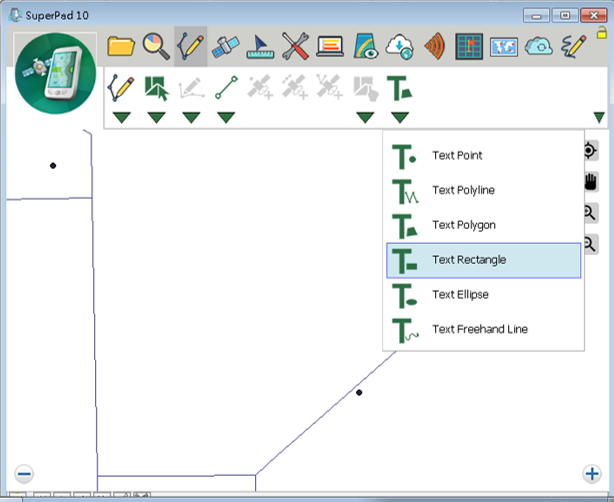
2.Drag and draw a rectangle on the map with stylus (or mouse click). The start point is the point the stylus taps the screen (or where you first click and hold the mouse left key) and the end point is the point where the stylus leaves the screen (or where you release mouse left key). The drawing is finished when the stylus leaves the screen (or mouse left key is released).
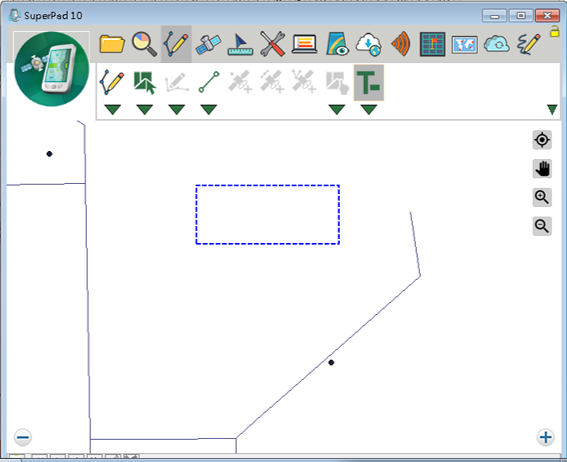
3.As the query dialog box shows up and tap Yes to add the text rectangle.
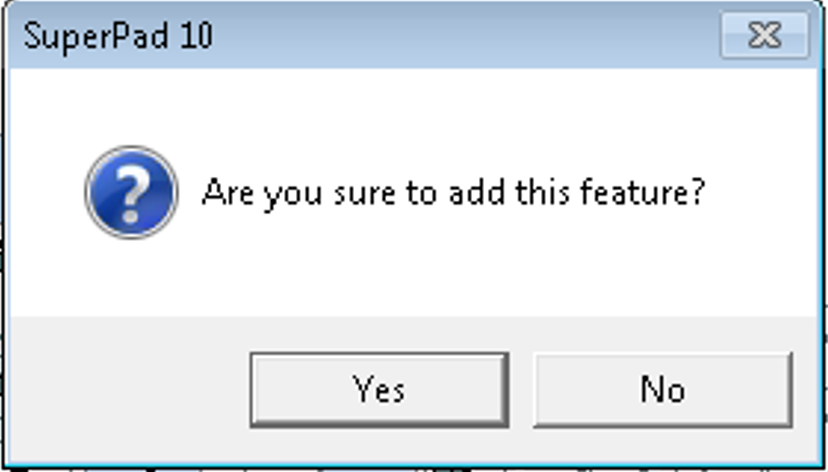
4.The “Feature Properties” dialog box opens, enter the text to show in Text field. Check Text Symbol and Feature Symbol to set up the font of text and the style of the symbol. When the settings are finished, click OK.
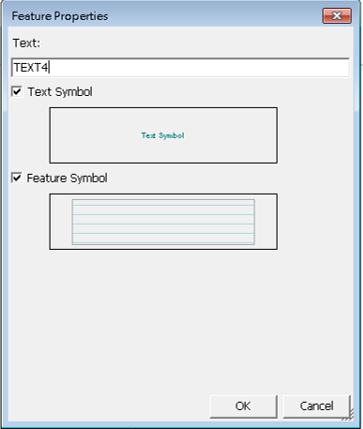
5.Go back to the map, the text rectangle is added to the map.
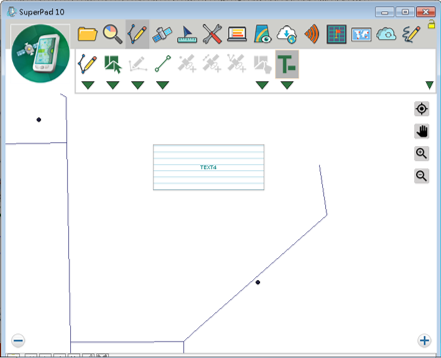
© 2017 Supergeo Technologies Inc. All Rights Reserved.