
Text Polygon
1.To add text polygon, firstly switch to the Edit toolbar, tap the dropdown arrow of Text Point > Text Polygon.
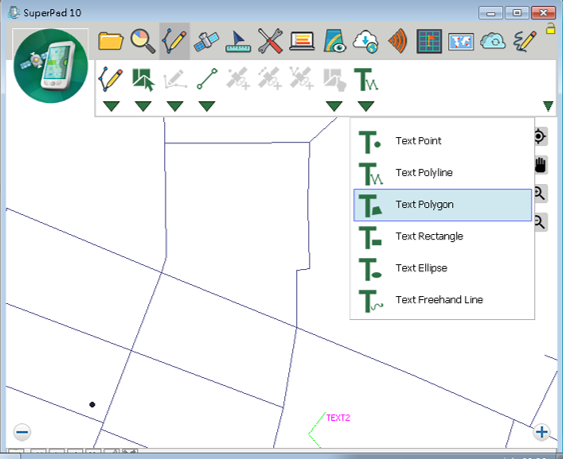
2.On the map, tap the turning points which will be the vertices of the polygon with the stylus (or mouse click). You do not have to precisely connect the start and end points manually but SuperPad will automatically connect them. After the vertices are selected, click Text Polygon again to finish the drawing and SuperPad will automatically connect the start and end points.
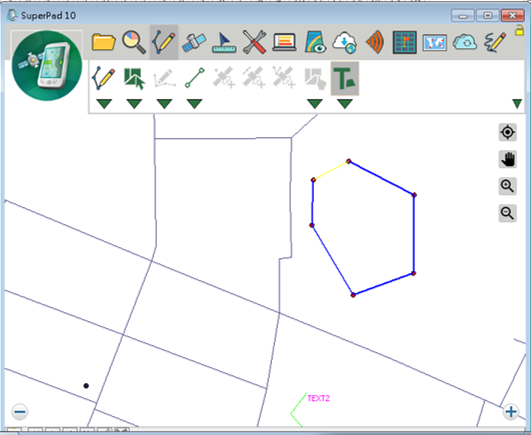
3.As the query dialog box shows up, please click Yes to add the text polygon.
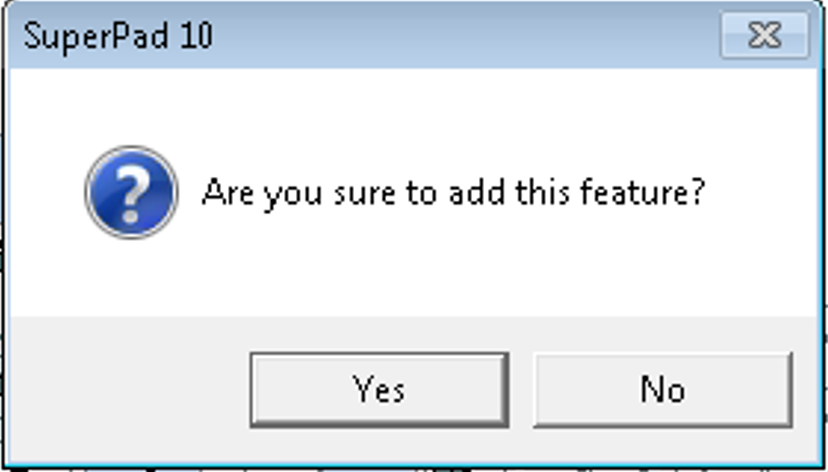
4.When the “Feature Properties” dialog box opens, enter the text to show in Text field. Check Text Symbol and Feature Symbol to set up the font of text and the style of the symbol. When the settings are finished, click OK.
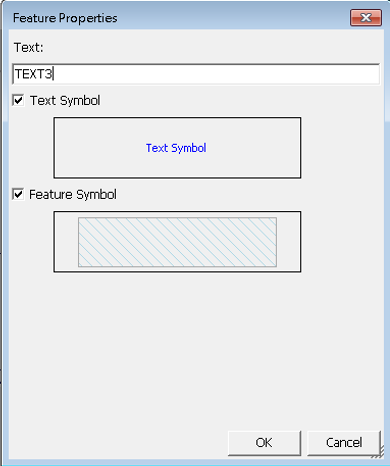
5.Go back to the map, the text polygon is added to the map.
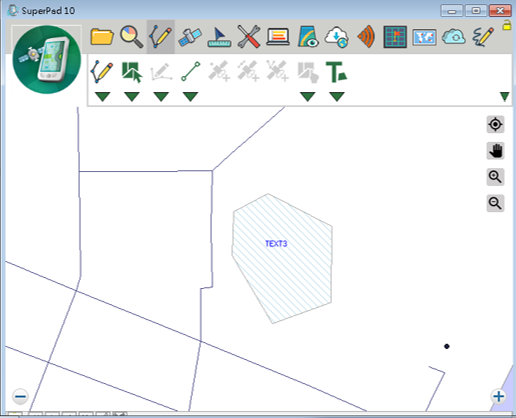
© 2017 Supergeo Technologies Inc. All Rights Reserved.