
Text Point
1.To add text point, firstly switch to the Edit toolbar and select Text Point.
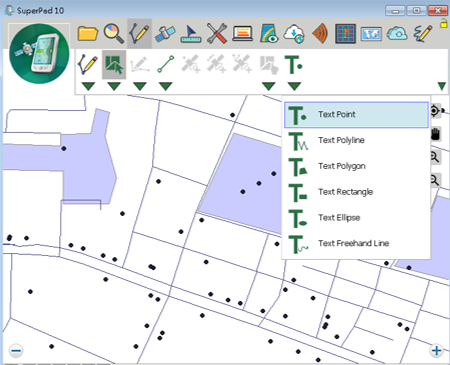
2.Tap the location on the map where you want to add the text point, and the query dialog box opens and tap Yes to add the text point.
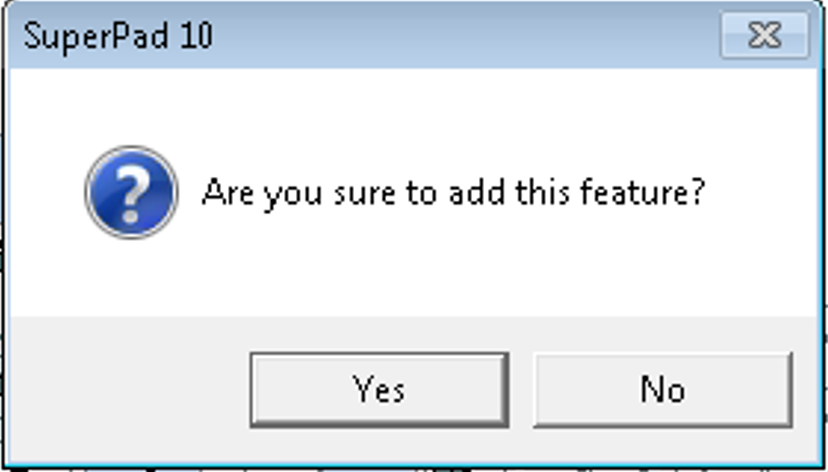
3.As the “Feature Properties” dialog box opens, enter the text to show in Text field. Check Text Symbol and Feature Symbol to set up the font of text and the style of the symbol. When the settings are finished, click OK.
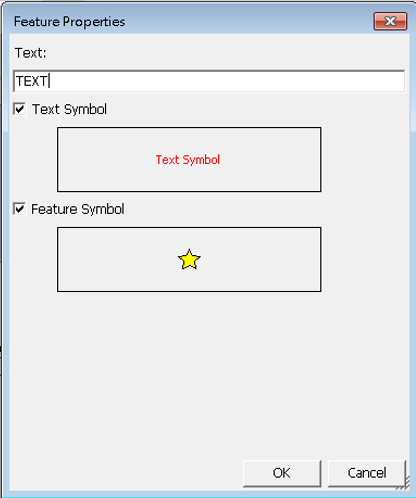
4.Go back to the map, the text point is added to the map. You can add multiple text points and set the points with different styles.
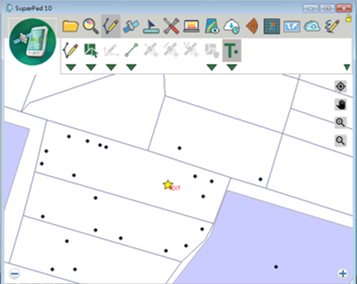
© 2017 Supergeo Technologies Inc. All Rights Reserved.