
Text Ellipse
1.To add the text ellipse, firstly switch to the Edit toolbar, tap the dropdown arrow of Text Point > Text Ellipse.
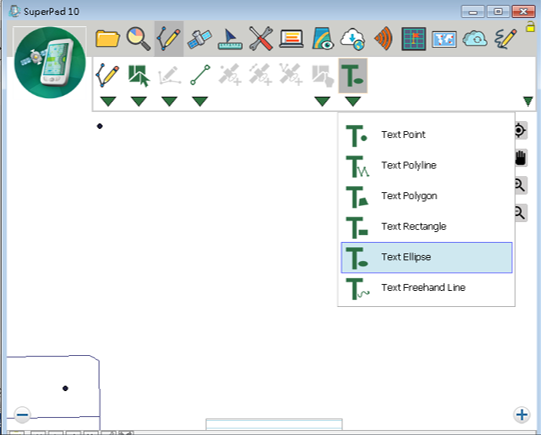
2.Drag and draw an ellipse with stylus (or click and hold the mouse left key). The start point is the point where the stylus taps the screen and the end point is the point where the stylus leaves the screen. When the stylus leaves the screen (or release mouse left key), the drawing is finished. The start point is the center of the circle.
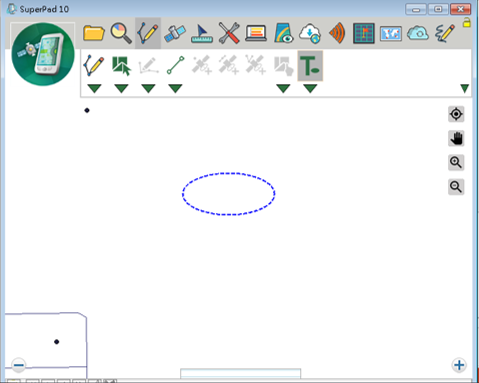
3.As the query dialog box shows up, please click Yes to add the text ellipse.
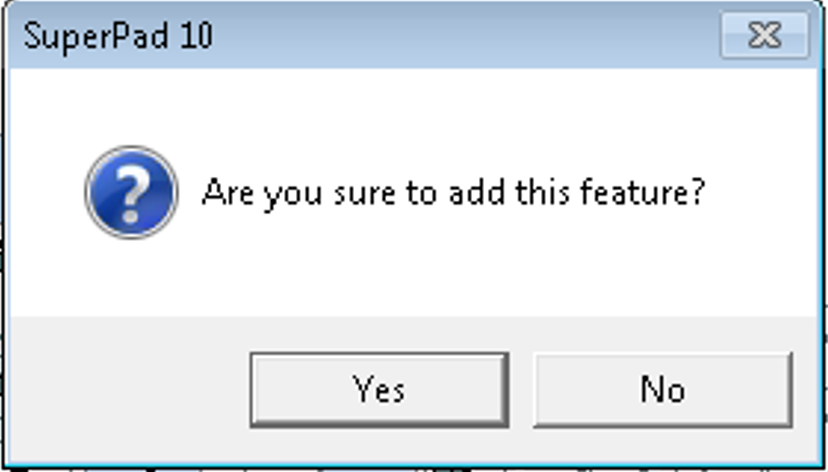
4.Enter the “Feature Properties” dialog box and enter the text to show in Text. Check the Text Symbol and Feature Symbol to set up the font of text and the style of the symbol. After the settings are finished, click OK.
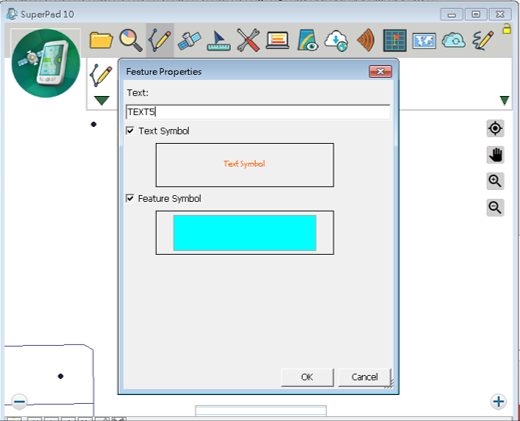
5.Go back to the map, the text ellipse is added to the map.
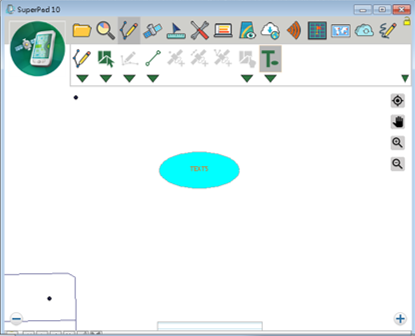
© 2017 Supergeo Technologies Inc. All Rights Reserved.