
Display
Set up the display related settings, including Background, Selection and Coordinate Format.
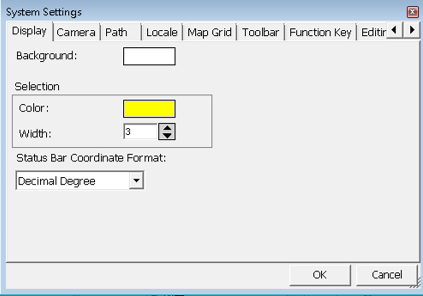
Background
The map's background color. Tap the color block to select the background color, and the default is white. Tap the color block on the right side entering “Color Picker” dialog box and select a color from basic or advanced color.
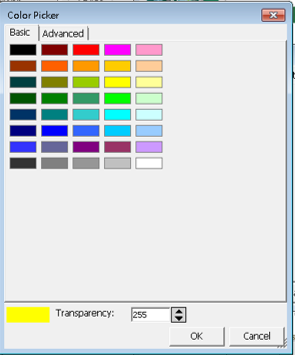
Selection
Tap the color block of Color to decide the selection color; the default color is yellow. Tap the block on the right side, entering “Color Picker” dialog box and you can choose to select a basic color or advanced color. For instance, in querying feature, the selected feature will be highlighted in yellow flash.
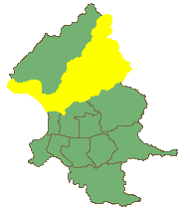
Width is to set up the width of color. The wider the color you set, the more exaggerated the selected feature can be displayed.
Status Bar Coordinate Format
How the coordinate format shown on the status bar when stylus (or mouse) is being moved on the map can be changed. Three options are available and the default is Degree.
Degree:
![]()
Degree Minute:
![]()
Degree Minute Second:
![]()
After the settings are finished, tap OK.
© 2017 Supergeo Technologies Inc. All Rights Reserved.