
Applying NTRIP Service on Windows Mobile Platform
1.Open up SuperPad on your Windows Mobile device.
2.Enter the Customize Tab within System Settings, and check up Ntrip.dll.
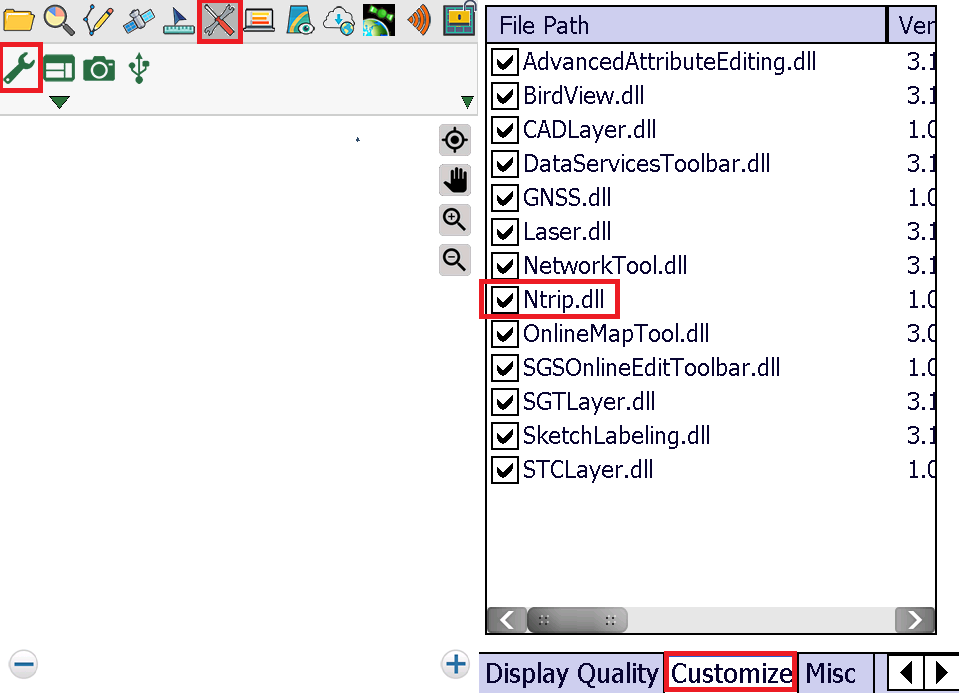
3.After check up the option, please restart SuperPad to apply the settings.
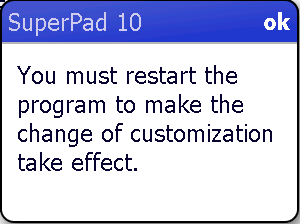
4. Now you will find the NTRIP tool had been activated.For first time using, please entering the setting page.
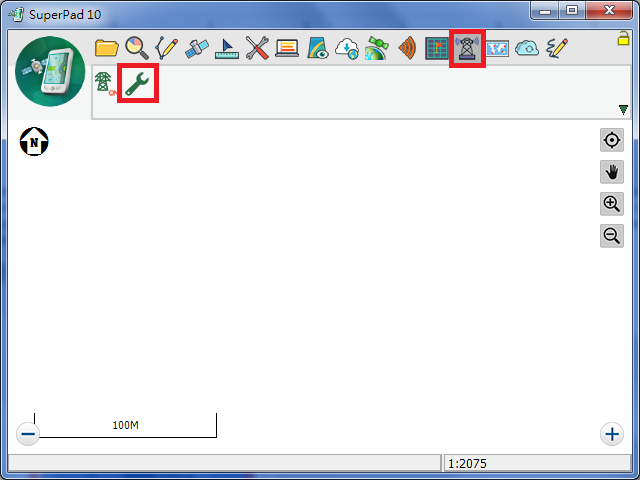
5.Entering the setting page, your can select the Chip setting within the drop down list as your mobile device's GNSS module specification. There are still some more options to fill up with, including the COM Port for sending RTCM, Baud Rate, your NTRIP Caster IP address/Port and your ID/Password. Meanwhile, user can simply press the button beside MountPoint to get the service list. Select the service you need and press OK. Please beware of the RTCM format has to be match with the GNSS module of your mobile device.
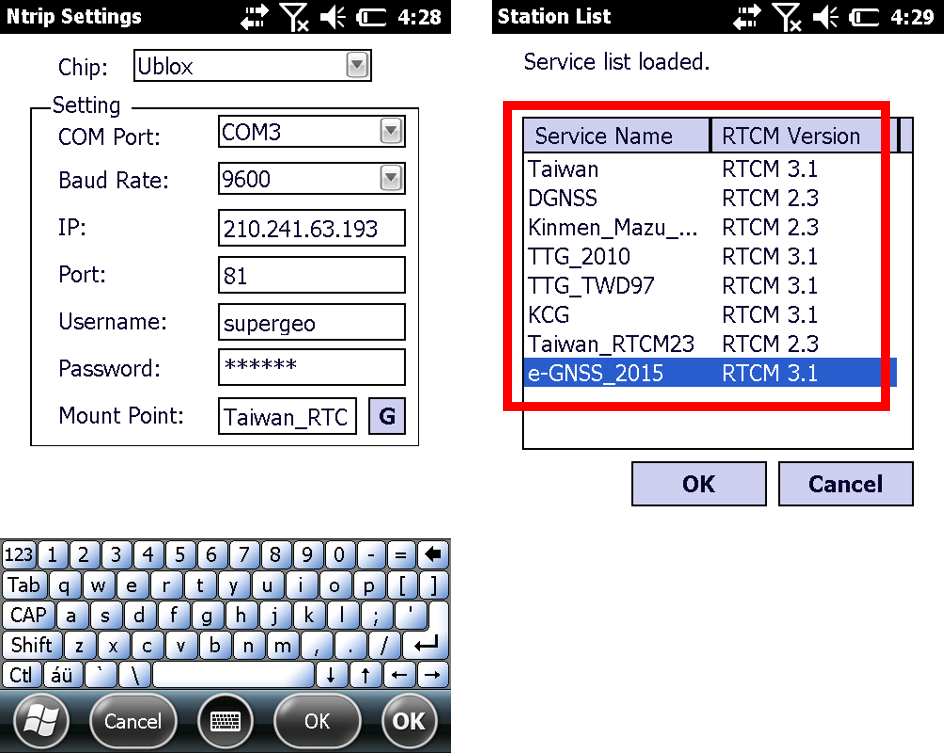
6.Finish the setting by pressing OK button and back to the main map frame. Now you can hit the NTRIP service button to active the connection. Message will be shown for indicate the connection status, and the handshake data will also been display on the HUD.
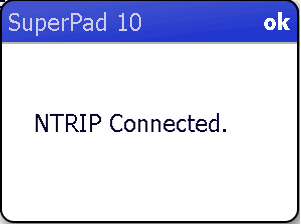
7. Now you can swap to the GPS Tool and activate the positioning function. Your current location will be shown on the main map screen, and you can also check out the HUD display on the upper left part of the screen for data transmission status and fixing quality. For more detailed information, you can entering the GPS Status tool and find out more about accuracy and deviation. You can start the data collection and data measurement when the positioning accuracy match up with your survey demands.
8. You can easily build up various of dataset and collect data in higher accuracy via NTRIP service.
9. For stopping the NTRIP service, simply just click on the NTRIP service button again. System will show up a success message after terminate the connection.
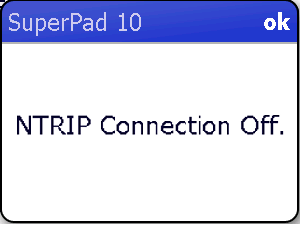
10. Now you can bring the data and mobile devices back to your office.
© 2017 Supergeo Technologies Inc. All Rights Reserved.