
Installing .NET Compact Framework
1.Connect your PDA to the desktop computer; insert the installation disk to the CD-ROM drive. When the installation screen appears select the fourth item, “Redistributable”, in the right part and then select “.NET Compact Framework 3.5.”
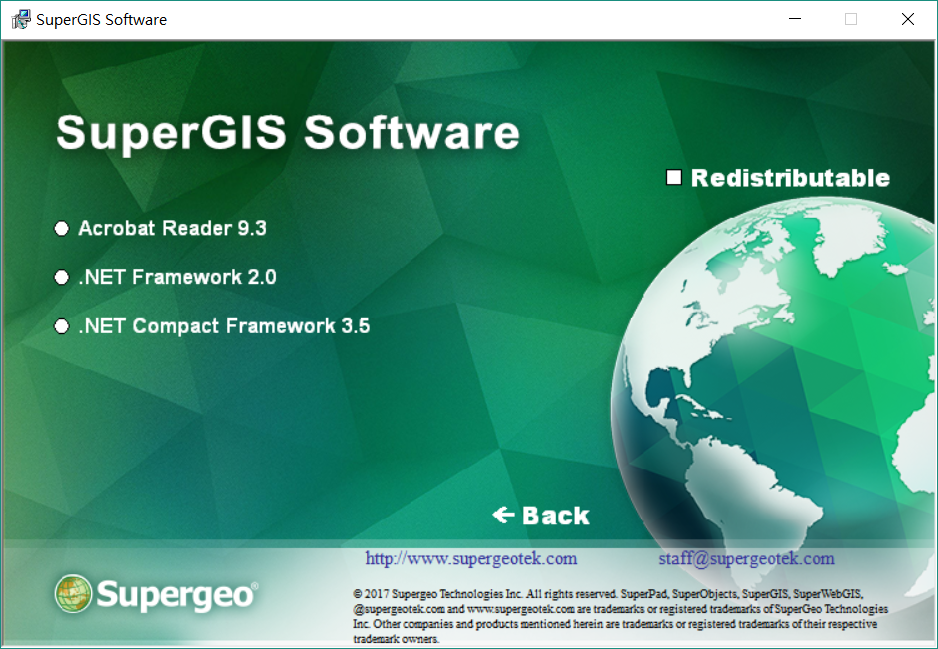
NOTE: if the installation screen does not show up automatically on the screen, please click Start→Computer, and right-click the CD-ROM drive under Computer directory. A pop-up menu shows up. Please click Open on the menu and then click Autorun.exe to show the installation screen of the figure above. Now you can follow the steps below and start to install.
2.After the window of the figure below shows up you can start to install .NET Compact Framework 3.5. Please click Next.
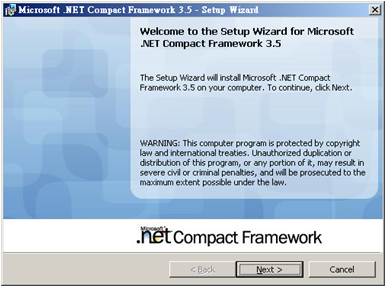
3.Click “I accept the terms in the license agreement” and click Next.
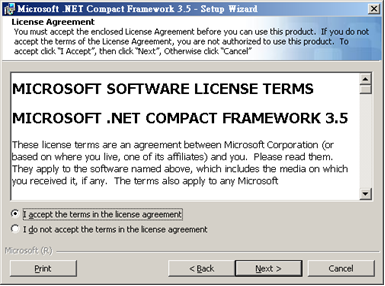
4.Select Complete and click Next.
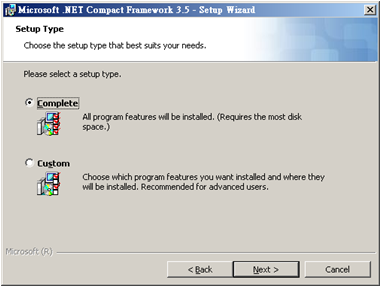
5.Click Install to start to install .NET CF 3.5.
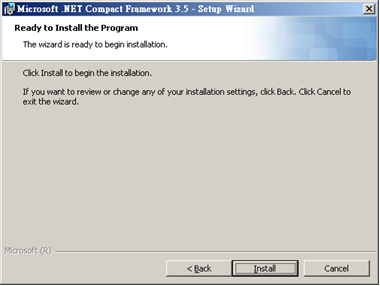
6.When the window of the figure below shows up, it means the system will start to install .NET Compact Framework 3.5 on the mobile device. At the time, please do not click OK and check the PDA.

7.Select where you want to install .NET CF 3.5, Device or Storage Card of your PDA.
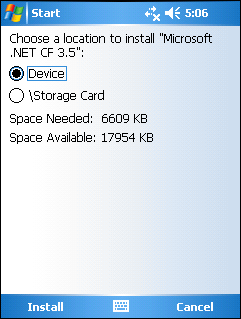
8.You should restart the PDA to finish the installation. Please click OK to restart PDA. After PDA restarts, please follow the directions and continue to install.
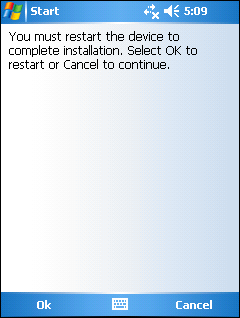
9.Please go back your desktop computer and see the screen, and click OK.

10.When the window of the figure below shows up, it means .NET CF 3.5 is successfully installed. Click Finish to accomplish setup.
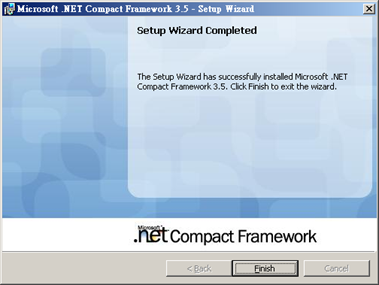
11..NET CF 3.5 is successfully installed.
NOTE: If you wish to have better performance, higher version of .NET Compact Framework is recommended.
© 2017 Supergeo Technologies Inc. All Rights Reserved.