
GPS Navigation Mode
Before using GPS Navigation Mode, waypoint should be set up first so that the function can be activated by specifying waypoint. As to the settings of waypoint, please refer to Add Waypoint. As the waypoint is set up, switch to GPS toolbar and tap GPS Navigation Mode. GPS will guide you to the waypoint.
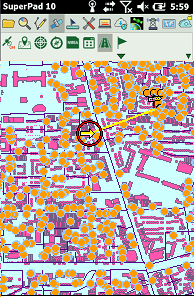
GPS Navigation Mode and Automatically Rotate Map functions are both relevant to GPS; however, the ways to move are different. GPS Navigation Mode will pan the map along GPS position. The map will be panned only when the GPS position is nearly out of the map window, so GPS position can be kept within the map window. Since the map orientation is always fixed, the GPS heading direction on PDA might head upward, downward, leftward, rightward or any direction according to GPS. On the other hand, the Automatically Rotate Map in Misc tab of GPS Options works in another way. The map orientation always changes according to the GPS heading direction, which is always fixed at the top of the screen. Therefore, if GPS heads to the east, SuperPad will rotate the map and display the east at the top of screen. For the reason, you will find the map window rotates according to the GPS direction continuously, and that is why it is named Automatically Rotate Map. About the settings and description of Automatically Rotate Map please refer to the Misc tab of GPS Options.
© 2017 Supergeo Technologies Inc. All Rights Reserved.