
Publish using SuperGIS Server Manager
To publish or maintain GIS services for Server side, users can choose to use SuperGIS Server Manager. To add a service in SuperGIS Server, you need to login SuperGIS Server in SuperGIS Server Manager; after that, click Publish a map services or switch to SERVICE tab on the SuperGIS Server Manager home page to enter the "Published Services" page.
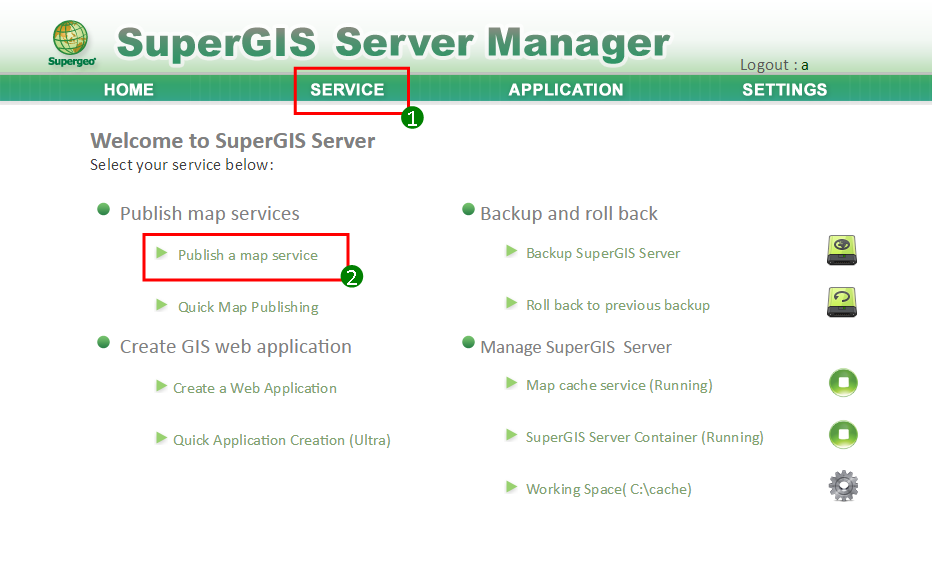
On the first page of Published Services, on the left side is the service folder and a root folder named Resource is listed on it by default, while in the right side is the service list to be published.
.png)
In Folder, select Resource folder and click Add. A New folder window pops up, which allows you to enter the new folder name. Click Done and a new folder will be built up under Resource folder. Please note that, after you select a folder and click New, the new folder will be built up under the folder you selected; that is, the new folder is right a sub-folder to the folder you selected.
.png)
Click New in Published Services and enter Publish New Service page. In this page, please input the service name in Name, service title in Title and map service file in Document. After that, click Done to publish a new SuperGIS service.
.png)
After setting up the items in "Publish New Services" page, click OK to publish SuperGIS Server service, and you can view the SuperGIS Server service you published in "Published Services"page. In the Published Services list, you can select the SuperGIS Server service you just published and click Config to advanced setup the service, such as using map cache or feature services.
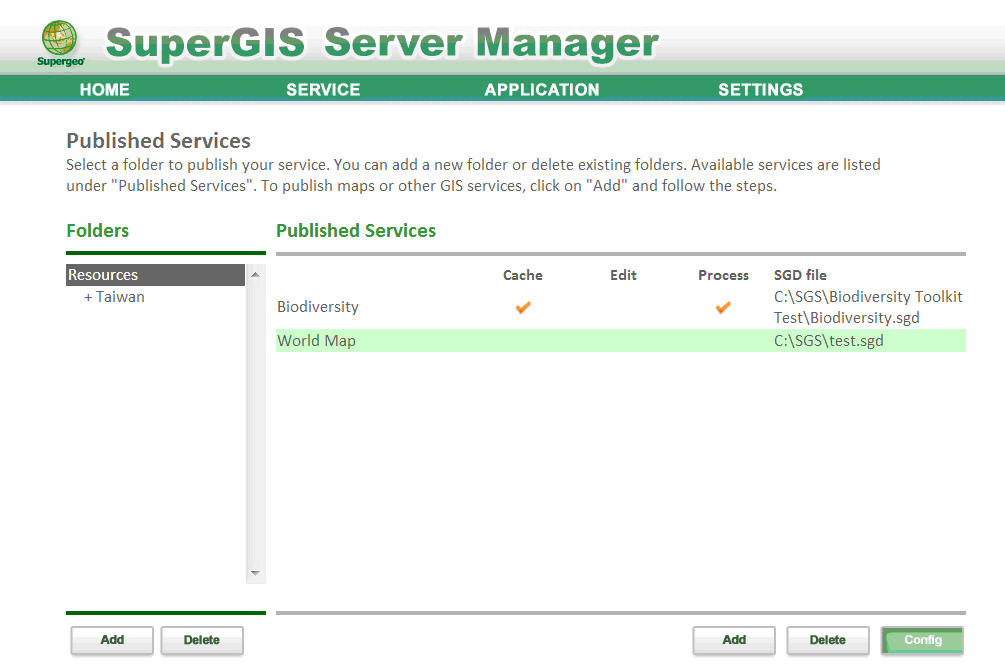
©2017 Supergeo Technologies Inc.