
Publish using SuperGIS Desktop
In addition to using SuperGIS Server Manager to publish services, users can also publish services from SuperGIS Desktop. Once you install the SuperGIS Server Publisher add-on on SuperGIS Desktop, you will be able to publish service using SuperGIS Desktop. After you installed SuperGIS Server Manager, right-click on the toolbar of SuperGIS Desktop and select SuperGIS Server Publisher.
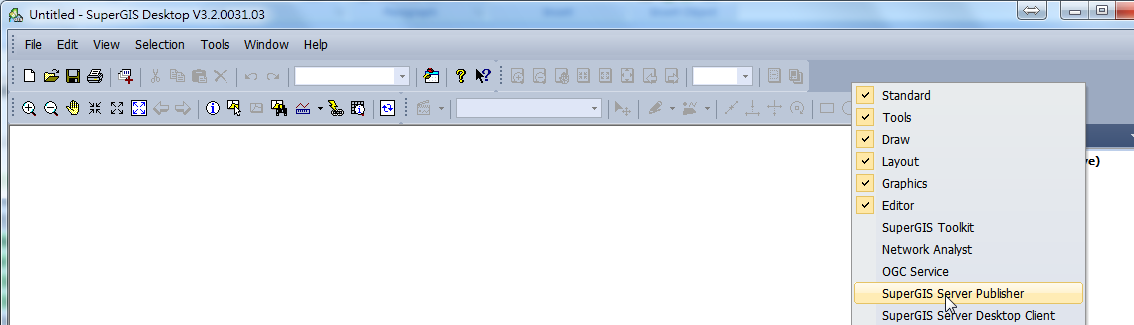
To use SuperGIS Server Publisher, input the SuperGIS Server address, user accounts, and the *.sgd file you want to publish first, and click OK. In the next window, you will see the layers in that *.sgd file on top of the window. And you can select the folder you want to publish to in the (Resource) menu. Then click Publish to upload all the necessary file to the server and create a new service. All the layers and *.sgd file will be upload to the server under C:\Program Files\Supergeo\Server\UploadFilesWeb\Upload.
Note: When you publish data using SuperGIS Server Publisher, all the layers should be stored under the same directory as the *.sgd file. Otherwise you will not be able to see the layers.
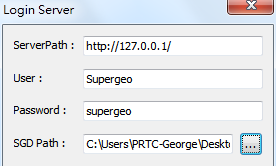
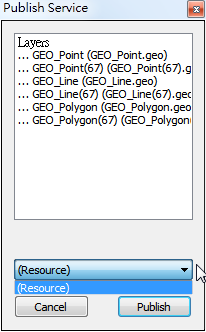
You can view the SuperGIS Server service you published in "Published Services"page. In the Published Services list, you can select the SuperGIS Server service you just published and click Config to advanced setup the service, such as using map cache or feature services.
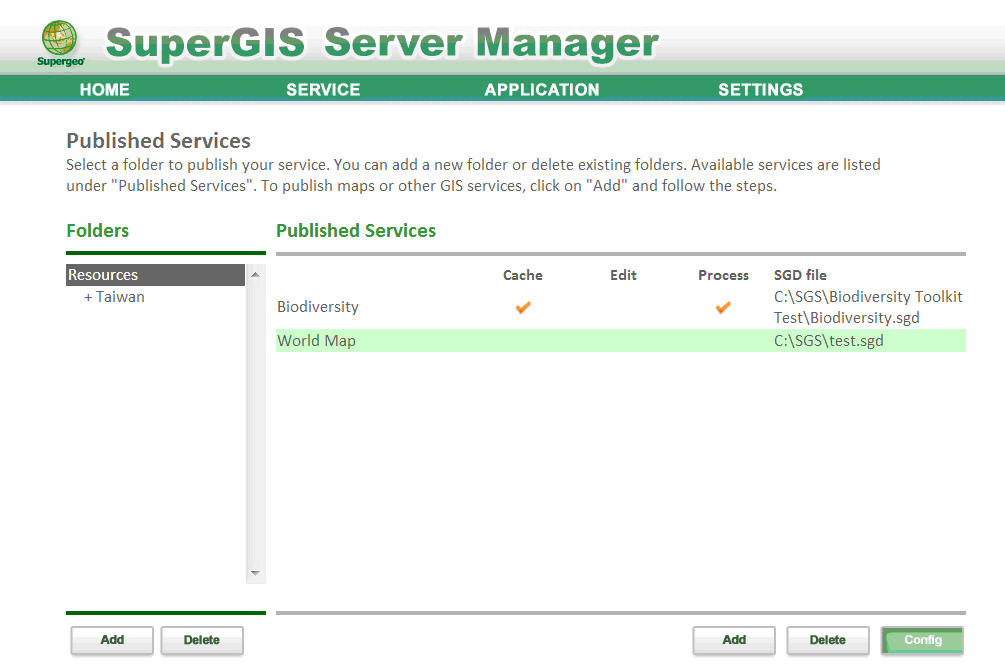
©2017 Supergeo Technologies Inc.