
Installing IIS
Before you install SuperGIS Server 3.3, we recommend that you install IIS ahead of time. The following steps will assist you in ensuring IIS installation status on your computer.
1. Open Server Manger
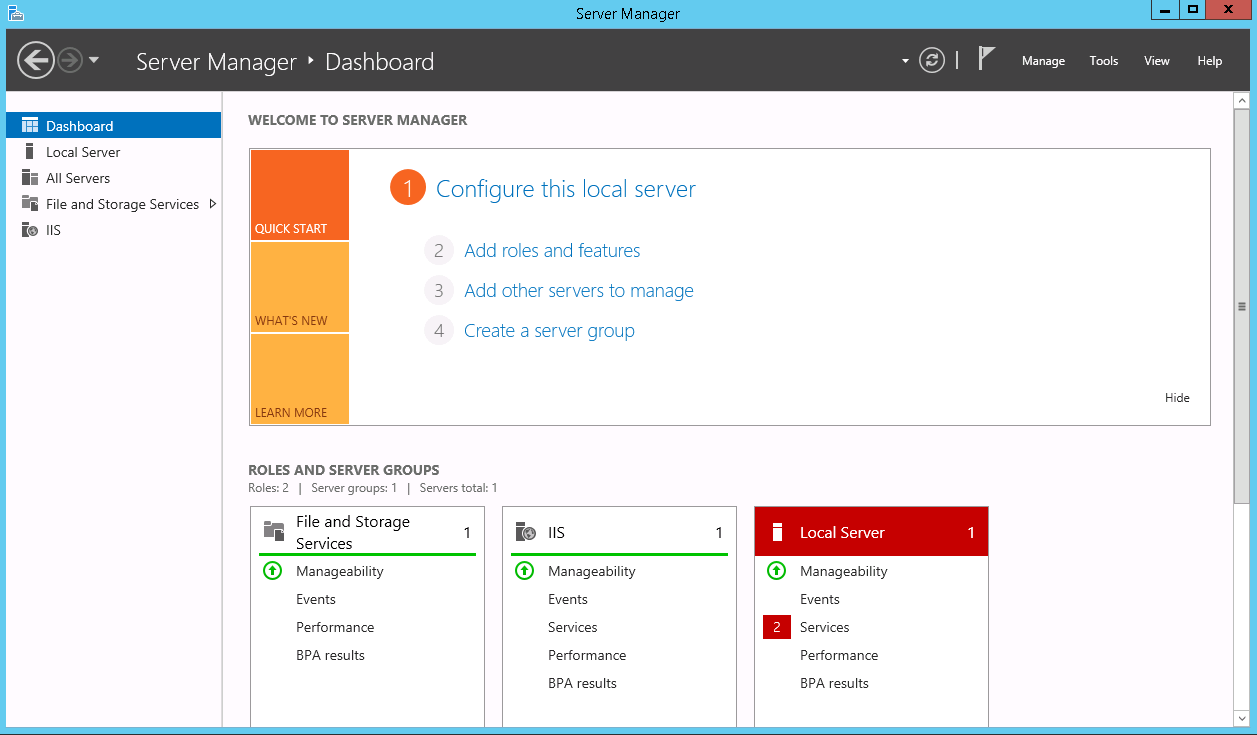
2. IIS node will be displayed on the left side if it is already installed.
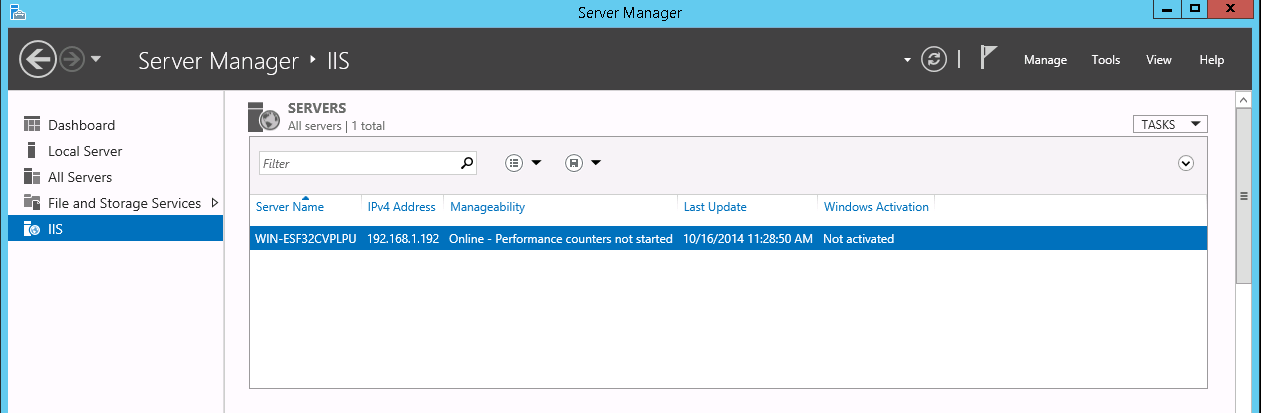
Note: SuperGIS Server should be installed after IIS is installed. If SuperGIS Server is installed before IIS installation, you can enter "WinDir%\Microsoft.NET\Framework\v2.0.50727\aspnet_regiis.exe -i"in Run and manually register ASP.NET to IIS. If you have not registered ASP.NET to IIS, you will not see Web Service Extensions of ASP.NET v2.0.50727 in the next step.
Installing IIS
In general default settings, IIS will not be installed in advance. You need to install the service from Windows installation disk. To install IIS on Windows Server 2016, you must sign on as a member of the Administrators group.
You can follow steps below to install IIS:
1.On the Start page, click the Server Manager tile, and then click OK.
2.In Server Manager, select Dashboard, and click Add roles and features.
3.In the Add Roles and Features Wizard, on the Before you begin page, click Next.
4.On the Select installation type page, select Role-based or feature-based installation, and click Next.
5.On the Select destination server page, select Select a server from the server pool, select your server, and click Next.
6.On the Select server roles page, select Web Server (IIS), and click Next.
7.On the Select features page, click Next.
8.On the Web Server Role (IIS) page, click Next.
9.On the Select role services page, note the preselected role services that are installed by default, expand the Application Development node, and then select ASP.NET 4.6. (If you installed .NET 3.5, select ASP.NET 3.5 also.)
10.On the Summary of Features to Install page, confirm your selections, and then click Install.
11.In the Add features that are required for ASP.NET 4.6? box, click Add Features. The following additional features are added:
•.NET Extensibility 4.6
•.NET Extensibility 3.5 (If ASP.NET 3.5 was selected)
•ASP .NET 4.6
•ASP .NET 3.5
•ISAPI Extensions
•ISAPI Filters
12.Click Next.
13.On the Confirm installation selections page, click Install.
14.On the Installation progress page, confirm that your installation of the Web Server (IIS) role and required role services completed successfully, and then click Close.
15.To verify that IIS installed successfully, type the following into a web browser: http://localhost, The default IIS Welcome page is displayed.
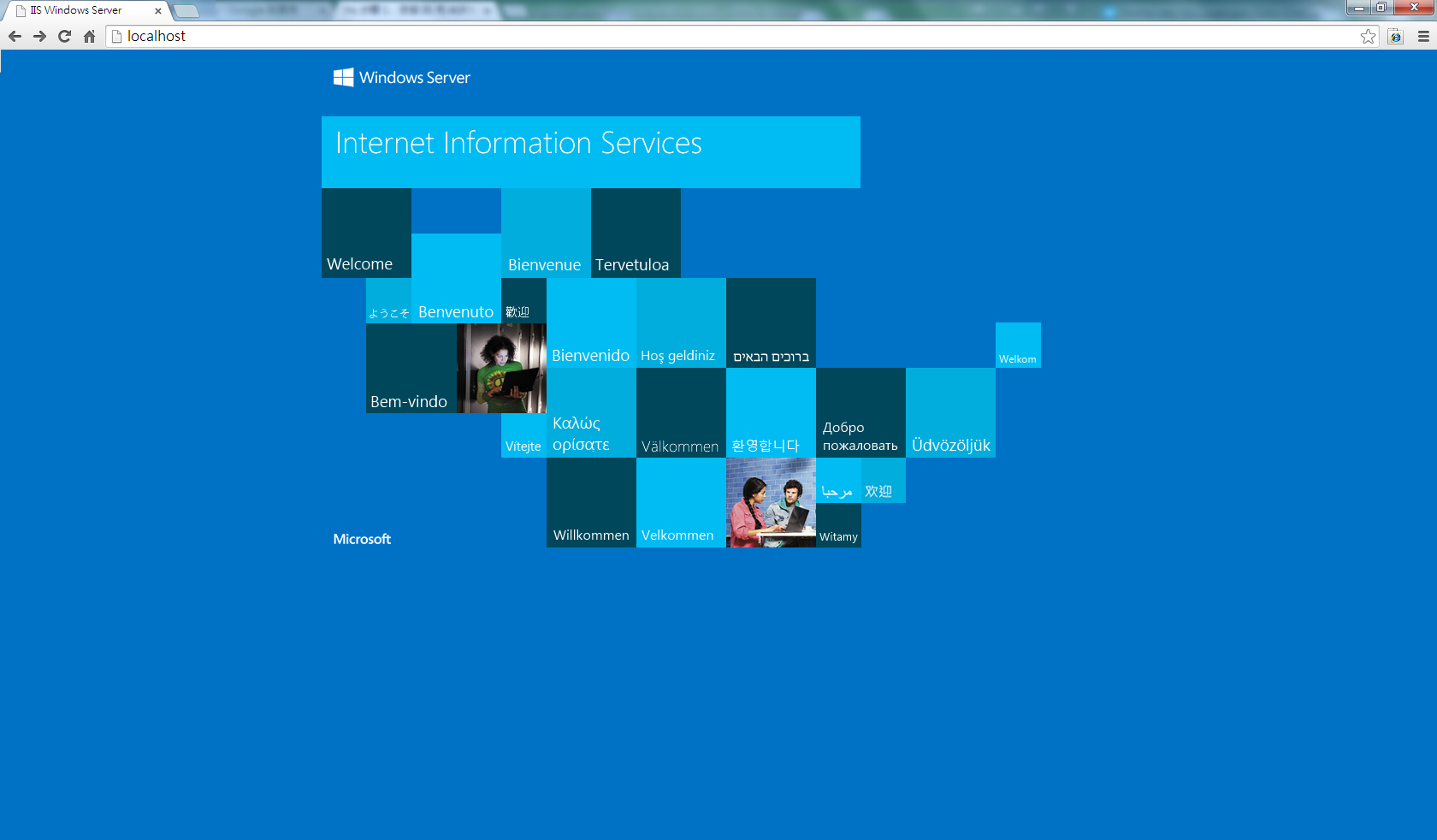
©2017 Supergeo Technologies Inc.