
Managing Service Ability
This chapter indicates how to add, edit or remove service abilities on SuperGIS Server.
1.Start SuperGIS Server Manager and log in server; click “Settings” on SuperGIS Server welcome page.
2.Click “Ability” on the left side of “Server Manager Settings” page, and the Ability setting fields appear, on which you can change the service ability settings.
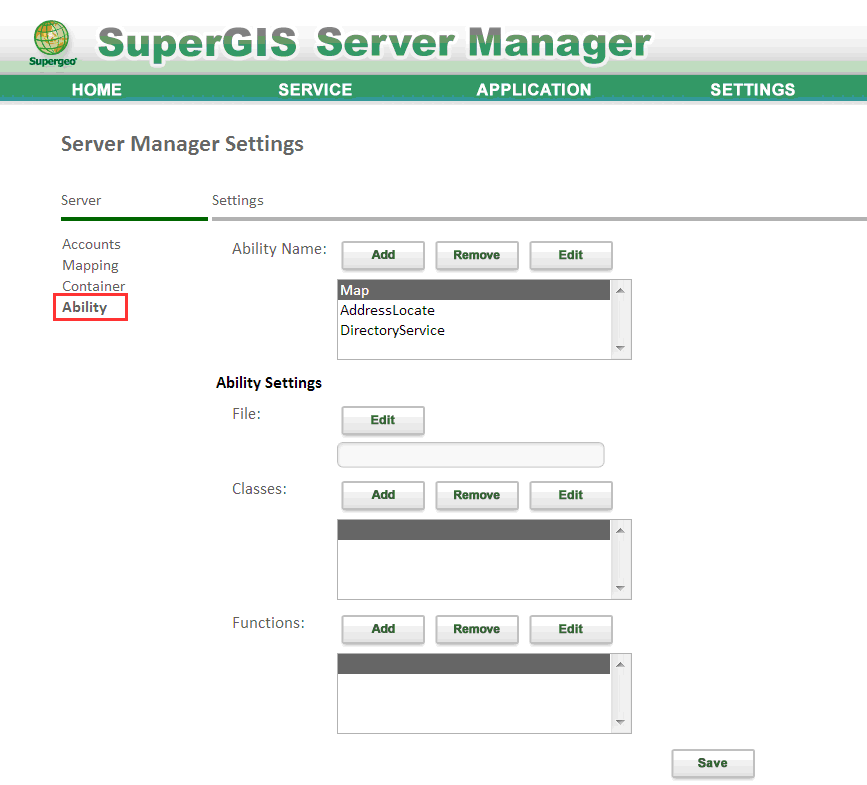
3.To add an ability of service, please click ”Add” on the right side of Ability Name list, enter the service ability name and click “Done”.
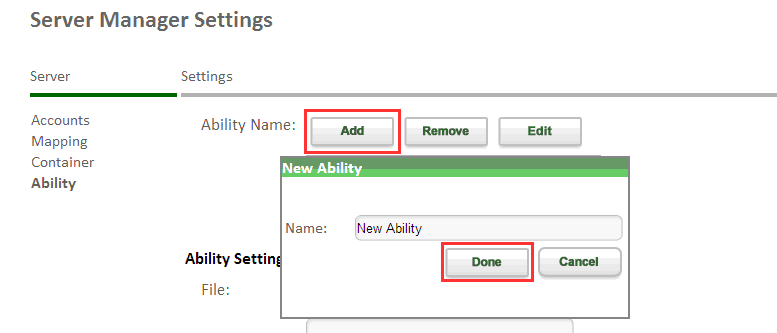
4.Or you can select an ability of service and click Edit on the right side of Ability Name list to change the service name.
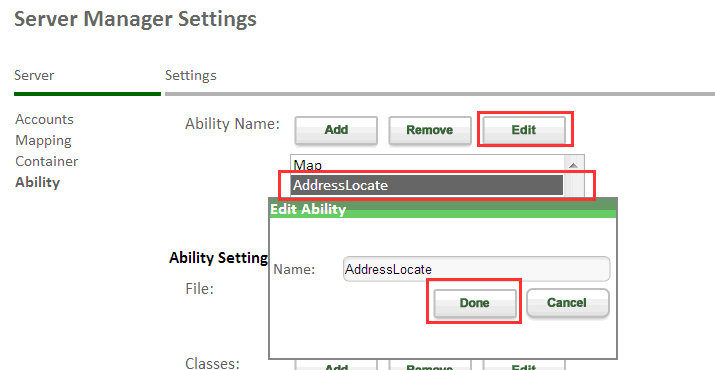
5.If you have selected an ability of service on the Ability Name list, you can delete the service by clicking “Remove” on the right side of Ability Name list.
Note:Map is the basic and required capability, please do not remove it.
6.If you have selected a service ability on the Ability Name list, you can set up advanced settings of the service.
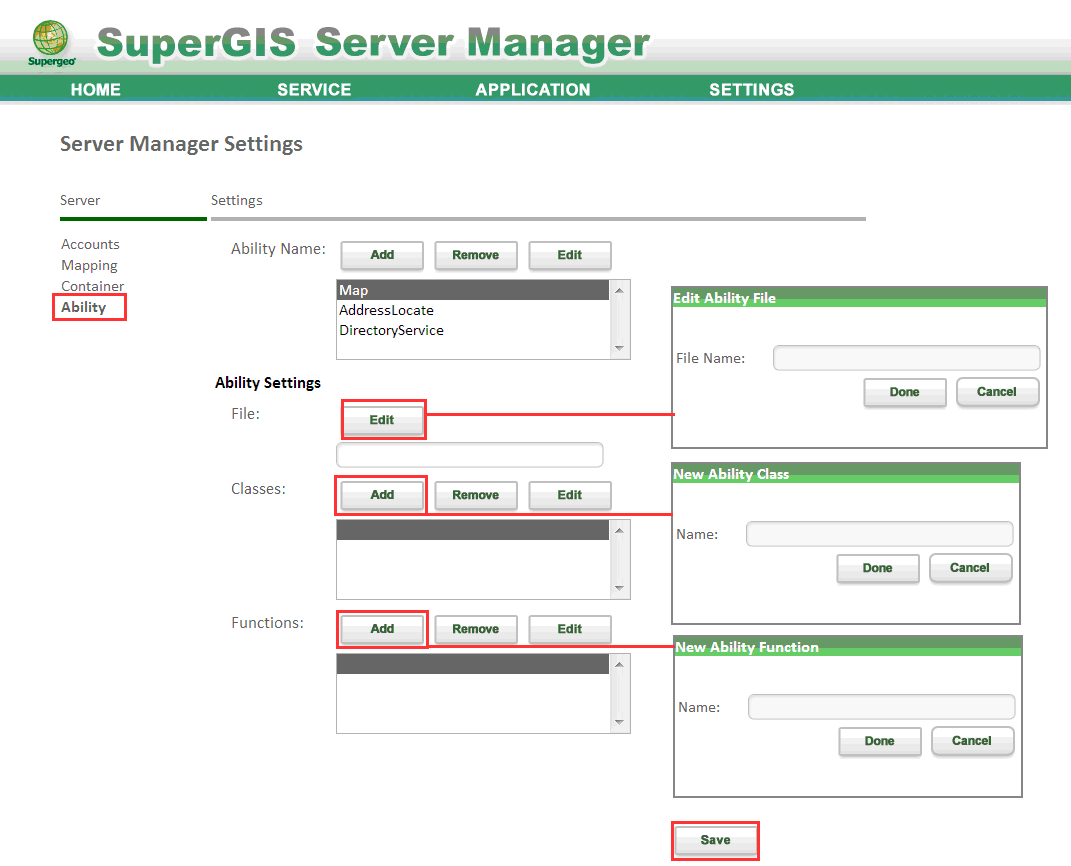
File: Click “Edit”, enter the name of program file that should be called to the service ability, and click “Done”.
Classes: Click “Add” to add a new namespace, and click “Done”. If you select a namespace, you can click “Edit” to change the contents, and then click “Done”. Or click “Remove” to remove the selected namespace.
Functions: Click “Add” on the right side to add a new function, and click “Done”. Select a function and you can change the contents by clicking “Edit” on the right side, and click “Done”. Or you can click “Remove” to remove the selected function.
7.After the settings are changed, click Save to save the service ability settings.
©2017 Supergeo Technologies Inc.