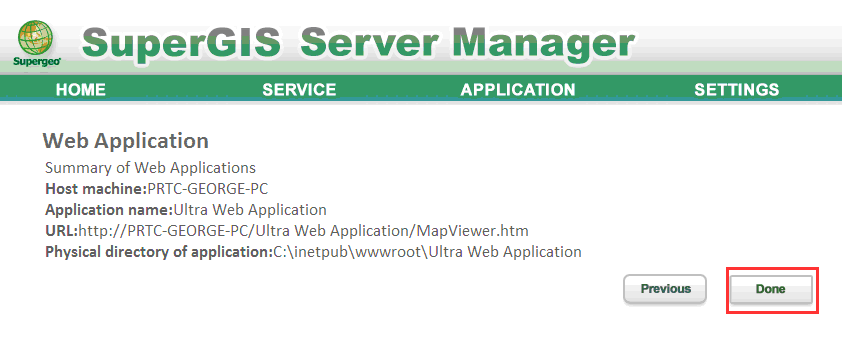Create SuperGIS Server Ultra Website
This chapter indicates how to create Ultra website by utilizing SuperGIS Server.
1.Select "Add" on the Ultra management page to add an Ultra website.
NOTE: You can click “Quick Application Creation(Ultra)” on the home page to create Ultra.
2.Select the website you want to use in “Web Site”. Enter the virtual directory name in “Name". Select the usable SuperGIS Server service in “Available Map Services”. If the coordinate system of your service is Web Mercator, you can check Set online base map... option to add OpenStreetMap or Bing Maps as the base map. If the SuperGIS Server service you select in “Available Map Services” is Map Cache Service, please check “Support Map Cache” to activate Map Cache settings; if the service you select is Feature Service, please check “Use Feature Service” to activate Feature Service settings. Afterwards, please click “Next”.
NOTE: If you use Bing Map as the base map, you have to provide the Bing Map key. You can retrieve a key from here: http://www.bingmapsportal.com/.
3.Click “Done” to build SuperGIS Server Ultra website.
NOTE: Before creating a new SuperGIS Server Ultra website, please ensure that the user account has the permission to access the existing map service and there is usable map service on the map server, the map service is the item you need to select in step 3. Virtual Directory settings for Web Server (IIS) is not allowed to be the same as the existing ones or the website is not able to be created and a warning message, "Virtual Directory already exists." will appear.
©2017 Supergeo Technologies Inc. |

.png)