
Creating Map Website
On the second page of Web Application, users can set up the GIS web application. Here users can set up the back-end setting for the web, including website, virtual directory, SuperGIS Server service and some specific SuperGIS Server service settings, like Map Cache or Feature Service.
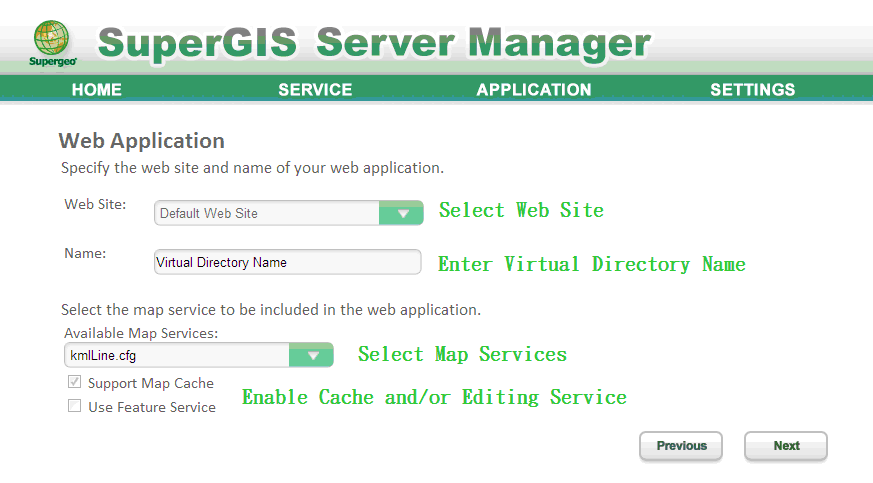
Note: Flex and Silverlight only supports Map Cache Service, if you select to create Flex or Silverlight website in Web Application page, only the Map Cache Service will be listed in Available Map Service.
The third page of creating Flex and Silverlight web application is used to set up the look and interface of the GIS website. Here, users can enter the website title e in “Title Text” and check the needed navigation tools to use on the website.
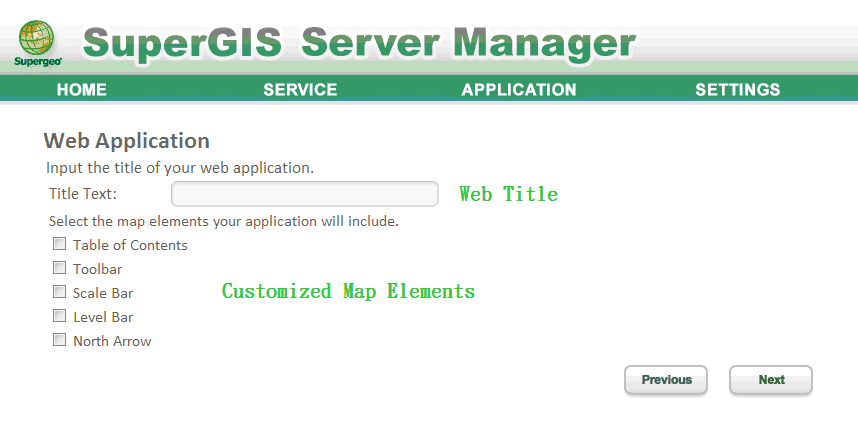
Note: If you select Ultra or KML in Web Application type, this page will not appear; if you select OGC Web Service, it appears OGC service setting page.
If you are publishing OGC Web Service, you can select the OGC Web Service Type(WMS, WFS, WCS and WMTS) on the third page of Web Application and enter the related information.
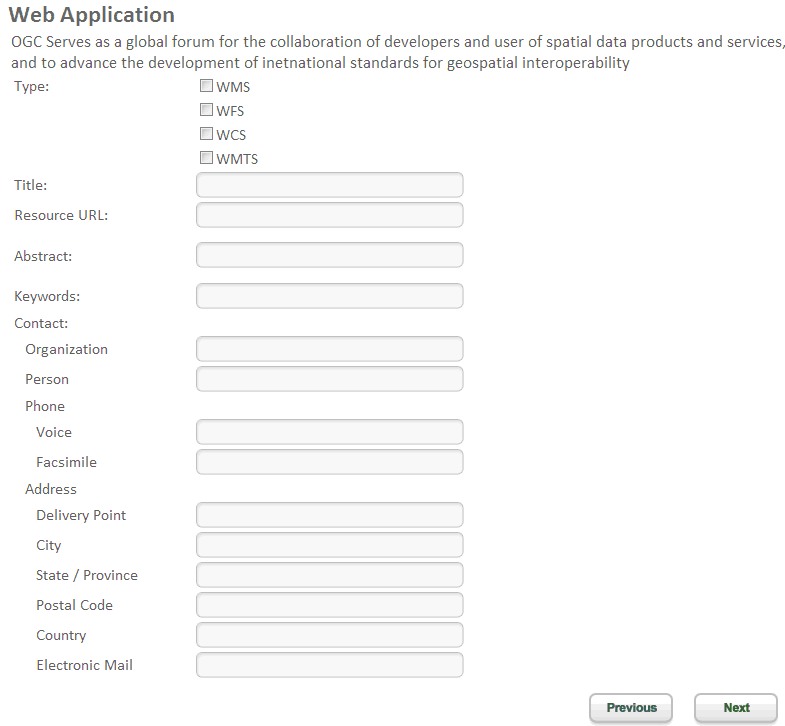
Note: If you want to publish WFS service on OGC Web Service page, please ensure you service type is Feature Service; if you want to publish WMTS service, please ensure your service type is Map Cache Service.
You can view the related information about the website or service on the last page of Web Application. If need to change, please click Previous and return to the previous page to change the website or service contents. After the settings are finished, click “Done” to create GIS website or publish specific GIS service.
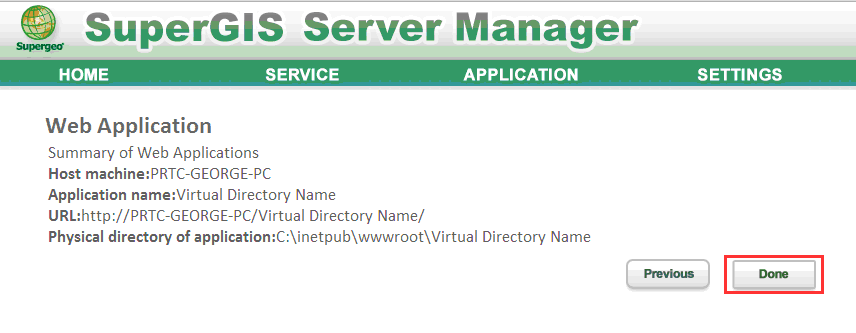
Click URL address to open your web application.
©2017 Supergeo Technologies Inc.