
Adding SuperGIS Server map service into ArcGIS platform
1.Find out "sample.htm" file under the built virtual directory of ArcGISOnline and open it with notepad or other text compiler to edit it. Find out code for adding new layer in "init()" and replace the URL connecting SGSTileLayer and localhost of SuperGIS Server with the SuperGIS Server IP address you built. Modify the second parameter of SGSTileLayer by replacing default SuperGIS Server Service with the map service you published (address in blue and bold below). For example, to publish "TW" service under "public" directory of SuperGIS Server, please replace "public\world.cfg" in sample.htm with "public\TW.cfg and click "Save." The last parameter is used to specify the layer for map service. The default value, 0, refers to the first layer adopting.
……… <script type="text/javascript"> dojo.require("esri.map"); function init() { var map = new esri.Map("OMap"); map.addLayer(new SGSTileLayer("http://xxx.xxx.xxx.xxx/sgspws/SGSPAgent.ashx", "public\\TW.cfg", 0)); } dojo.addOnLoad(init); </script> ……… |
2. After modifying, you will be able to view SuperGIS Server map service on ArcGISOnline website by entering the website address on the browser (http://localhost/Arcgis/sample.htm).
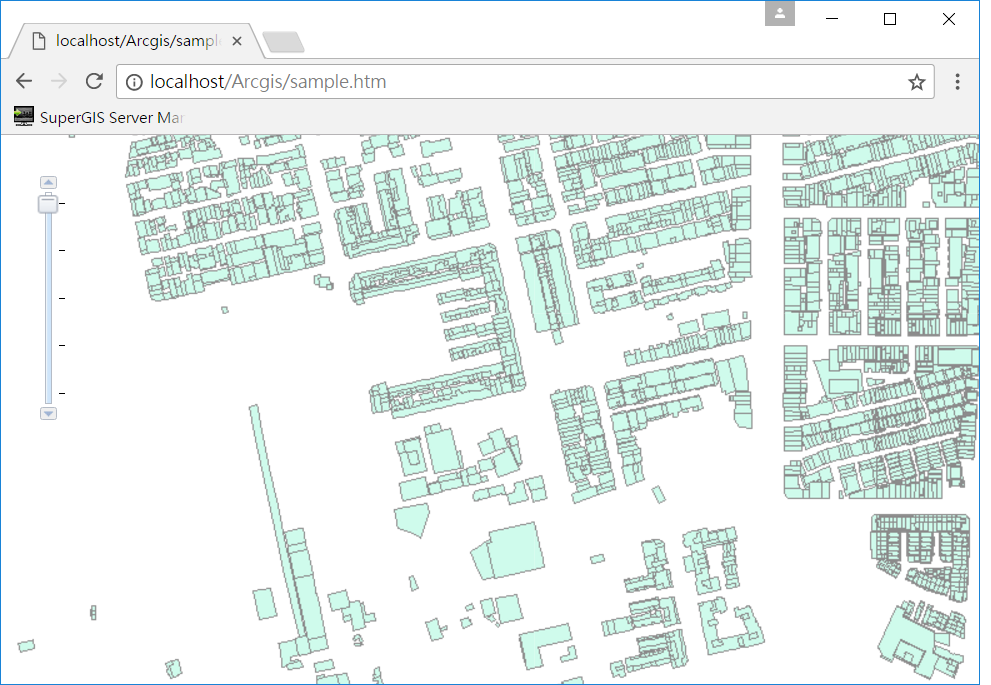
©2017 Supergeo Technologies Inc.